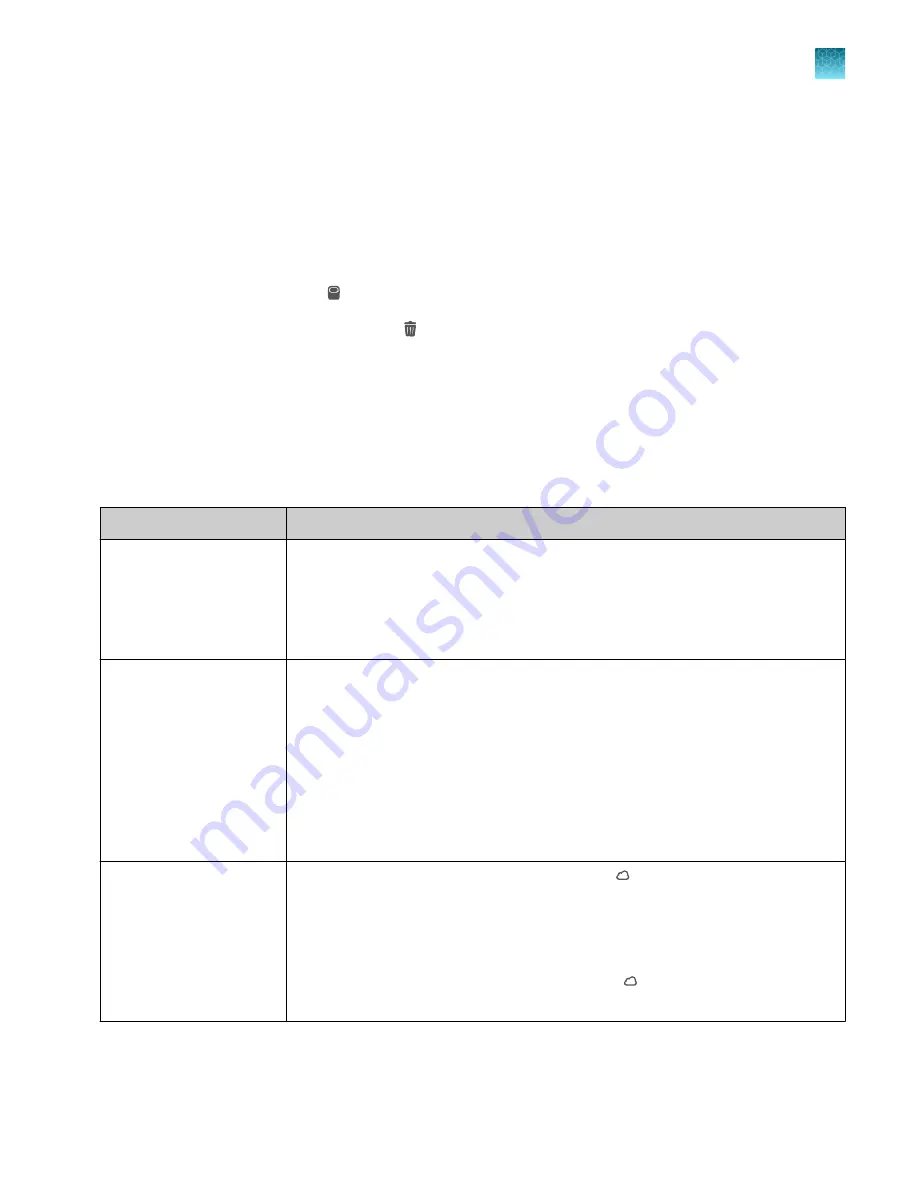
Unlink a Connect account
Unlinking a Connect is done from the Connect platform on your computer.
and “If you link when you are not signed in to the instrument”
.
1.
Sign in to your account on the desktop Connect platform.
2.
In the left pane, click
(Instrument)
.
3.
Select the instrument, then click
Disconnect
.
4.
Tap
Confirm
.
If you link when you
are
signed in to the instrument
In this scenario, your local instrument profile name is created manually on the instrument before you
link. Your local instrument profile name differs from your Connect instrument profile name.
Phase
Steps that occur
Before you link:
• You enter your local instrument profile name in the
Sign In
screen.
• Your local instrument profile (
UserABC
) is displayed in the home screen of the
instrument.
• All plates and results that you create are accessible only when you are signed in
with your local instrument profile.
When you link:
• You link your local instrument profile (see “Link a local profile to a Connect
• If this is the first time you link, a Connect instrument profile is created using the
FirstNameLastInitial
of the user name from your thermofisher.com account.
Example:
First name is
User
, Last name is
Gray
.
Connect account username is
User G
.
• Your local instrument profile (
UserABC
) is linked to your Connect account
(
).
• Your Connect instrument profile (
User G.
) replaces your local instrument profile.
After you link:
• Your Connect instrument profile (
User G.
) and
is displayed in the home screen
of the instrument.
• Plate files and data files from your local instrument profile can be transferred to
Connect.
• New plate files and data files are saved under your Connect instrument profile.
• Your Connect instrument profile name (
User G.
) is available for selection in the
Sign In
screen.
Chapter 8
Manage profiles
Unlink a Connect account
8
QuantStudio
™
6 Pro Real-Time PCR System and QuantStudio
™
7 Pro Real-Time PCR System User Guide
129
















































