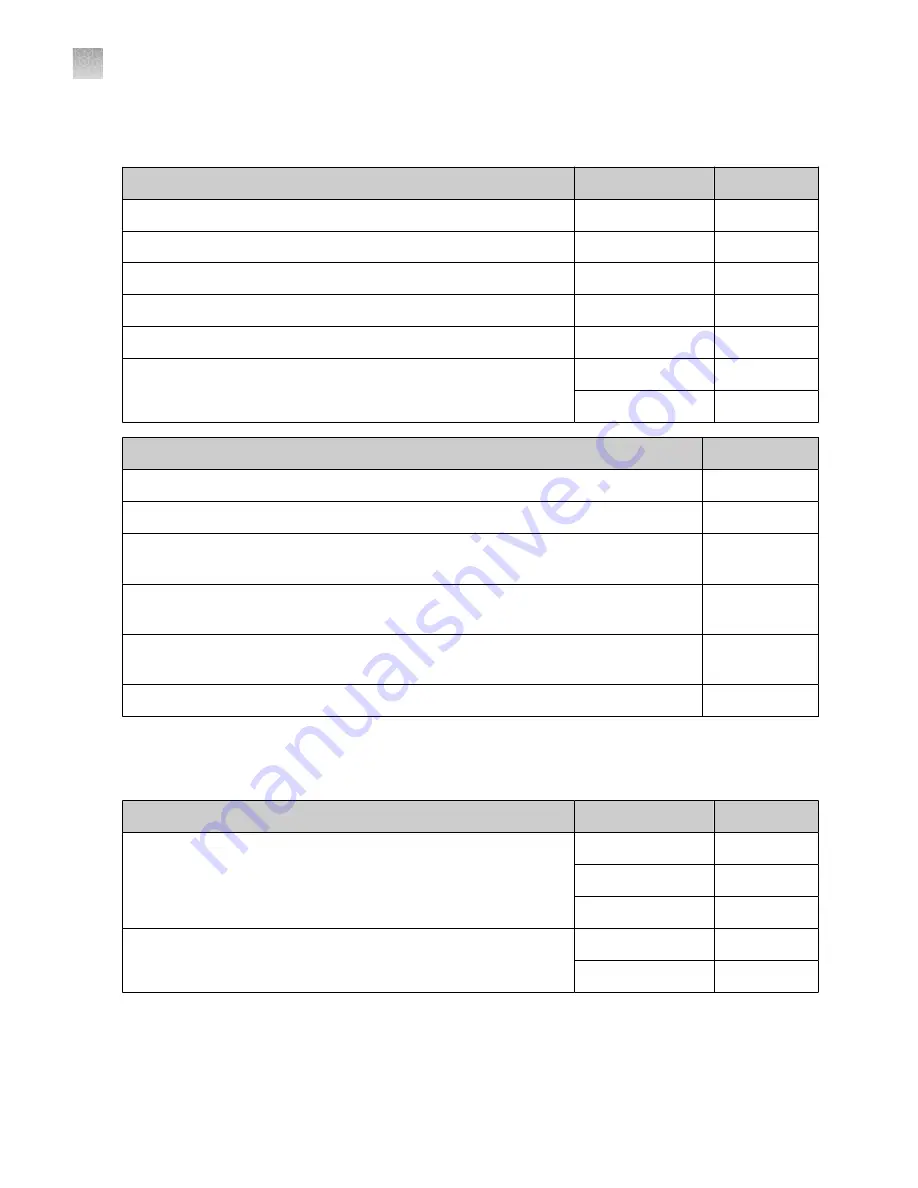
96-well 0.1 mL consumables
Consumable
Contents
Cat. no.
MicroAmp
™
Optical 8-Cap Strips
300 strips
MicroAmp
™
Fast 8-Tube Strip, 0.1 mL
125 strips
MicroAmp
™
Fast Reaction Tube with Cap, 0.1 mL
1000 tubes
MicroAmp
™
96-Well Tray for VeriFlex
™
Block
10 trays
MicroAmp
™
Fast Optical 96-Well Reaction Plate, 0.1 mL
10 plates
MicroAmp
™
EnduraPlate
™
Optical 96-Well Fast Clear Reaction Plates
with Barcode
20 plates
4483485
500 plates
4483494
Calibration or instrument verification plate
Cat. no.
Region of Interest (ROI) and Background Plates, Fast 96
‑
Well 0.1
‑
mL (2 plates)
QuantStudio
™
3/5 10
‑
Dye Spectral Calibration Kit, 96
‑
well, 0.1
‑
mL
A26342
QuantStudio
™
3/5 Spectral Calibration Plate 1, (FAM
™
, VIC
™
, ROX
™
, and SYBR
™
dyes),
96
‑
well, 0.1 mL
A26336
QuantStudio
™
3/5 Spectral Calibration Plate 2 (ABY
™
, JUN
™
, MUSTANG PURPLE
™
dyes),
96
‑
well Fast (0.1
‑
mL) Plate
A26337
QuantStudio
™
3/5 Spectral Calibration Plate 3 (TAMRA
™
, NED
™
and Cy
®
5 dyes)
96
‑
well Fast (0.1
‑
mL) Plate
A26340
TaqMan
™
RNase P Instrument Verification Plate, Fast 96-Well
4351979
384-well consumables
Consumable
Contents
Cat. no.
MicroAmp
™
Optical 384-Well Reaction Plate with Barcode
50 plates
4309849
500 plates
4326270
1000 plates
4343814
MicroAmp
™
EnduraPlate
™
Optical 384-Well Clear Reaction Plate with
Barcode
20 plates
4483285
500 plates
4483273
Appendix D
Parts and materials
96-well 0.1 mL consumables
D
210
QuantStudio
™
6 Pro Real-Time PCR System and QuantStudio
™
7 Pro Real-Time PCR System User Guide
















































