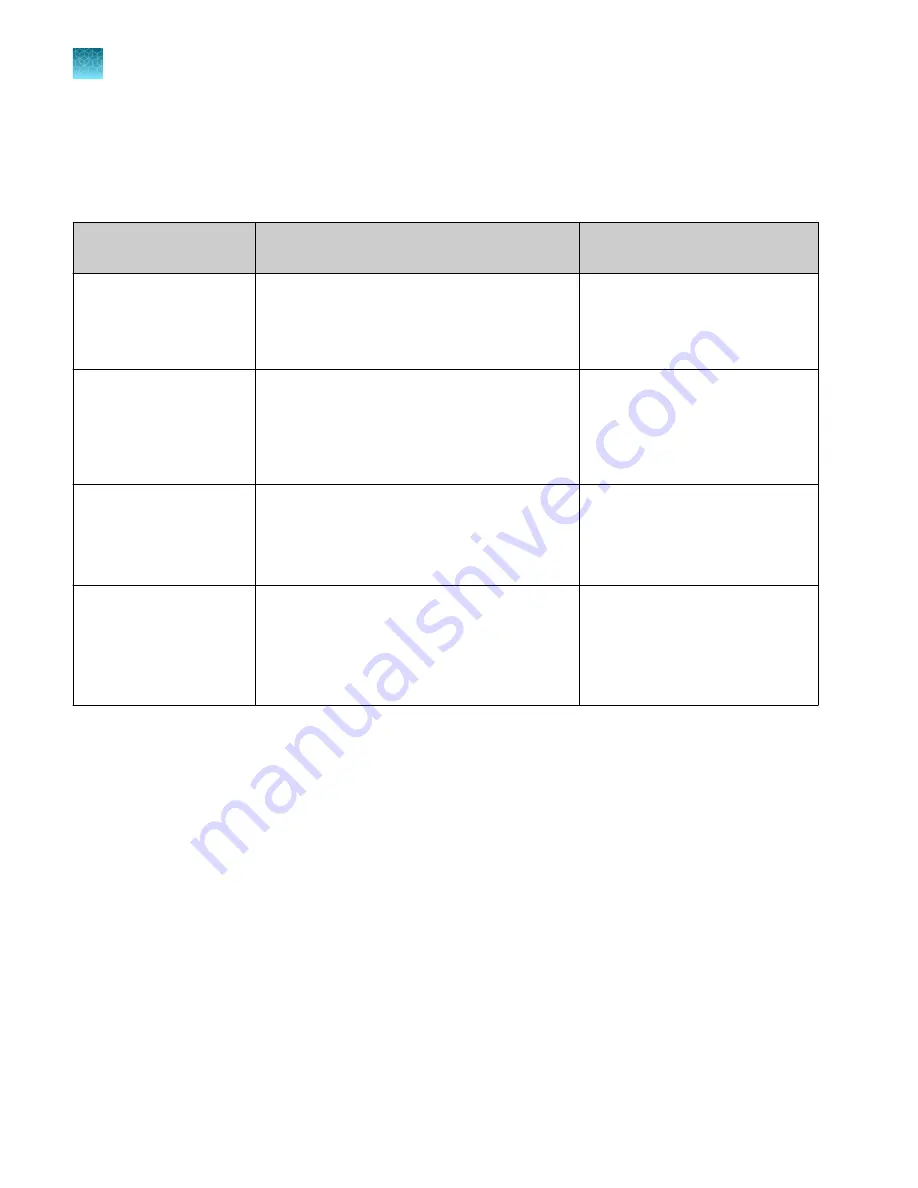
Compatibility between SAE-enabled and SAE-disabled components
We recommend enabling SAE for all system components (for more information, see “Enable SAE
functions”
). If one or more of the components have conflicting SAE status, some functions
may not be available. See the following table for more information.
Component
Functionality with an SAE-enabled plate or data
file
Functionality with an SAE-disabled
plate or data file
QuantStudio
™
Design and
Analysis Software v2 with
SAE enabled
• The file can be edited depending on SAE
configuration.
• The audit trail is continued.
• The file is opened in read-only
mode.
• The file cannot be edited or
saved.
QuantStudio
™
Design and
Analysis Software v2 with
SAE disabled
• SAE-disabled files allowed—The file is
opened and can be edited. The file can be
saved as an invalid SAE file only.
[1]
• QuantStudio
™
7 Pro Real-Time PCR System
forbidden—The file cannot be opened.
The file can be opened, edited, and
saved.
QuantStudio
™
7 Pro Real-
Time PCR System with
SAE enabled
• The file can be opened from the run queue,
a USB drive, or other sources.
[2]
• The file cannot be edited.
• The audit record is continued.
The file cannot be opened.
QuantStudio
™
7 Pro Real-
Time PCR System with
SAE disabled
• The plate file can be opened and edited.
• The file can be saved as an invalid SAE file
only.
[1]
• The file can be used to start a run, but the
data file will be an invalid SAE file.
[1]
The file can be opened, edited, and
saved.
[1]
Invalid SAE files contain incomplete audit records.
[2]
You cannot import plate files from the Connect cloud-based platform when the instrument has SAE enabled.
Chapter 9
Use the instrument with the Security, Auditing, and E
‑
signature (SAE) v2.0 module
SAE-enabled system components
9
142
QuantStudio
™
6 Pro Real-Time PCR System and QuantStudio
™
7 Pro Real-Time PCR System User Guide
















































