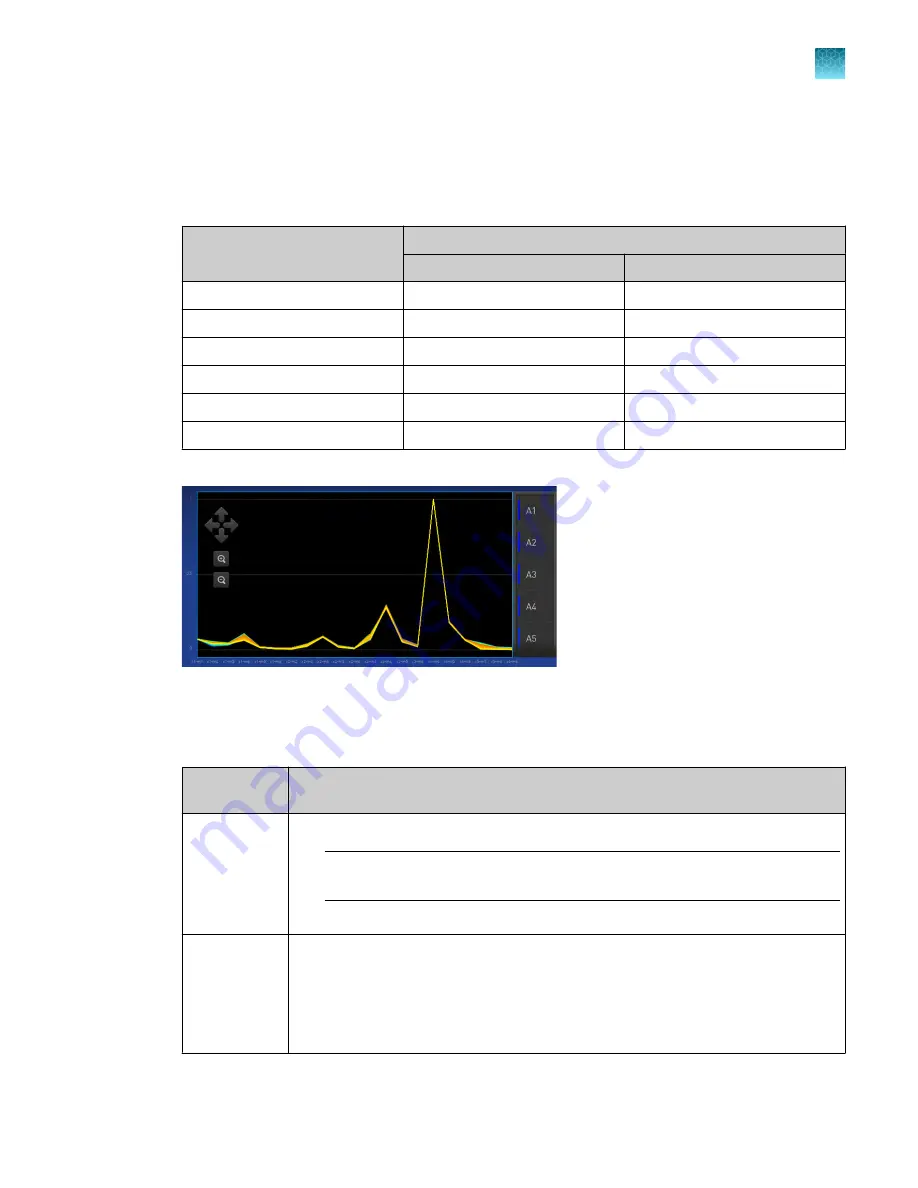
7.
Tap
View results
4
Details
.
8.
Review the plot.
Calibration results that pass show uniform signals with peaks that are aligned with the dye
wavelength.
Peak filter
Filter wavelength (nm)
[1]
Excitation
Emission
x1-m1
470 ± 15
520 ± 15
x2-m2
520 ± 10
558 ± 11
x3-m3
550 ± 11
586 ± 10
x4-m4
580 ± 10
623 ± 14
x5-m5
640 ± 10
682 ± 14
x6-m6
662 ± 10
711 ± 12
[1]
The central wavelengths are the optimized wavelengths.
Figure 17 An example of a dye calibration plot
The peaks for your dye may align with a different filter set.
9.
Select an action depending on whether the custom dye calibration passed or failed.
Calibration
status
Action
Passed
1. Tap
Accept Results
or
Reject Results
.
Note:
Accepting the results saves the calibration data to the instrument and
overwrites existing data.
2. (
Optional
) Tap
Transfer to EDS
to transfer the calibration data to a USB drive.
Failed
1. Perform the calibration again using a new custom dye plate. Create the plate
using the next dye concentration greater than the optimal dye concentration (see
“Determine the optimal dye concentration”
2. For more information about calibration failures, see “Troubleshoot calibration
.
Chapter 7
Calibrate and verify instrument performance
Calibrate custom dyes
7
QuantStudio
™
6 Pro Real-Time PCR System and QuantStudio
™
7 Pro Real-Time PCR System User Guide
119
















































