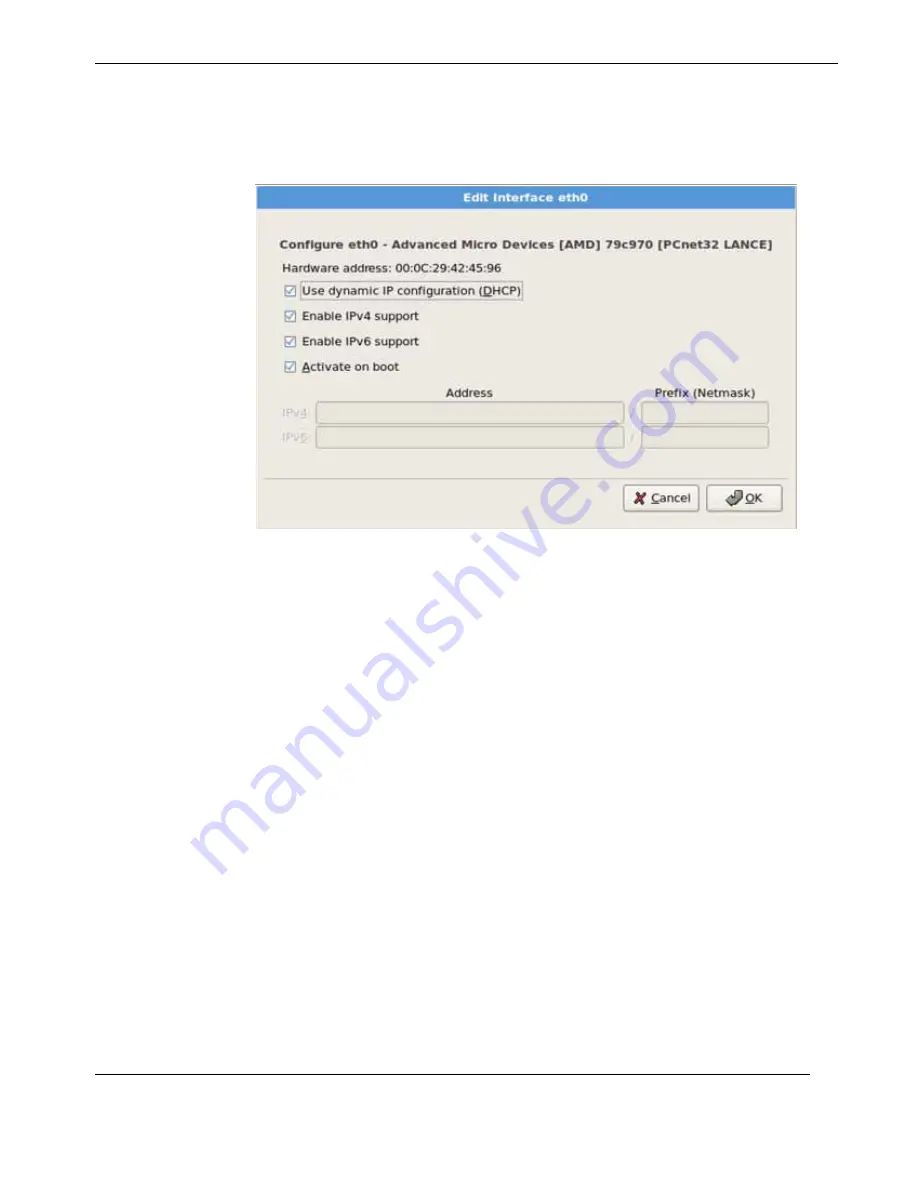
C-13
Themis Computer
C—Red Hat Enterprise Linux 5 Installation
Installation
Click
OK.
Step 14:
Set your time zone by selecting the city closest to your computer's physical
location. Click on the map to zoom in to a particular geographical region of the
world (see
Figure C-14
on page C-14).
From here there are two ways for you to select your time zone:
• Using your mouse, click on the interactive map to select a specific city (repre-
sented by a yellow dot). A red X appears indicating your selection.
• You can also scroll through the list at the bottom of the screen to select your time
zone. Using your mouse, click on a location to highlight your selection.
Figure C-13.
Edit Interface Pop-Up Screen
Summary of Contents for RES-XR4-1U
Page 16: ...xiv Themis Computer RES XR4 1U Betriebshandbuch Version 1 5...
Page 30: ...xxviii Themis Computer RES XR4 1U Installation Manual Version 1 5...
Page 34: ...RES XR4 1U Installation Manual Version 1 5 xxxii Themis Computer...
Page 67: ...1 33 Themis Computer 1 Overview and Specifications RES System...
Page 68: ...1 34 Themis Computer RES XR4 1U Installation Manual Version 1 5...
Page 146: ...3 46 Themis Computer RES XR4 1U Installation Manual Version 1 5...
Page 152: ...A 6 Themis Computer RES XR4 1U Installation Manual Version 1 5...
Page 156: ...Themis Computer RES XR4 1U Installation Manual Version 1 5 B 4...
Page 184: ...D 8 Themis Computer RES XR4 1U Installation Manual Version 1 5...
Page 196: ...RES XR4 1U Installation Manual Version 1 5 8 Themis Computer...






























