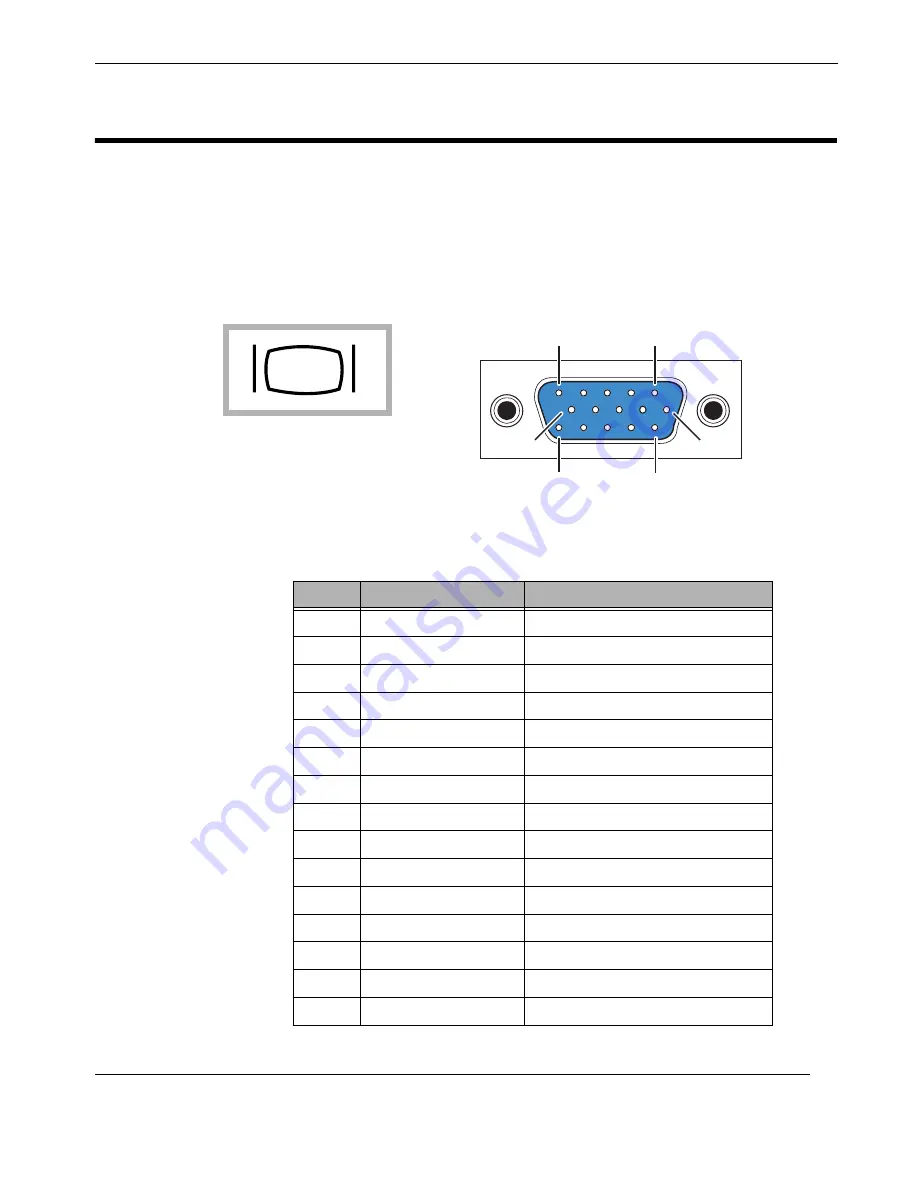
A-5
Themis Computer
Connector Pinouts
VGA Display Port
A.5
VGA Display Port
The RES-12DCX supports a single 15-pin (three 5-pin rows)
female
VGA graphics
display port connector on the rear I/O Panel (see
Figure A-4
for a connector pinout).
Pinout signal descriptions are listed in
Table A-5
.
Figure A-4.
VGA Connector Pinout
Table A-5.
VGA Connector Pinout Signal Descriptions
Pin
Signal
Description
1
RED
Red video
2
GREEN
Green video
3
BLUE
Blue video
4
ID2
Monitor ID bit 2
5
GND
Ground (HSync)
6
RED_RTN
Red return
7
GREEN_RTN
Green return
8
BLUE_RTN
Blue return
9
KEY
Key (no pin)
10
GND
Ground (VSync)
11
ID0
Monitor ID bit 0
12
ID1 or SDA
Monitor ID bit 1
13
HSYNC
Horizontal sync
14
VSYNC
Vertical sync
15
ID3 or SCL
Monitor ID bit 3
Symbol
JVGA1
6
10
15
11
1
5
VGA Display Port
Summary of Contents for RES-12DCX
Page 20: ...xviii Themis Computer RES 12DCX Installation Manual ...
Page 24: ...xxii Themis Computer RES 12DCX Installation Manual ...
Page 28: ...xxvi Themis Computer RES 12DCX Installation Manual ...
Page 64: ...2 18 Themis Computer RES 12DCX Installation Manual ...
Page 72: ...A 8 Themis Computer RES 12DCX Installation Manual ...
Page 76: ...Themis Computer RES 12DCX Installation Manual B 4 ...
Page 114: ...RES 12DCX Installation Manual C 38 Themis Computer ...
Page 134: ...D 20 Themis Computer RES 12DCX Installation Manual ...
Page 142: ...RES 12DCX Installation Manual Index 8 Themis Computer ...
















































