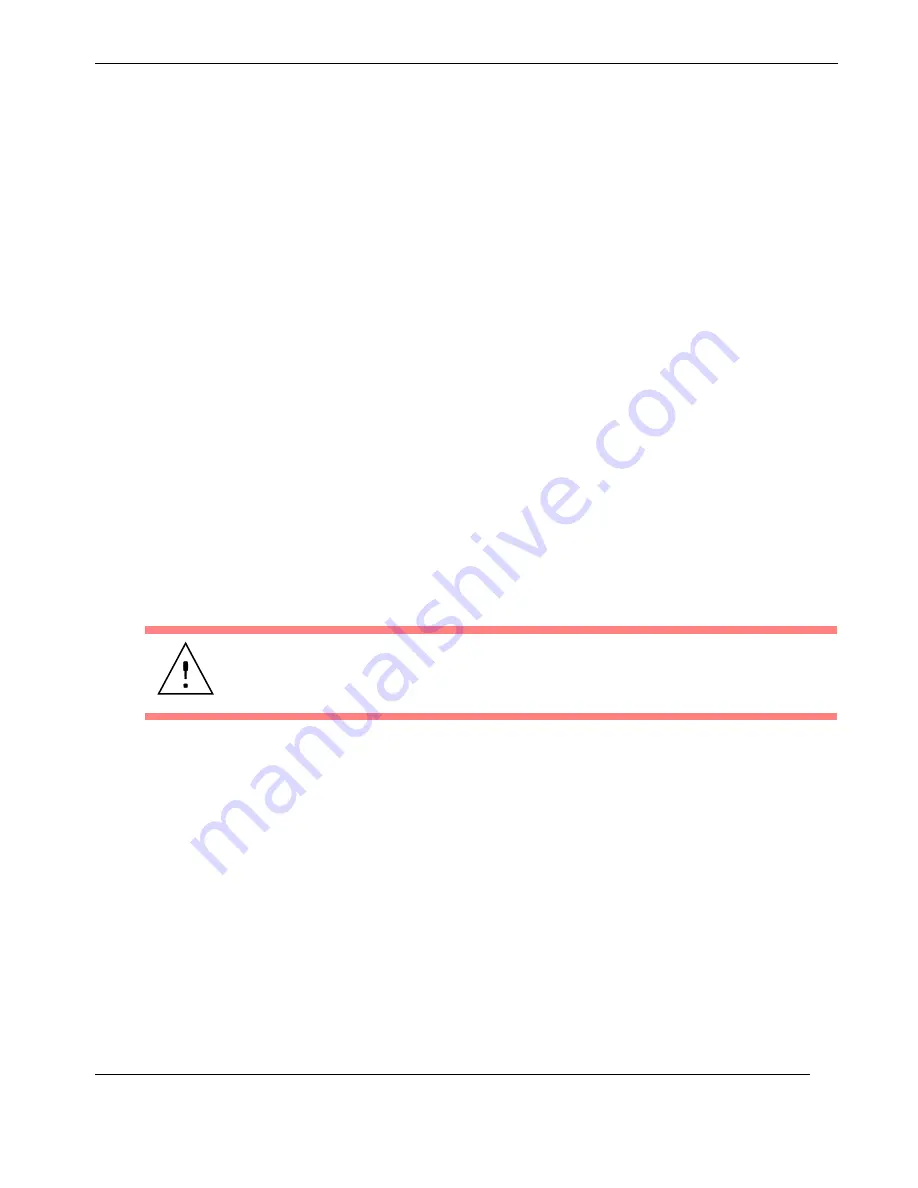
2-17
Themis Computer
Installation and Operation
Operation
2.3.3
Getting Started
2.3.3.1 Configuration
1.
Make sure all SATA-II drives are installed (see “SATA-II Hard-Disk Drive”
on page 2-6).
2.
Make sure that a graphics card (x8 PCI-
Express
) is installed in one of the Ris-
er Card PCI slots (refer to Section 2.1.4, “PCI Cards,” on page 2-8), then con-
nect a multiscan monitor to the SVGA or DVI connector.
3.
Attach a PS/2 keyboard and mouse to the appropriate connectors on the rear
I/O panel of the RES-12DCX (see
Figure 1-3
on page 1-3)
4.
Turn the system on (see previous section).
2.3.3.2 Linux Installation
The subject of installing the Linux operating system onto the RES-12DCX is
detailed in Appendix D, “Red Hat Enterprise Linux Installation”.
2.3.4
Turning the System Off
1.
To turn the RES-12DCX power off, press and hold the system power on/off
button (see
Figure 2-15
) for at least four (4) seconds. This will shut down the
system and turn off the
POWER
LED.
As an alternative, a modern operating system (Windows 9x or newer and
Linux, for example) can turn off the system after a graceful OS software
shutdown.
Caution:
Before turning your system off, make sure to save all open files, properly
close applications, and broadcast a warning to all users on any active networks.
Summary of Contents for RES-12DCX
Page 20: ...xviii Themis Computer RES 12DCX Installation Manual ...
Page 24: ...xxii Themis Computer RES 12DCX Installation Manual ...
Page 28: ...xxvi Themis Computer RES 12DCX Installation Manual ...
Page 64: ...2 18 Themis Computer RES 12DCX Installation Manual ...
Page 72: ...A 8 Themis Computer RES 12DCX Installation Manual ...
Page 76: ...Themis Computer RES 12DCX Installation Manual B 4 ...
Page 114: ...RES 12DCX Installation Manual C 38 Themis Computer ...
Page 134: ...D 20 Themis Computer RES 12DCX Installation Manual ...
Page 142: ...RES 12DCX Installation Manual Index 8 Themis Computer ...






























