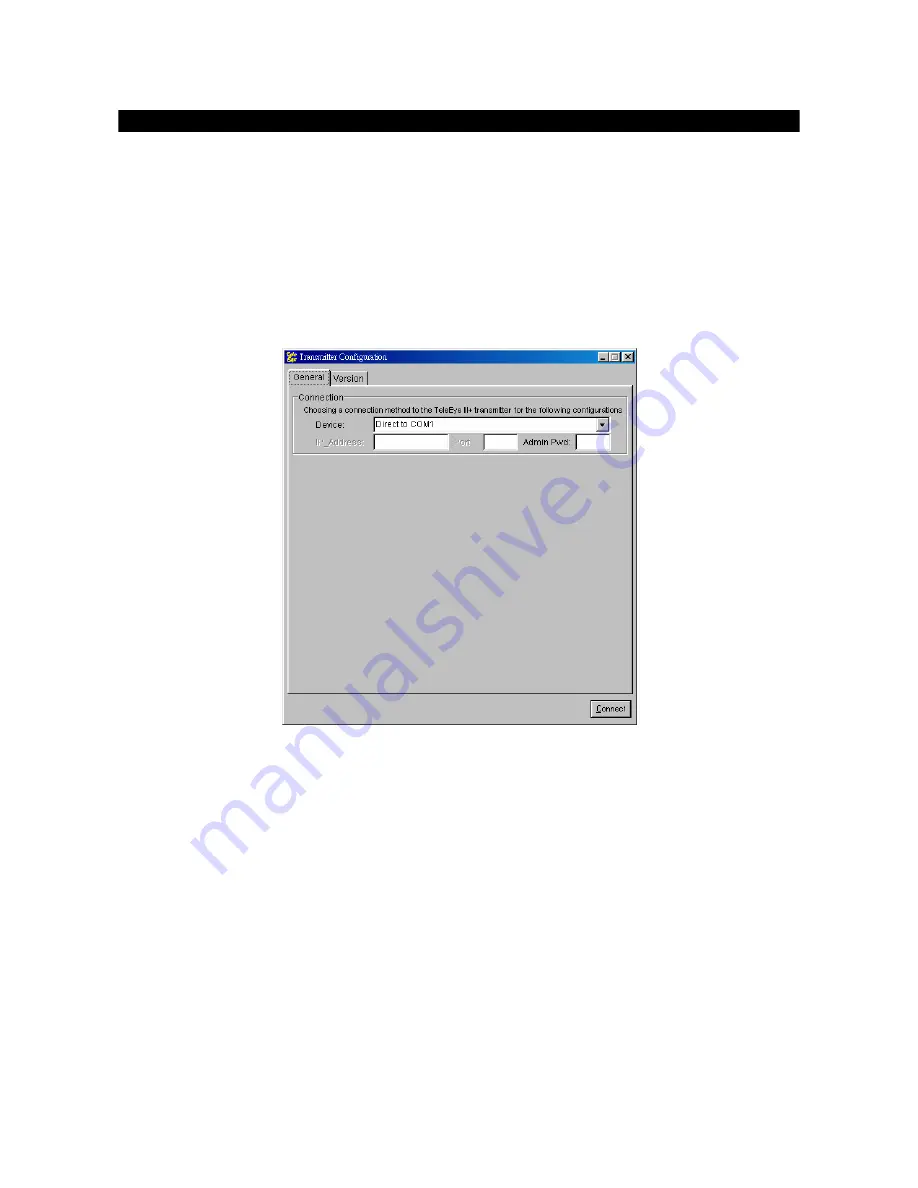
Eye
III+
Video Recording Transmitter
I
nstallation Guide
Page 64
Advanced Configuration - Modifying Settings
1.
Through Serial Port
Step 1:
Connect a shielded, straight-through 9-to-9 serial cable from the serial port of the computer
to the
AUX
port of the
VRB
.
Step 2:
From Start menu, select
Program Files
Eye
III+
Transmitter Configuration
to
run the Configuration
program. Then, the Configuration program should appear.
Step 3:
Click on the
General
page. In the
Connection
group with
Device
menu,
choose the
suitable serial port (COM1 or COM 2 or so on) for current connection to the transmitter. At
the same time, enter the password in
Admin Pwd
field (The default one is
“000000”
).
Step 4:
Click the
Connect
button. Please wait while it is connecting the transmitter. If
Transmission
unit not found!
message is displayed, please check if the connection is correct, and you
should close the configuration program and redo step 2.
Step 5:
A
Completed(
[baud rate]
)
message box will be displayed. The transmitter default
information will be displayed at each field.
Step 6:
Now you can make the necessary changes on fields provided.
Step 7:
After changing the settings, press
Save and Exit
button to write the information back to the
transmitter.
Step 8:
Please wait until it shows
Completed([
baud rate
])
message box, where
[baud rate]
shows
the serial port baud rate you are connecting between the PC and the transmitter.





















