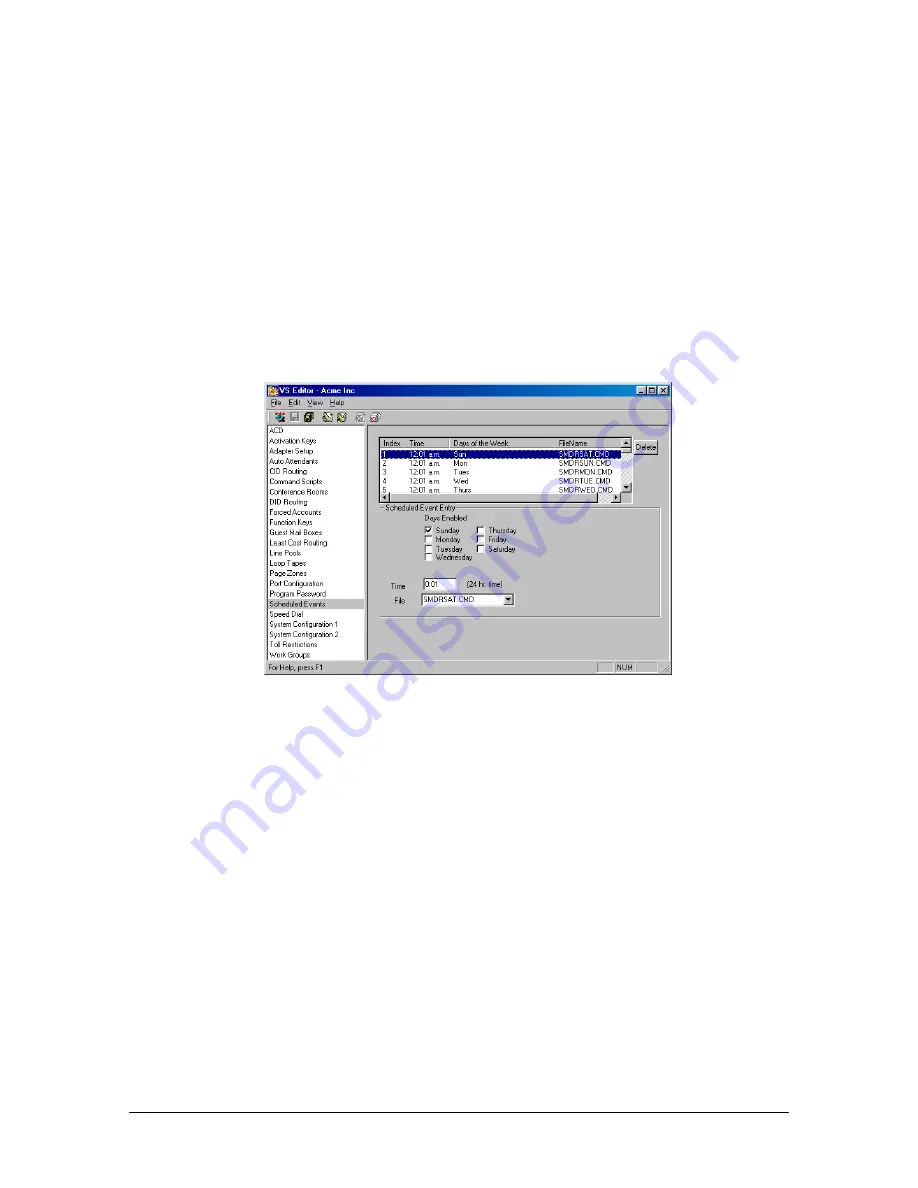
154
VS1 Editor Configuration Application
SCHEDULED EVENTS
A Scheduled Event runs a Command Script at a specific user-defined time during a day of the week.
Up to 114 Scheduled Events can be created to run anytime during a weekly schedule (Sunday
through Saturday). Scheduled Events run on a weekly repeating basis—not for specific days such as
July 4, 2003. For example, every Tuesday at 3:00 p.m. you could run a Command Script that plays a
message over the paging system.
The most common examples of Scheduled Event:
•
Loading the Day or Night configurations.
•
Playing prerecorded announcements over the paging system.
•
Copying SMDR data to system files.
•
Performing scheduled hard drive maintenance.
Scheduled Events
pane
To create a Scheduled Event, complete the following steps:
1.
Select
Scheduled Events
in the Tree Control Display.
•
The
Scheduled Event
pane appears. In the list box, there is a number of default Scheduled
Events, including the Command Scripts that backup SMDR data to system files. Do not
delete these Scheduled Events as they keep the original summary.dlm and acd.dlm output
files (the files where SMDR data is collected) down in size.
2.
In the list box select a Scheduled Event number line that is empty.
3.
In the
Scheduled Events Entry
group box, enter the following information:
•
Check the days of the week that the Scheduled Event will run.
•
In the
Time
text box, type the time of day in 24-hour format that you want the Command
Script to run.
•
In the
File
drop-down box, select the Command Script that will run.
4.
Click the
Save
button in the toolbar.
Summary of Contents for VS1
Page 16: ...Hardware ...
Page 62: ...Tel Site ...
Page 93: ...VS1 Editor ...
Page 180: ...Station Options ...
Page 208: ...Reference ...
Page 219: ...VS1 Installation Configuration Operating Guide 211 Outbound CO Call ...
Page 254: ...246 Reference Reload Changes dialog box ...
Page 274: ...Index ...
















































