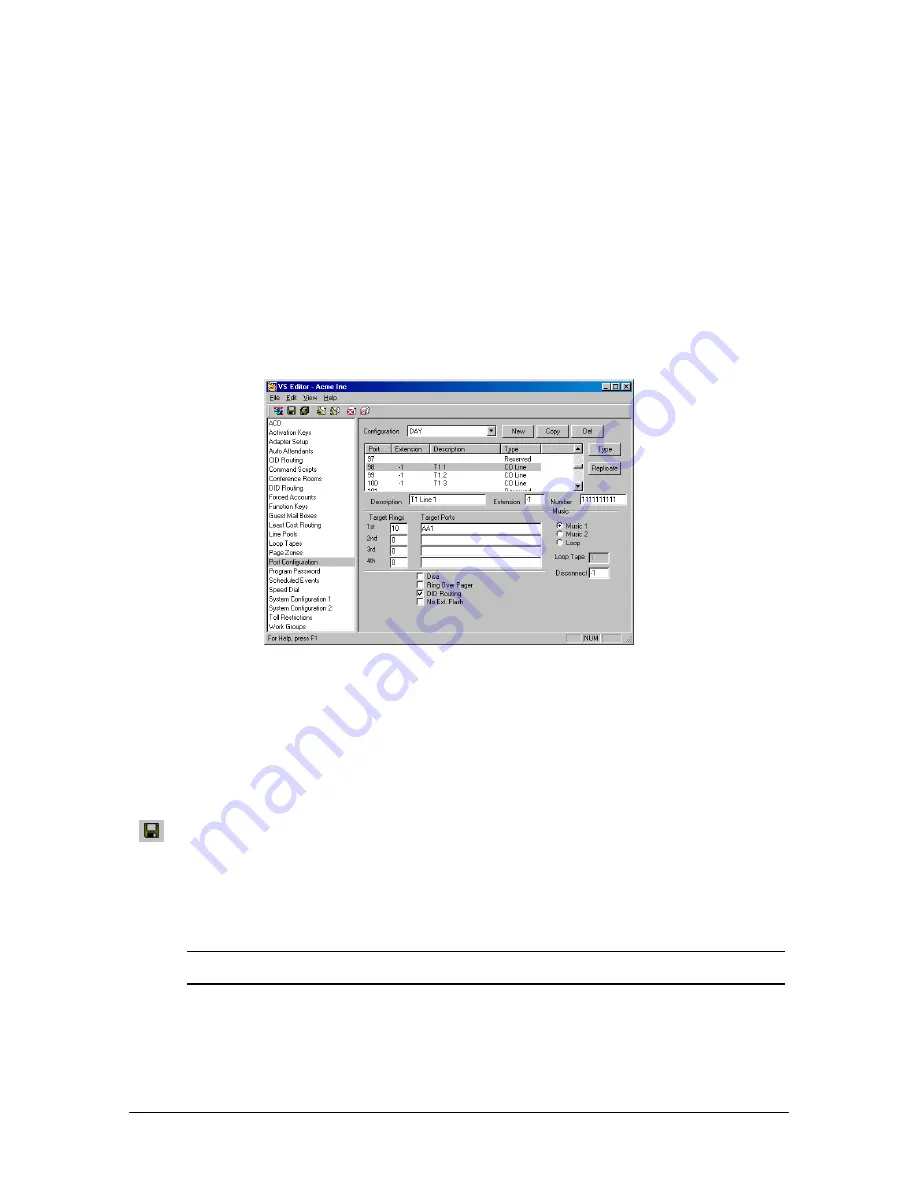
248
Reference
Configuring a T1 Port as a CO Line
To configure a T1 port as a CO line, complete the following steps.
1.
Using the VS1 Editor configuration program, click the
Port Configurations
pane.
2.
In the
Port Configurations
pane, select the configuration you want to change. (For example,
the DAY configuration).
3.
Select the CO port you want to configure.
4.
Beginning at Port 97 (for one T1 Interface Card) or Port 65 (for two T1 Interface Cards), every
fourth port is reserved, and the others are unassigned. The reserved ports are a function of the
T1 interface. You must configure each active channel on the T1 Interface Card as a CO line.
TI port configured as
CO line
5.
Select the unassigned port that you want to assign as a CO port, and then click
Type
. The
Port
Type
window appears.
6.
Select
CO Line
, and then click
OK
to return to the
Port Configuration
pane.
7.
Repeat steps 5 and 6 for each port you want to set up as a CO Line.
8.
To set up other configurations, repeat steps 2 through 7.
9.
After all ports are assigned as CO Lines, click the
Save
button in the toolbar to save your
changes.
Configuring a T1 Port for DID or DNIS
1.
With a configuration selected in the
Port Configurations
pane, select a T1 port that you have
assigned as a CO Line.
Note
If you have not assigned a port type to the port you selected, a warning message appears
telling you to first assign a port type.
2.
Enter the following information in the corresponding text boxes:
•
Description
: Enter a description for the T1 line.
•
Extension
: Enter an extension. (Enter
–1
if no extension is assigned)
Summary of Contents for VS1
Page 16: ...Hardware ...
Page 62: ...Tel Site ...
Page 93: ...VS1 Editor ...
Page 180: ...Station Options ...
Page 208: ...Reference ...
Page 219: ...VS1 Installation Configuration Operating Guide 211 Outbound CO Call ...
Page 254: ...246 Reference Reload Changes dialog box ...
Page 274: ...Index ...






























