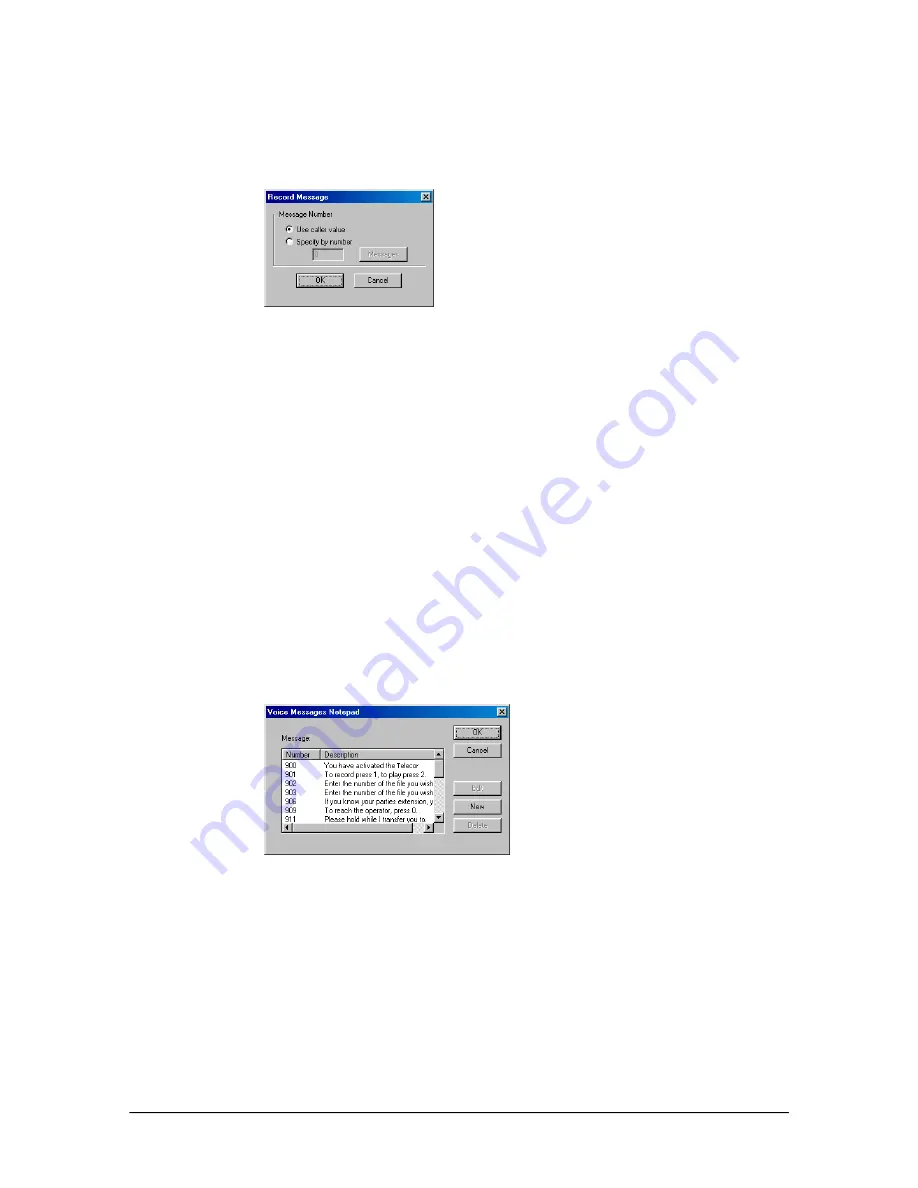
VS1 Installation, Configuration & Operating Guide
109
System Action – Record Message
Clicking
Record Message
in the
New System
dialog box brings up the
Record Message
dialog
box.
Record Message
dialog box
1.
Select one of two options:
Use Caller Value:
will record a caller voice file and save voice file into number specified by
caller in Caller Response.
Specify by Number:
will record a caller voice file and save voice file into number specified in
accompanying text box.
2.
If
Specify by Number
is selected, click in the
Specify by Number
text box that appears and
type in a voice file number. Note that voice file numbers 11-13 and 900-999 are already
reserved with existing voice files.
See “Pre-recorded Message List” in Reference section for a
3.
Click the
Message
button.
•
The
Voice Message Notepad
window is displayed. Use this window to describe the voice
file you typed in the
Specify by number
text box. A message is assigned a number and
brief description. The actual message is stored by the Voice Message Recorder Auto
Attendant. Message files for all Auto Attendants appear in this window. Use care when
deleting or editing one of these messages because all Auto Attendants using that message
are affected.
Voice Messages
notepad dialog box
4.
Click
OK
to return to the
Specify System Actions for Caller Responses
dialog box.
5.
A
Goto Procedure
value is required, even though it may not be used. Click
Goto Procedure
.
The
Procedure to Goto
dialog box appears. Double-click a procedure to select it (the
Main
Procedure is the most commonly used choice).
Summary of Contents for VS1
Page 16: ...Hardware ...
Page 62: ...Tel Site ...
Page 93: ...VS1 Editor ...
Page 180: ...Station Options ...
Page 208: ...Reference ...
Page 219: ...VS1 Installation Configuration Operating Guide 211 Outbound CO Call ...
Page 254: ...246 Reference Reload Changes dialog box ...
Page 274: ...Index ...






























