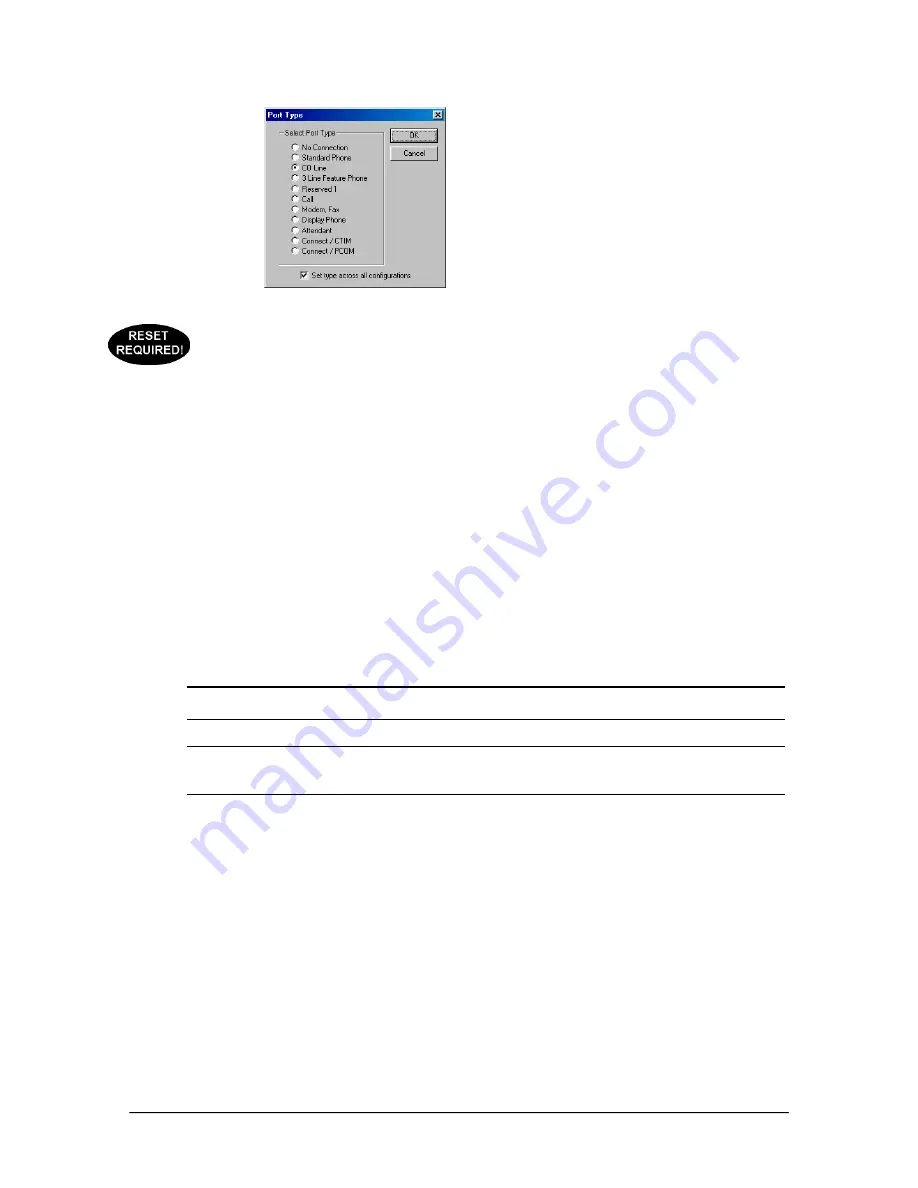
VS1 Installation, Configuration & Operating Guide
143
Port Type dialog box
•
The
Port Type
window has the following options.
No Connection
Standard Phone
CO Line
3 Line Feature Phone
Reserved 1
Call
Modem/Fax
Display Phone
Attendant
Connect/CTIM
Connect/PCOM
For example, assume there is a 16-port system with one Port Expansion Unit (PEU) installed. If the
jumpers on the PEU are set so the first 4 ports are COs and the last 12 ports are Extensions, set your
port types accordingly.
When assigning a type to a port, the type can be set across all configurations by checking the
Set
type across all configurations.
Note
In the Port Type window,
Call
and
3 Line Feature Phone
are reserved for backwards
compatibility.
Note
To save time, multiple ports can be selected at once and assigned the same type. Holding
down the SHIFT key allows consecutive ports to be selected. Holding down the CTRL key
allows non-consecutive ports to be selected.
Copying a Complete Configuration
To save time when configuring a system installation, you can copy a current working configuration
into a new configuration, and then make your changes accordingly. To copy a current configuration
into a new configuration perform the following steps:
1.
In the
Port Configurations
pane, click
New
.
•
The
Configuration Name
dialog box appears.
2.
In the
Enter Configuration Name
text box, enter a name or description for the configuration
and click
OK
.
Summary of Contents for VS1
Page 16: ...Hardware ...
Page 62: ...Tel Site ...
Page 93: ...VS1 Editor ...
Page 180: ...Station Options ...
Page 208: ...Reference ...
Page 219: ...VS1 Installation Configuration Operating Guide 211 Outbound CO Call ...
Page 254: ...246 Reference Reload Changes dialog box ...
Page 274: ...Index ...






























