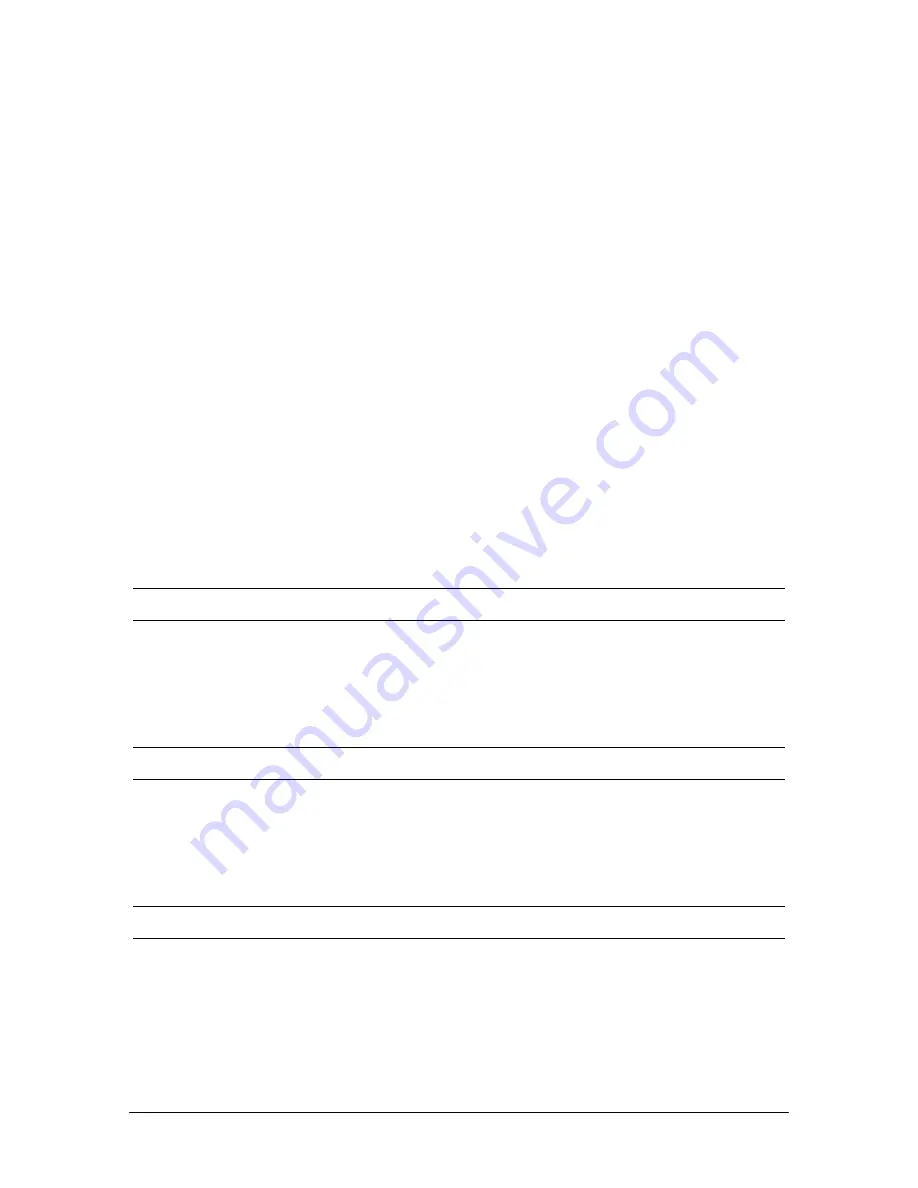
196
Station Options
2.
Enter the pager number for Voice Mail Notification followed by the
#
key. You do not need to
enter a 9 prior to the pager telephone number.
3.
Enter your PIN number followed by the
#
key. If your pager does not require a PIN number,
click the
#
key only.
4.
Enter the numeric message you want displayed on your pager followed by the
#
key. You can
enter up to 24 digits.
•
You hear a playback of all the numbers you have entered—pager number, PIN number (if
needed), numeric message. If any of these numbers or settings is incorrect, you can change
them by repeating Steps 1-4.
5.
Repeat Steps 1-4 to enter the settings for a second and third pager. In Step 1, click
2
or
3
,
respectively, for the second or third pager.
Canceling Voice Mail Notification to Multiple Pagers
1.
Click
1
while in the Advanced Voice Mail Notification options of your Voice Mail. This
enables you to enter the settings for the first pager.
2.
Click only the
#
key when prompted to enter a pager number for Voice Mail Notification. This
clears the pager number entered, if any, and no pages are sent.
3.
Repeat Steps 1-2 for the second and third pagers if you are canceling notification to those as
well, click
2
or
3
respectively, for the second or third pager.
Note
If you are canceling notification to only one of the pagers, change only that pager’s settings.
Notification to the other pagers remains as customized.
Setting the Number of Paging Attempts
1.
Click
5
while in the Advanced Voice Mail Notification options of your Voice Mail.
2.
Enter the maximum number of times to be paged, followed by the
#
key.
Note
10 is the highest number of attempts that can be set. If you enter a value greater than 10, the system
sets the attempts to 10.
Setting the Paging Interval
1.
Click
6
while in the Advanced Voice Mail Notification options of your Voice Mail.
2.
Enter the number of minutes between pages, followed by the
#
key.
Note
The Paging Interval can be set from a minimum of 1 minute to a maximum of 34,464 minutes. If you
enter an interval greater than 34,464 minutes, the system sets the interval to 34,464 minutes.
Redirecting New Voice Mail Messages to Other Extensions
1.
Click
7
while in the Advanced Voice Mail Notification options of your voice mail.
2.
Enter the list of extensions for Voice Mail redirect. After you enter an extension, you hear a
voice recording verifying the extension entered.
Summary of Contents for VS1
Page 16: ...Hardware ...
Page 62: ...Tel Site ...
Page 93: ...VS1 Editor ...
Page 180: ...Station Options ...
Page 208: ...Reference ...
Page 219: ...VS1 Installation Configuration Operating Guide 211 Outbound CO Call ...
Page 254: ...246 Reference Reload Changes dialog box ...
Page 274: ...Index ...






























