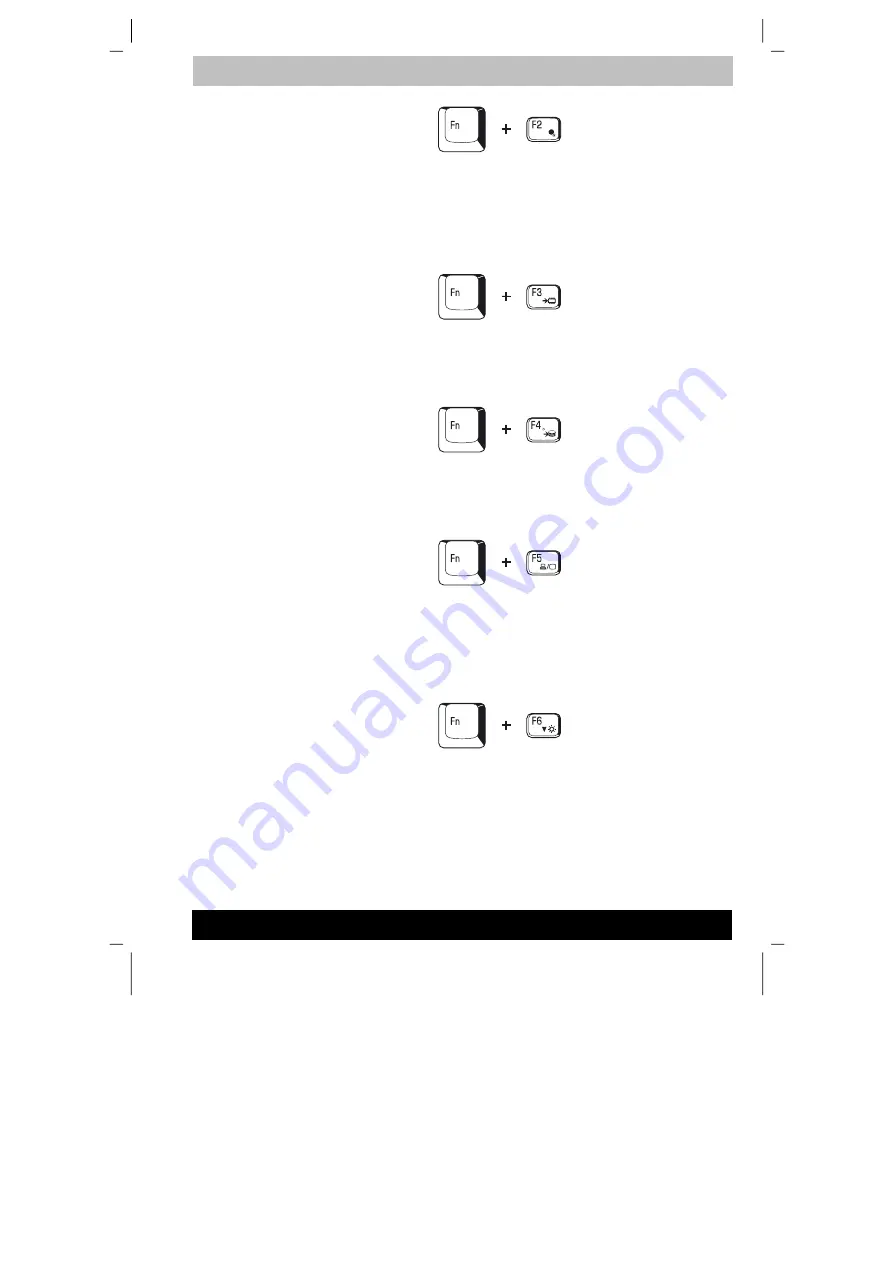
ENGLISH using TecraM1online.dot –– Printed on 24.02.2003 as 02_200UK
The Keyboard
5-4
Tecra M1
Power save mode:
Pressing
Fn + F2
changes the power save mode.
If you press
Fn + F2
in a Windows environment, the Power Save Mode is
displayed in a dialog box similar to the one below. Continue holding down
Fn
and press
F2
again to change the setting. You can also change this
setting through the
Plugged in
or
Running on batteries
item of the
Power
Saver Properties
window in
TOSHIBA
Power Saver.
Standby:
When you press
Fn + F3
, the computer enters Standby. To
avoid entering Standby unexpectedly, a dialog box appears for
verification. However, if you select the check box, it will not appear in the
future.
Hibernation:
When you press
Fn + F4
, the computer enters Hibernation.
To avoid entering Hibernation unexpectedly, a dialog box appears for
verification. However, if you select the check box, it will not appear in the
future.
Display selection:
Press
Fn + F5
to change the active display device.
When you press these hot keys, a dialog box appears. Only selectable
devices will be displayed. Hold down
Fn
and press
F5
again to change
the device. When you release
Fn
and
F5
, the selected device will change.
If you hold down these hot keys for five seconds the selection will return
to
LCD
.
LCD Display Brightness:
Pressing
Fn + F6
decreases the display
brightness in decrements. When you press these hot keys, the current
setting will be displayed for two seconds by an icon. You can also change
this setting through the
Monitor brightness
item of the
Power Save Mode
window in TOSHIBA Power Saver.






























