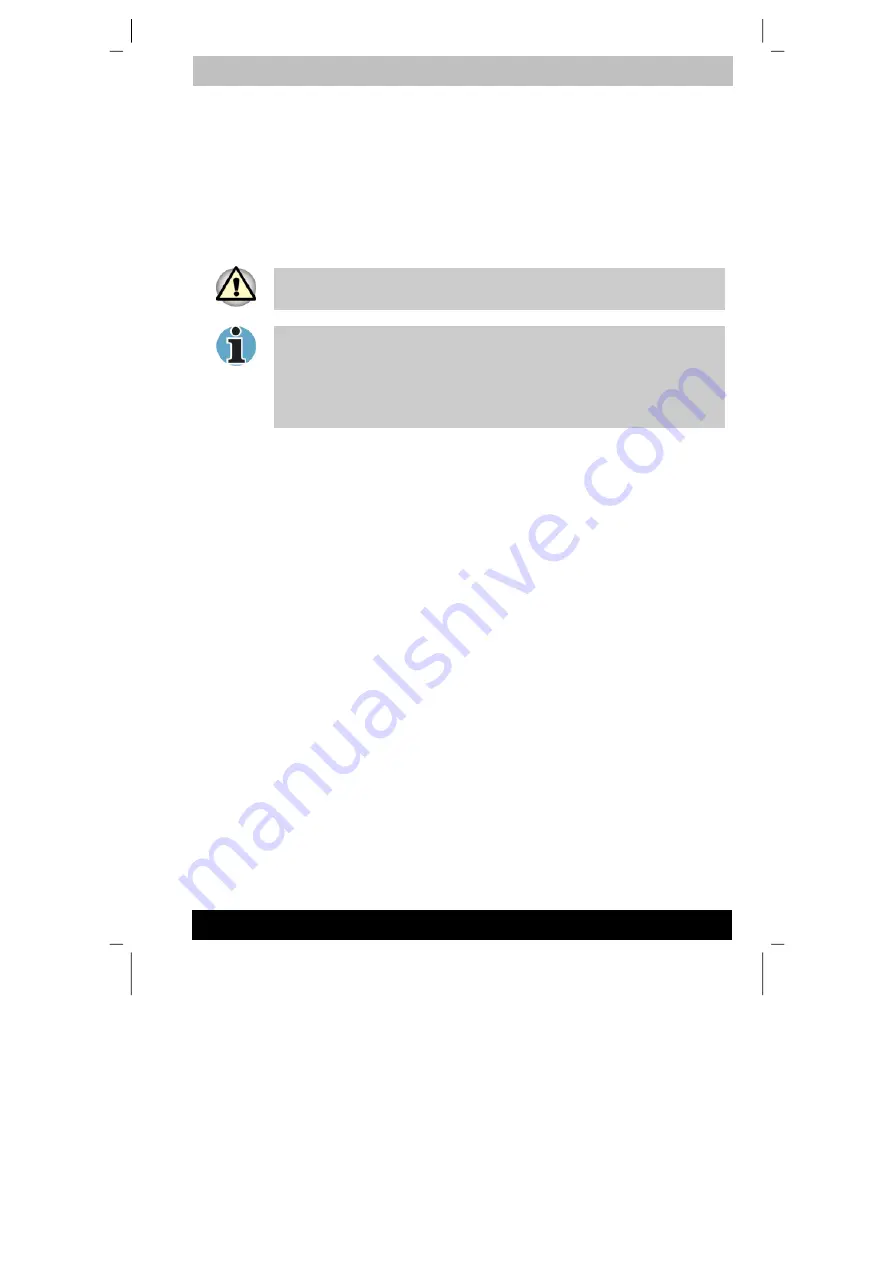
ENGLISH using TecraM1online.dot –– Printed on 24.02.2003 as 02_200UK
Optional Devices
8-5
Tecra M1
SD cards
The computer is equipped with an SD card slot that can accommodate
Secure Digital flash memory cards with various memory capacities. SD
cards let you easily transfer data from devices, such as digital cameras
and Personal Digital Assistants, that use SD card flash-memory. The
cards have a high level of security and copy protection features. The slot
cannot accommodate Multi Media cards.
Keep foreign objects out of the SD card slot. A pin or similar object can
damage the computer’s circuitry.
SD memory cards comply with SDMI (Secure Digital Music Initiative),
which is a technology adopted to prevent unlawful copy or playback of
digital music. For this reason, you cannot copy or playback protected
material on another computer or other device. You may not use the
reproduction of any copyrighted material except for your personal
enjoyment.
Formatting an SD card
SD memory cards are sold with format in conformity to the Standards of
SD memory card. If you format the SD card again, be sure to format it
with the utility of TOSHIBA SD memory card format, not in the format
defined as the Windows standard format.
In order to run TOSHIBA SD memory card format, select [Start] - [All
Programs] - [TOSHIBA SD card utilities] - [TOSHIBA SD memory card
format], or right click the mouse on the icon of SD drive in Explore and
select [TOSHIBA SD memory card format].
TOSHIBA SD memory card format does not format the protected area of
SD memory card. When you format all area of the SD memory card
including the protected area, use the application that responds to the
copy protection system.
Inserting an SD card
To insert an SD card, follow the steps below.
1. Insert the SD card.
2. Press gently to ensure a firm connection.






























