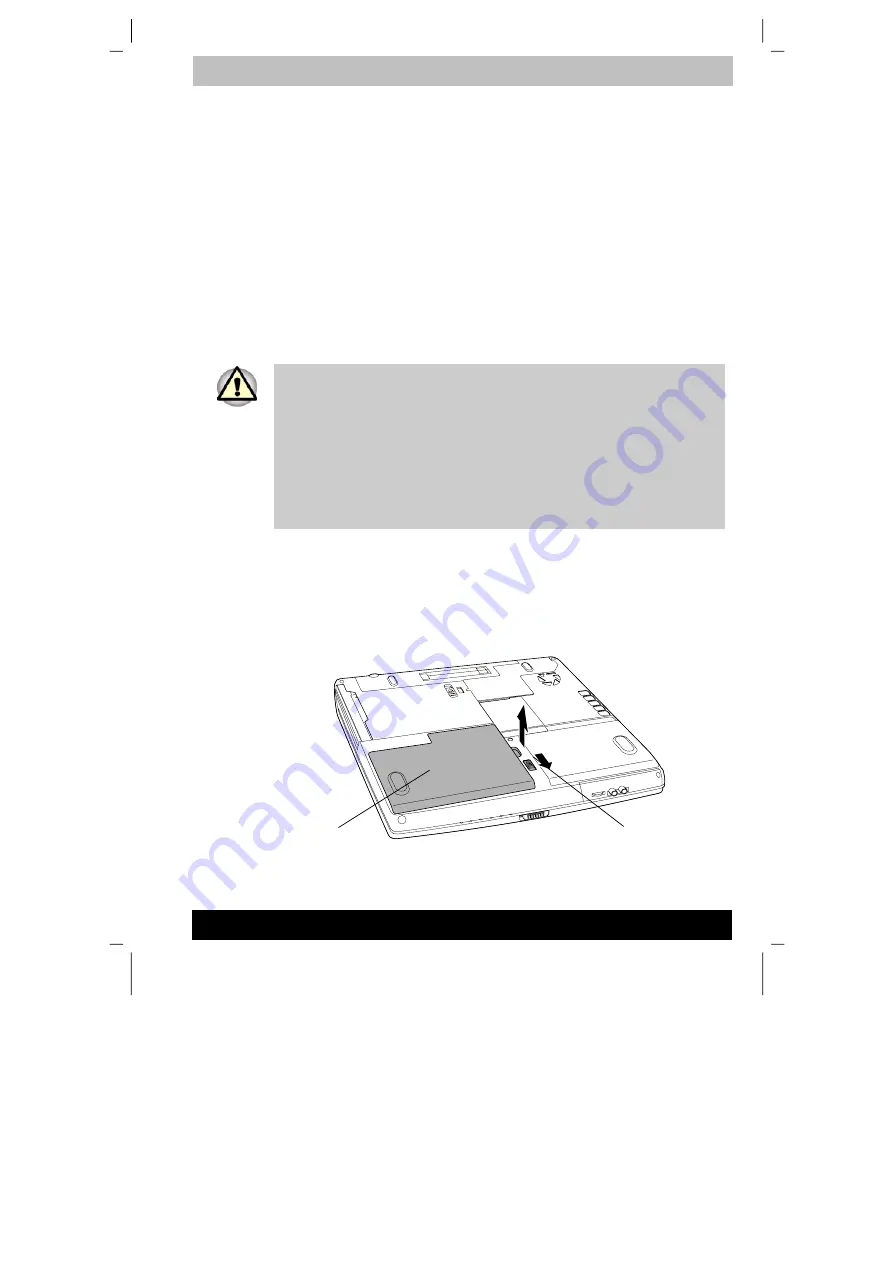
ENGLISH using TecraM1online.dot –– Printed on 24.02.2003 as 02_200UK
Power and Power-Up Modes
6-12
Tecra M1
Replacing the battery pack
When the battery pack reaches the end of its operating life you will need
to install a new one. The life of the battery pack is generally about 500
recharges. If the
Battery
indicator or
Slim Select Bay
indicator (if a Slim
Select Bay 2nd battery pack is installed) flashes orange shortly after fully
recharging the battery, the battery pack needs to be replaced.
You might also replace a discharged battery pack with a charged spare
when you are operating your computer away from an AC power source.
This section explains how to remove and install the battery pack. For the
details about removing/installing the Slim Select Bay 2nd battery pack,
refer to Chapter 8,
Optional Devices
.
Removing the battery pack
To replace a discharged battery, follow the steps below.
1. When handling battery packs, do not short circuit the terminals. Also
do not drop, hit or otherwise apply impact; do not scratch or break the
casing and do not twist or bend the battery pack.
2. Do not remove the battery pack while the computer is in Standby
mode. Data is stored in RAM, so if the computer loses power it will be
lost.
3. In Hibernation mode, data will be lost if you remove the battery or
disconnect the AC adaptor before the save is completed. Wait for the
Disk
indicator to go out.
1. Save your
work.
2. Turn the computer’s power off. Make sure the
Power
indicator is off.
3. Remove all cables connected to the computer.
4. Turn the computer upside down.
5. Slide the battery release latch to free the battery pack for removal,
then slide out the battery pack.
Releasing the battery pack
B
ATTERY
PACK
B
ATTERY RELEASE
LATCH






























