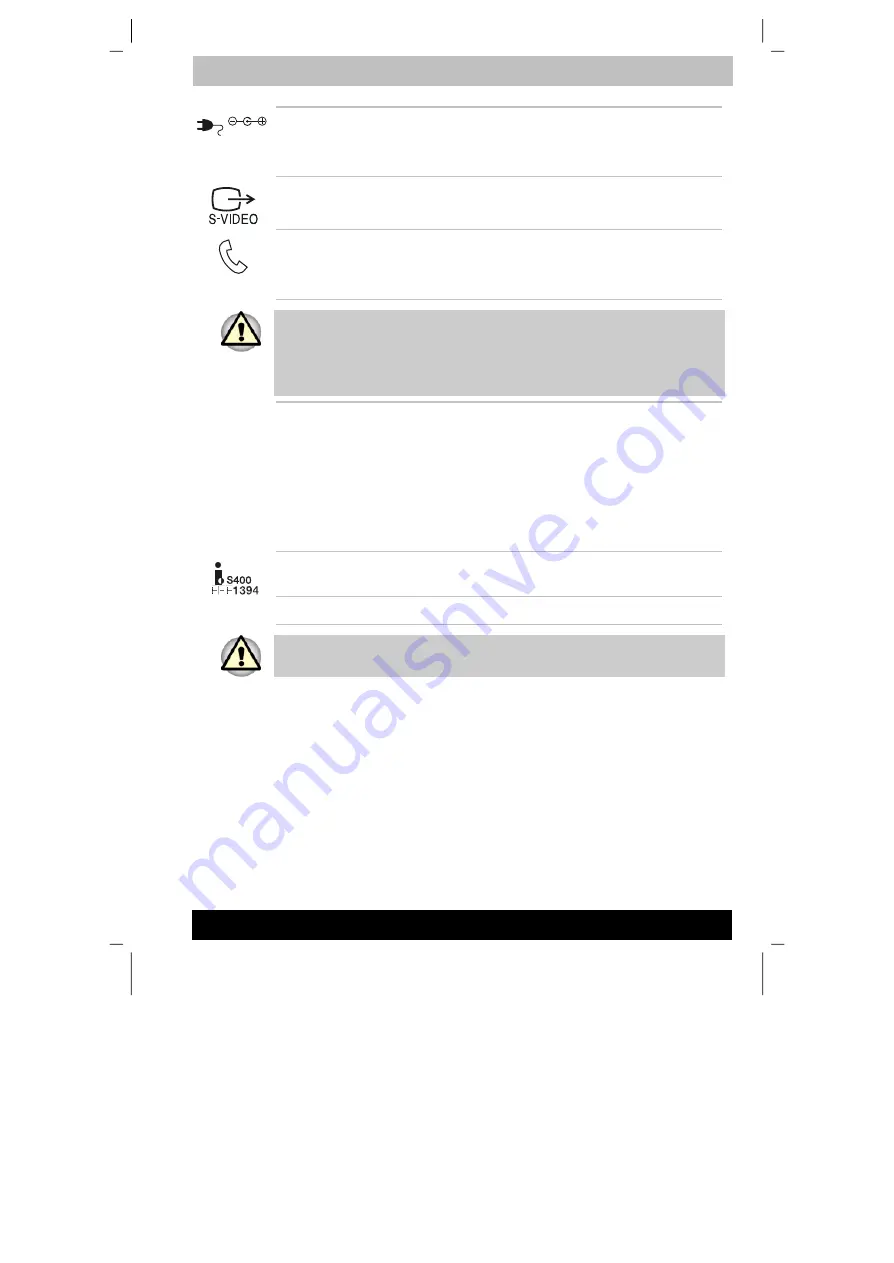
ENGLISH using TecraM1online.dot –– Printed on 24.02.2003 as 02_200UK
The Grand Tour
2-6
Tecra M1
DC IN 15V
DC IN 15V
The AC adaptor connects to this socket. Use only
the model of AC adaptor that comes with the
computer. Using the wrong adaptor can damage
your computer.
Video-out jack
Plug an S-Video cable into this jack for video-out.
The S-Video cable carries video signal.
Modem jack
In areas where an internal modem is installed as
standard equipment, there is a modem jack that lets
you use a modular cable to connect the modem
directly to a telephone line.
1. In case of a lightning storm, unplug the modem cable from the
telephone jack.
2. Do not connect the modem to a digital telephone line. A digital line will
damage the modem.
LAN jack
This jack lets you connect to a LAN. The adaptor
has built-in support for Ethernet LAN (10 megabits
per second, 10BASE-T), Fast Ethernet LAN (100
megabits per second, 100BASE-Tx) and Gigabit
Ethernet LAN (1000 megabits per second,
1000BASE-T) and Fast Ethernet LAN (100 megabits
per second, 100BASE-Tx). The LAN has two
indicators. See Chapter 4,
Operating Basics
, for
details.
i.LINK (IEEE1394)
port
Connect an external device, such as a digital video
camera to this port for high-speed data transfer.
Cooling vents
Cooling vents help CPU keep from overheating.
Do not to block the cooling vents. Also do not to keep foreign objects out
of them. A pin or similar object can damage the computer’s circuitry.
















































