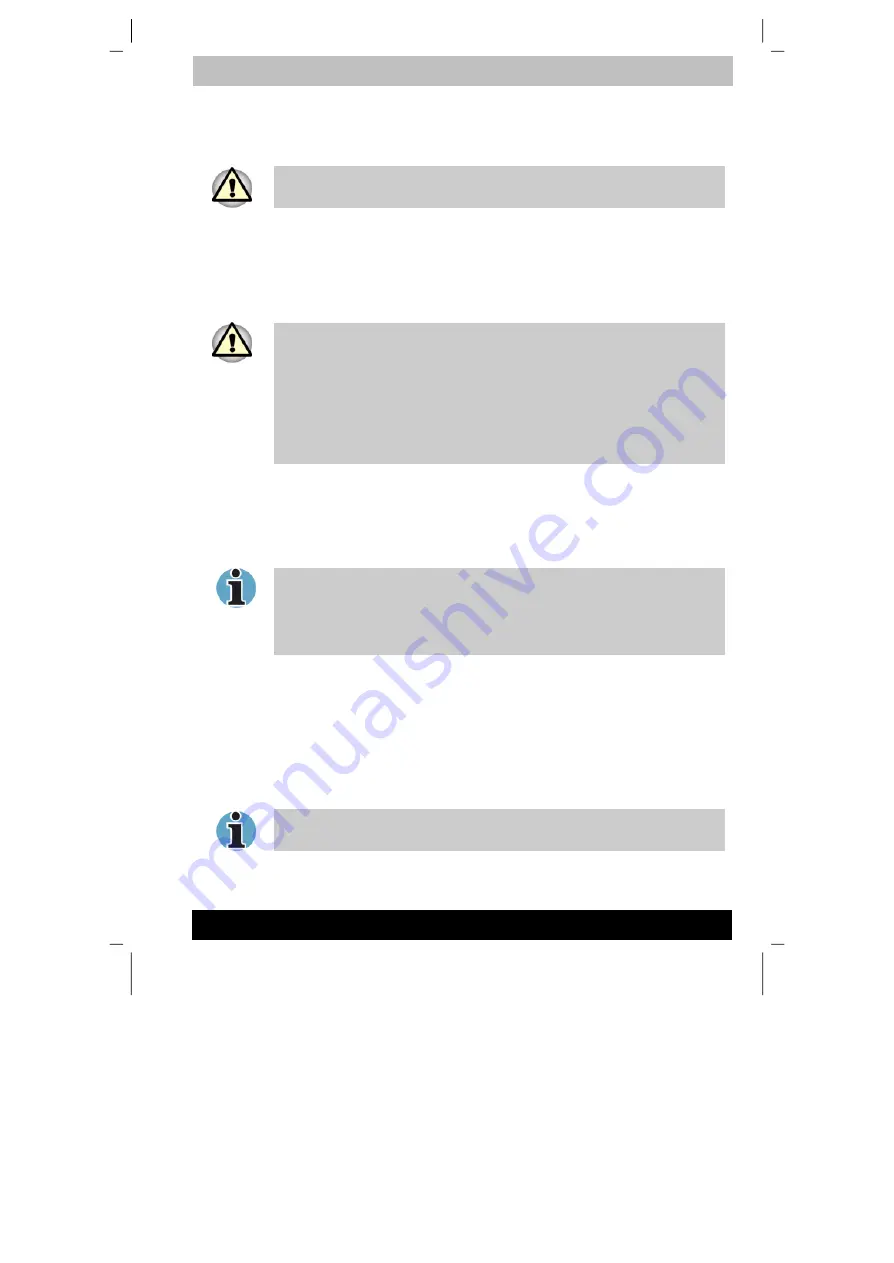
ENGLISH using TecraM1online.dot –– Printed on 24.02.2003 as 02_200UK
Getting Started
3-10
Tecra M1
3. In Windows XP, click
start
then click
Turn Off Computer
.
From the
Turn Off Computer
menu select
Turn Off
.
4. Turn off the power to any peripheral devices.
Do not turn the computer or devices back on immediately. Wait a moment
to let all capacitors fully discharge.
Hibernation mode
The hibernation feature saves the contents of memory to the hard disk
when the computer is turned off. The next time the computer is turned on,
the previous state is restored. The hibernation feature does not save the
status of peripheral devices.
1. Save your data. While entering hibernation mode, the computer saves
the contents of memory to the HDD. However, for safety sake, it is
best to save your data manually.
2. Data will be lost if you remove the battery or disconnect the AC
adaptor before the save is completed. Wait for the
Disk
indicator to go
out.
3. Do not install or remove a memory module while the computer is in
hibernation mode. Data will be lost.
Benefits of hibernation
The hibernation feature provides the following benefits:
■
Saves data to the hard disk when the computer automatically shuts
down because of a low battery.
For the computer to shut down in hibernation mode, the hibernation
feature must be enabled in two places in TOSHIBA Power Saver: the
Hibernate window and the Battery Alarm item of the Alarm window.
Otherwise, the computer will shut down in Standby mode. If battery
power becomes depleted, data saved in Standby will be lost.
■
You can return to your previous working environment immediately
when you turn on the computer.
■
Saves power by shutting down the system when the computer
receives no input or hardware access for the duration set by the
System hibernate feature.
■
You can use the panel power off feature.
Starting Hibernation
You can also enable Hibernation by pressing
Fn + F4
. See Chapter 5,
Keyboard, for details.
To enter Hibernation mode, follow the steps below.
















































