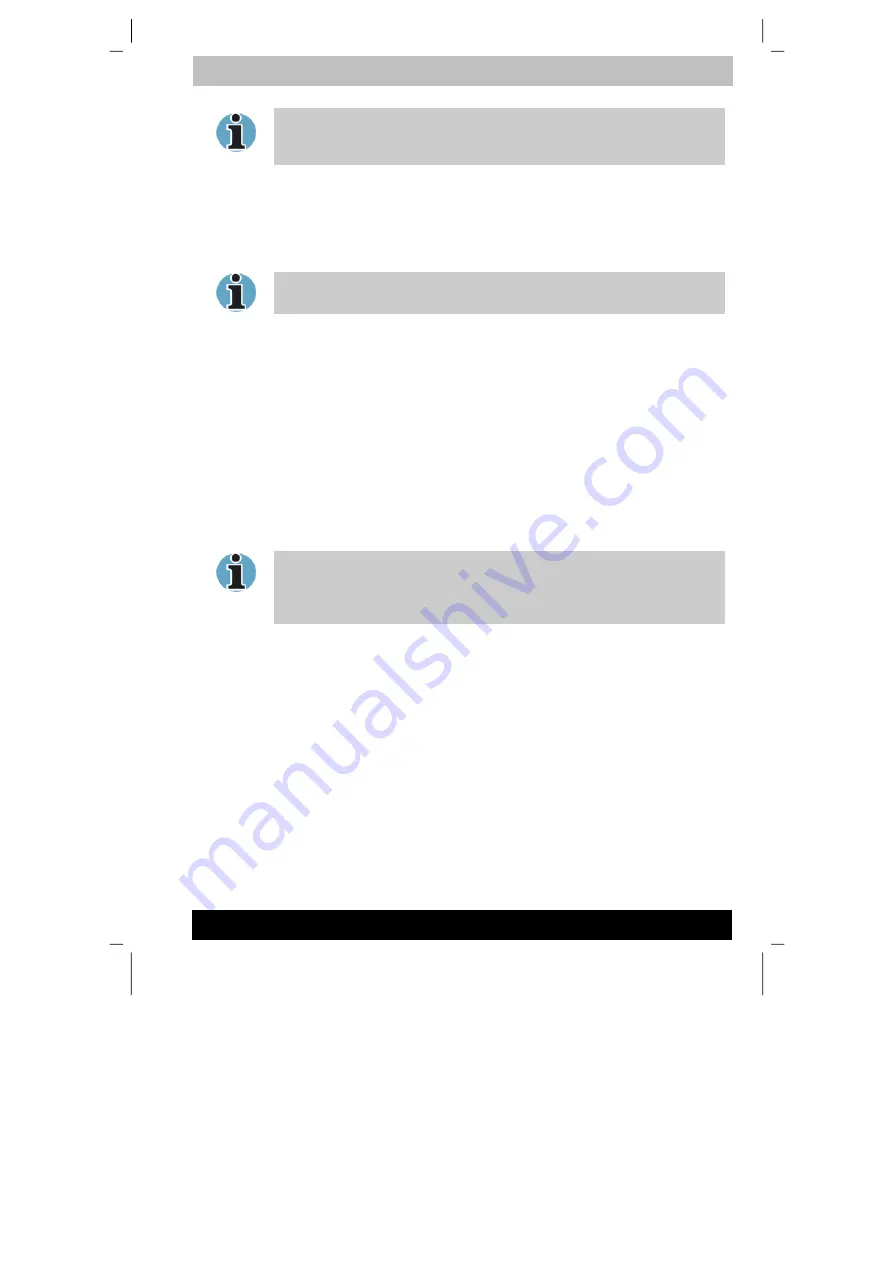
ENGLISH using TecraM1online.dot –– Printed on 24.02.2003 as 02_200UK
Power and Power-Up Modes
6-14
Tecra M1
If you enter the password incorrectly three times in a row, the computer
shuts off. In this case, you must turn the computer back on to retry
password entry.
TOSHIBA Password Utility
The TOSHIBA Password Utility provides two levels of password security:
User and Supervisor.
Passwords set in TOSHIBA Password Utility are different from the
Windows password.
User password
To start the utility, point to or click the following items:
Windows XP
Start -> All Programs -> TOSHIBA Utilities ->
TOSHIBA Password Utility
The user password dialog box contains two main fields:
User Password
and User Token
.
User Password field
■
Set
(button)
Click this button to register a password of up to 50 characters. After a
password is set, you will be prompted to enter it when you start the
computer.
After you set the password, a dialog box will be displayed asking whether
you want to save it to a diskette or other media. If you forget the
password, you can open the password file on another computer. Be sure
to keep the media in a safe place.
■
Delete
(button)
Click this button to delete a registered password. Before you can
delete a password, you must first enter the current password correctly
or insert a proper token.
■
Change
(button)
Click this button to change a registered password. Before you can
change a password, you must first enter the current password
correctly or insert a proper token.
■
Owner String
(text box)
You can use this box to associate text with the password. After you
enter text, click
Apply
or
OK
. The text will be displayed when you are
prompted to enter a password.






























