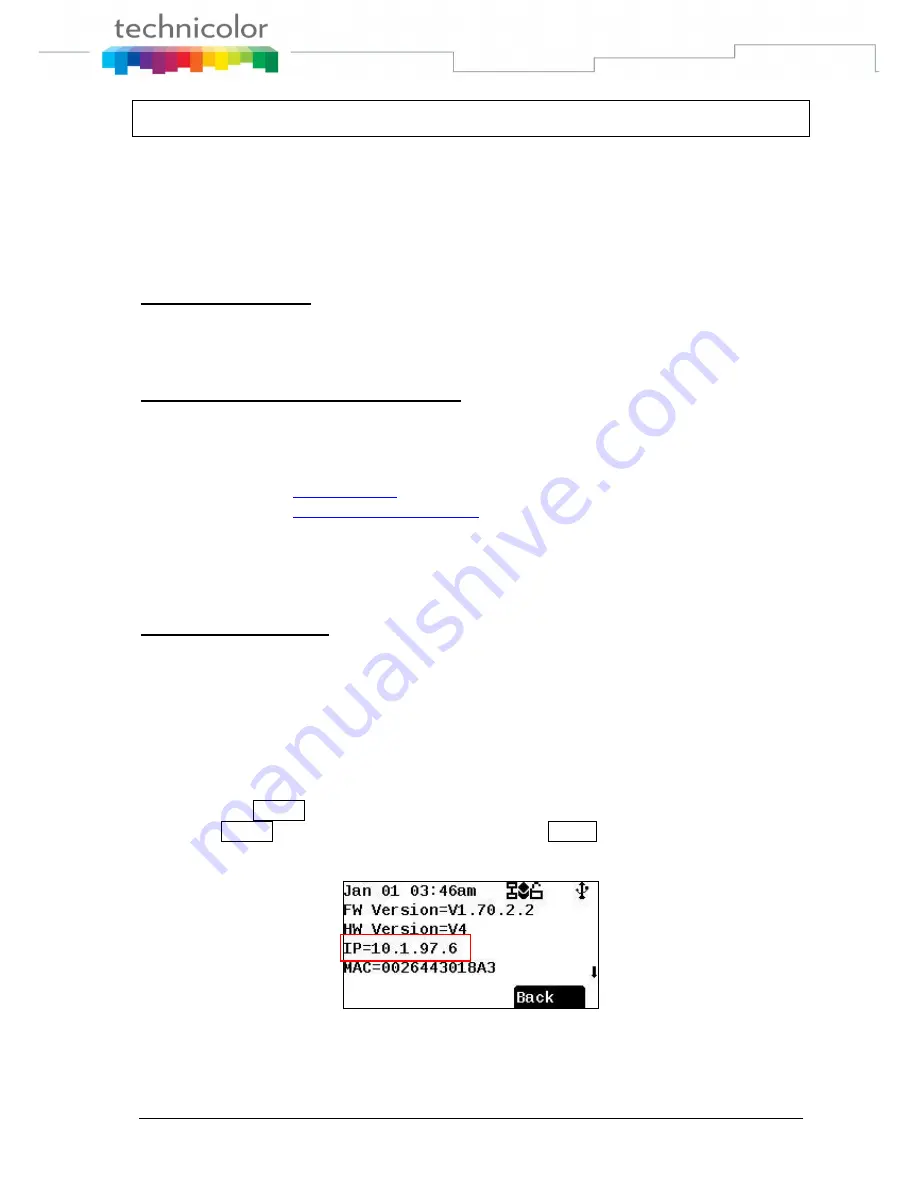
TB30s SIP Administrator Guide v1.3
Page 47 of 259
Part 6 Configuration via Web Interface
Configuration through the Web interface
The phone can also be configured using the web browser. It has a friendly web interface to set
and modify parameters.
Step 1 – Before starting
The IP phone should be connected to the Network and then be powered it up before the
connection to the web server.
Step 2 – Connect to the IP Phone web server
1)
Start a web browser session
2)
Input the phone‟s IP address into the address field.
For example:
i.
http://10.1.97.6
for user mode.
ii.
http://10.1.97.6/admin.html
for admin mode.
3)
Enter the username (by default: administrator)
4)
Enter the password (by default: 784518)
5)
Once the process is completed, you can change the settings values to your
convenience.
Step 3 – Reboot the phone
Some parameters will require the phone to be rebooted for changes to be operated.
The web pages below will be displayed once you have input the phone‟s IP address into the
address field.
Find IP Address
There are two ways to check the phone IP address.
Long press MENU
Press MENU to enter operation manual. Press Config soft key and then choose
« Information »
Summary of Contents for TB30
Page 1: ...TB30 Administrator Guide SIP STACK VERSION 1 3 9 September 2010 ...
Page 56: ...TB30s SIP Administrator Guide v1 3 Page 49 of 259 User Mode Web pages ...
Page 57: ...TB30s SIP Administrator Guide v1 3 Page 50 of 259 ...
Page 58: ...TB30s SIP Administrator Guide v1 3 Page 51 of 259 Admin Mode Web pages ...
Page 59: ...TB30s SIP Administrator Guide v1 3 Page 52 of 259 ...
Page 60: ...TB30s SIP Administrator Guide v1 3 Page 53 of 259 ...
Page 84: ...TB30s SIP Administrator Guide v1 3 Page 77 of 259 ...
Page 118: ...TB30s SIP Administrator Guide v1 3 Page 111 of 259 ...
Page 194: ...TB30s SIP Administrator Guide v1 3 Page 187 of 259 ...






























