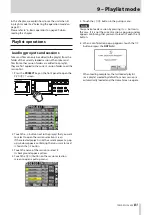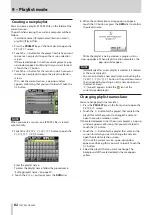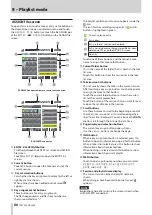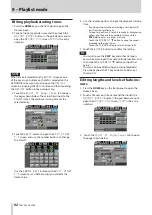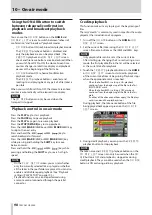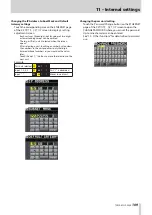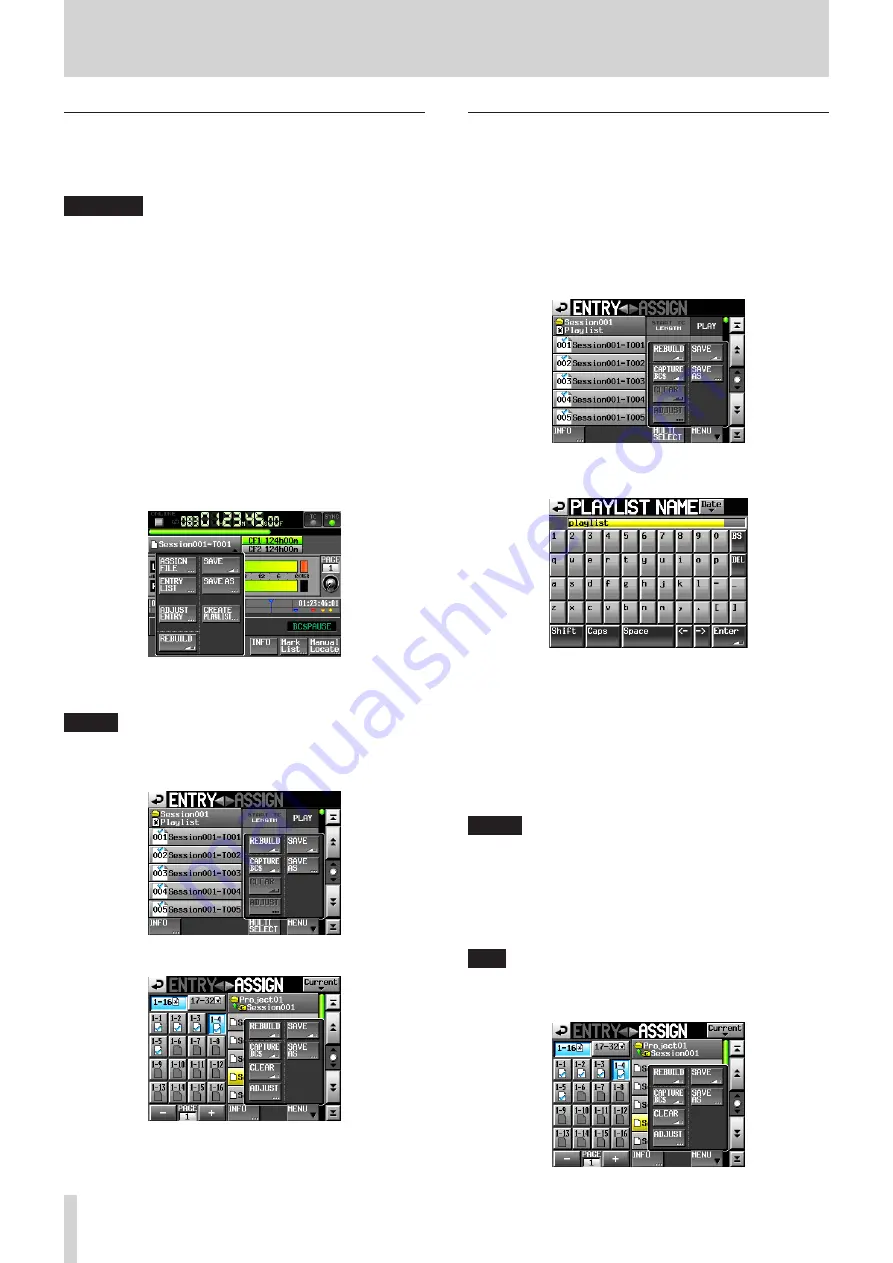
94
TASCAM HS-2000
9 – Playlist mode
Saving playlists
You can save the current playlist in the session currently
loaded as a JPPA PPL file.
CAUTION
After editing a playlist, save it as necessary. If you do
not save a playlist after editing, all changes will be lost
when, for example, you load another playlist, remove the
selected card, or turn off the unit’s power.
An “*” appears in the file name or title name button when
editing has occurred but it has not been saved yet. When
an “*” is shown, a pop-up message asking if you want to
save the playlist will appear when you try to do something
that would clear the edits, including loading another
playlist, creating a new playlist or changing the operation
mode.
1. Press the HOME key on the front panel to open the
Home Screen.
2. Touch a file name or title name button to open a pull-
down menu and touch the
SAVE
button to start
saving the playlist.
While saving, a progress status pop-up appears.
When saving completes, the pop-up disappears.
NOTE
You can also save a playlist by touching the
MENU
button on the
ASSIGN
or
ENTRY
screen to open a
pull-up menu and touching the
SAVE
button.
ENTRY list screen
ASSIGN file screen
Naming and saving playlists
On the
ENTRY
or
ASSIGN
screen, after touching the
MENU
button to open the pull-up, if you touch the
SAVE
AS
button instead of the
SAVE
button, you can rename
the playlist before saving it.
1. Press the HOME key on the front panel to open the
Home Screen.
2. Touch a file name or title name button to open a pull-
down menu and touch the
SAVE AS
button.
The
PLAYLIST NAME
screen where you can input a
new playlist name opens.
3. Input the playlist name. Follow the procedures in
“Editing project names” on page 40.
4. Touch the
Enter
button on the
PLAYLIST NAME
screen or press the DATA dial to save the playlist with
this name.
While the file is being created, a progress status pop-
up appears.
When file creation completes, the pop-up disappears.
NOTE
When a file with the input name already exists, a pop-up
window confirming whether you want to overwrite the
file is displayed.
Touch the
OK
button to overwrite the file. Touch the
CANCEL
button to return to the
PLAYLIST NAME
screen.
TIP
You can also name and save a playlist by touching the
MENU
button on the ASSIGN file or ENTRY list screen to
open a pull-up menu, and touch the
SAVE AS
button.