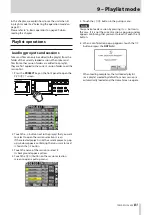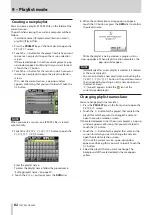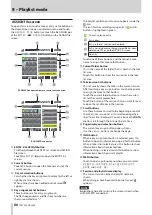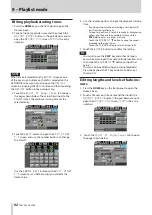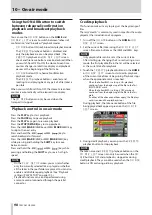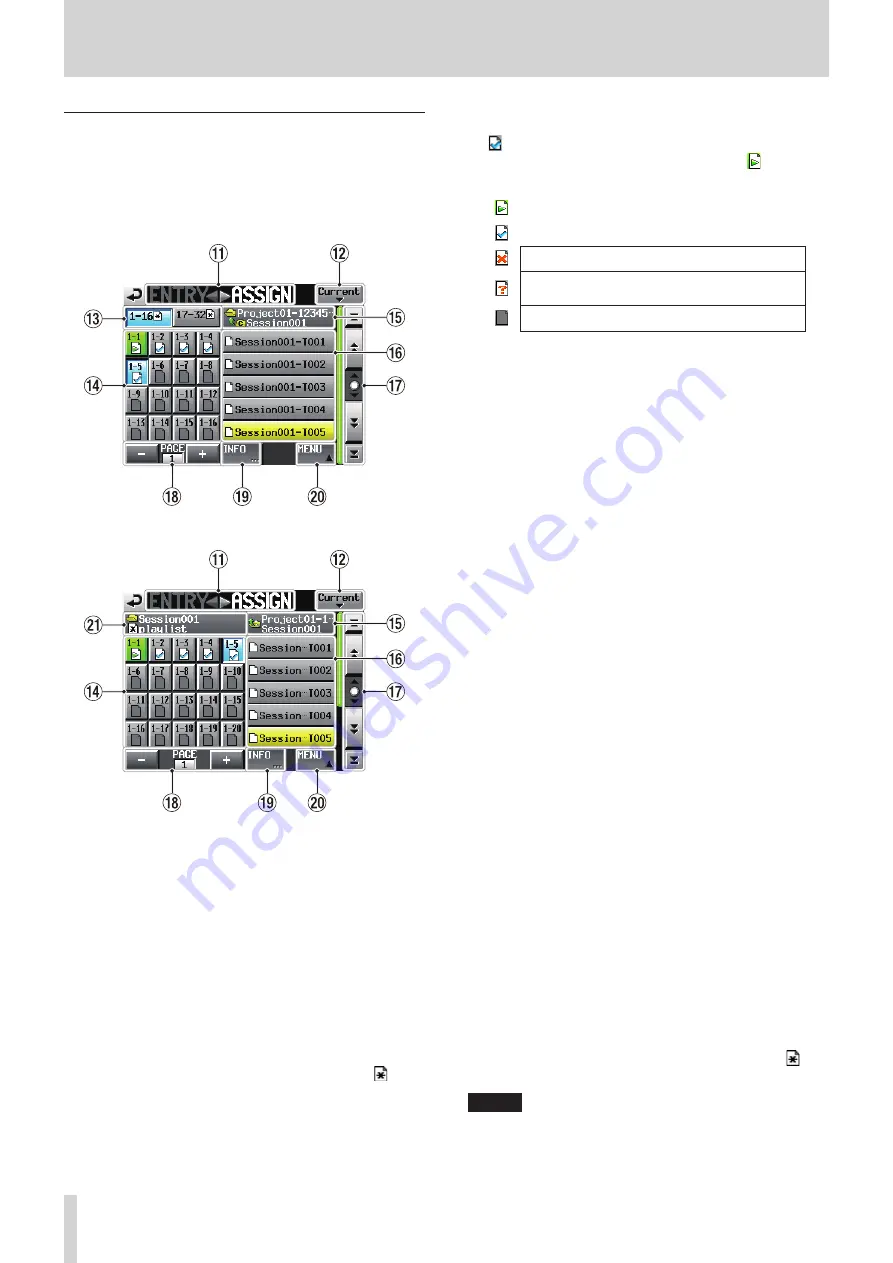
86
TASCAM HS-2000
9 – Playlist mode
ASSIGN file screen
To open this screen, touch a take or entry name button on
the Home Screen to open a pull-down menu and touch
the
ASSIGN FILE
button, or touch the
t
ASSIGN part
of the
ENTRY
gt
ASSIGN
button on the ASSIGN file
screen.
RC-HS32PD connected/remote control not connected
RC-HS20PD connected
q
ENTRY
gt
ASSIGN button
Switches between the ENTRY list screen and ASSIGN
file screen.
Touch the
ENTRY
g
part to open the ENTRY list
screen.
w
Current button
Touch this button to open the take name list of the
current session.
e
Key set selection buttons
Set whether the key assignment buttons for the left or
right key set are shown.
When entries have been edited but not saved,
appears.
r
Key assignment list buttons
These buttons are for entry assignments.
The flash page number and flash key number are
shown separated by a “–”.
The playlist verification status also appears inside the
icon.
The icon for the currently playing entry is and its
button is highlighted in green.
Currently playing entry
Entry okay
Entry in format that cannot be played
Entry missing because the registered file has been
deleted via FTP or on the
BROWSE
screen
No entry
Touch one of these buttons, and then touch a take
name to assign that take to that button.
t
Current folder button
This is the name of the folder that is shown in the take
list area.
Touch this button to show the session list in the take
list area.
y
Take/session list buttons
This list usually shows the takes in the current session.
After touching a key assign button, touch a take name
to assign that take to that button.
Touch the current folder button to show the session
list for the current project here.
Touch the button of the session that you want to load
to open the list of takes in that session.
u
Scroll buttons
Use these buttons to scroll to the beginning or end of
the take list or session list, or to scroll one page (five
lines) forward or backward. You can also use the DATA
dial to scroll through the list one line at a time.
i
Page display and selection buttons
The current key assign button page is shown.
Use the
+
and
–
buttons to change the page.
o
INFO button
When a key assignment button is selected, press this
button to open an information pop-up for that button.
When a take is not selected, press this button to show
information about the selected take.
When nothing is selected, touch this button to show
information about the current playlist.
p
MENU button
Touch to open a pull-up menu where you can select
REBUILD
,
CAPTURE BC$
,
CLEAR
,
ADJUST
,
SAVE
and
SAVE AS
.
a
Session and playlist name display
The current session name and playlist name are
shown.
When changes have been made but not saved,
appears.
NOTE
Explanations hereafter will use the screens shown when
an RC-HS32PD connected.