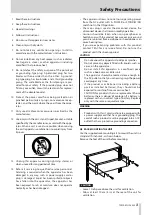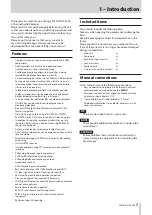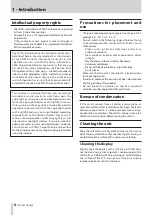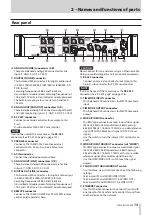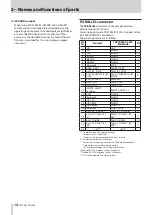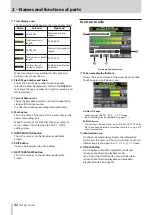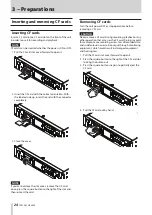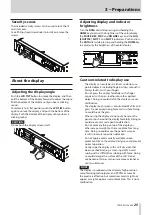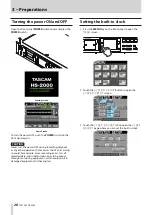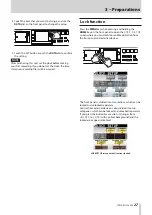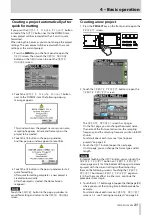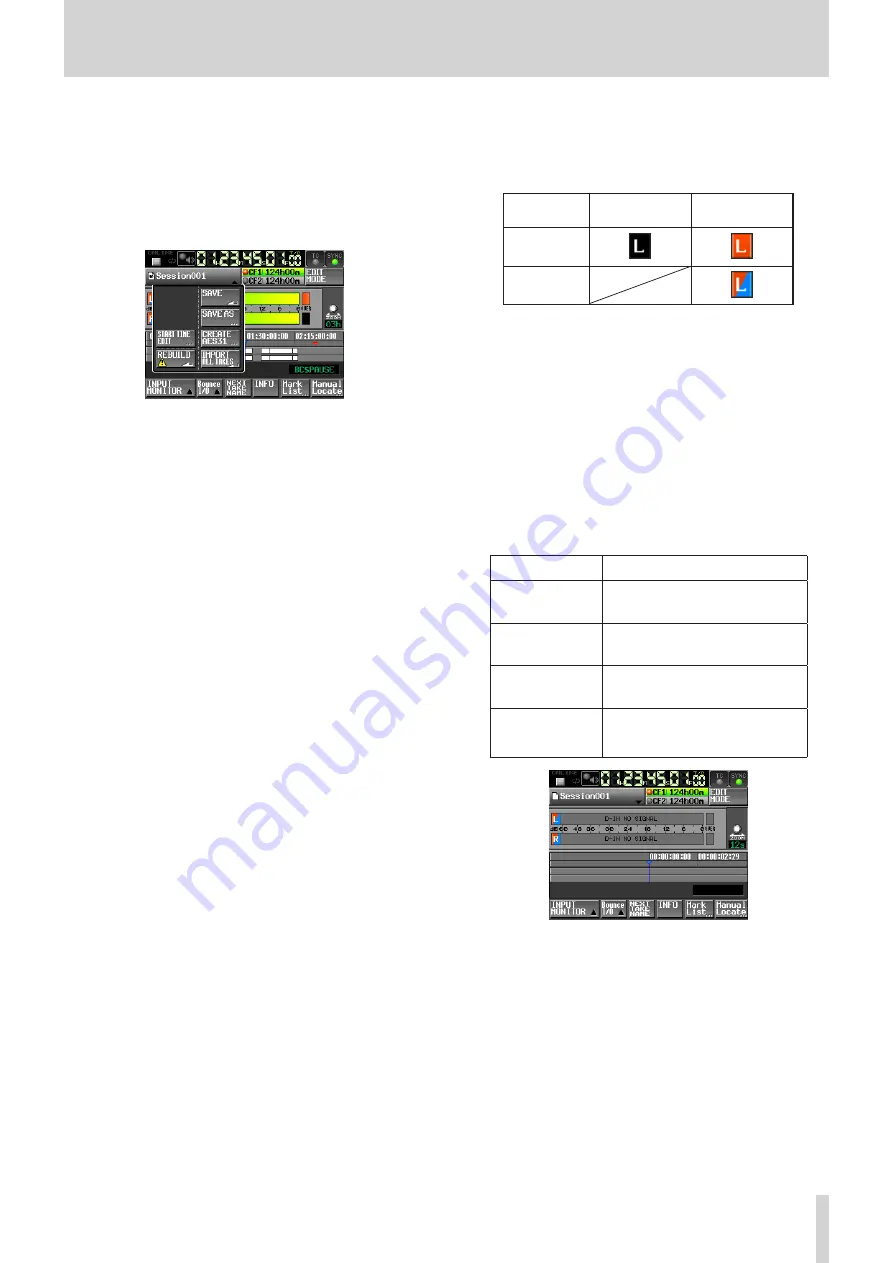
TASCAM HS-2000
17
2 − Names and functions of parts
9
AES31 file name (button)
This shows the name of the currently loaded AES31 file
(AES31 editing information file).
A “*” appears in the icon when the file has not been
saved after timeline editing, a mark has been added or
removed, or other changes have been made.
Touch this area to open a pull-down menu.
START TIME EDIT button
Opens the
START TIME
screen where you can set
the timeline mode starting time.
This can only be selected when the transport is
stopped.
REBUILD button
Rebuilds the additional index files for HS-2000 when
files have been deleted or modified remotely using
FTP, for example.
This can only be selected when the transport is
stopped.
SAVE button
Saves the contents of the timeline.
This can only be selected when the transport is
stopped.
(See “Saving AES31 editing information” on page 53.)
SAVE AS button
Allows you to rename and save the contents of the
timeline.
This can only be selected when the transport is
stopped.
(See “Naming and saving AES31 editing information”
on page 53.)
CREATE AES31 button
Open the
AES31 NAME
screen to create a new
AES31 file.
This can only be selected when the transport is
stopped.
(See “Creating new AES31 editing information” on
page 54.)
IMPORT ALL TAKES button
Use to import all takes in a session.
This can only be selected when the transport is
stopped.
(See “Importing all takes” on page 55.)
0
Input monitoring indicators
The left ends of the level meters are input monitoring
indicators. Their background colors depend on the
input monitoring status, as shown below.
Playlist mode Timeline or
take mode
MON OFF
MON ON
q
Level meters
When input monitoring is ON, the input signal level is
shown when in recording standby or when recording.
Each channel also has an overload indicator at its right
end that appears red when the input signal reaches an
overload level.
During playback, the playback level is shown if input
monitoring is OFF.
When a digital input is selected as the source, but
there is no input signal or if the actual input signal
differs from the internal settings, the channel meter
display area appears gray and one of the following
messages appears.
Message
Meaning
D-IN NO SIGNAL
No input signal
D-IN UNLOCK
Input signal is not synchronized
with the system
D-IN NOT AUDIO
Cbit information of the input signal
is not audio
D-IN Cbit ERROR
Other input signal Cbit information
differs from the actual operation
mode
D-IN NO SIGNAL message
The following level meter display settings can be made
on the
METER SETUP
page of the
MENU
screen.
Metering point
•
Peak hold time
•
Release time
•
Overload indicator peak level
•
Reference level line display on/off
•