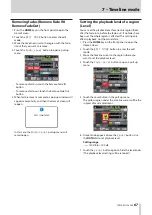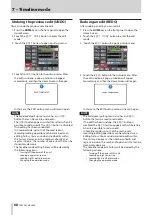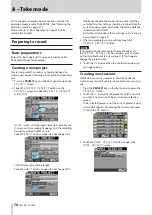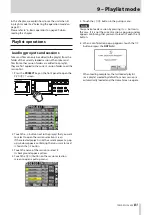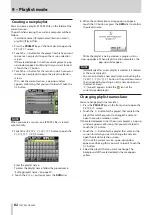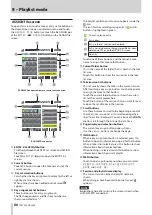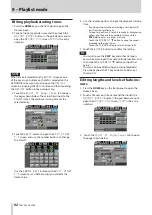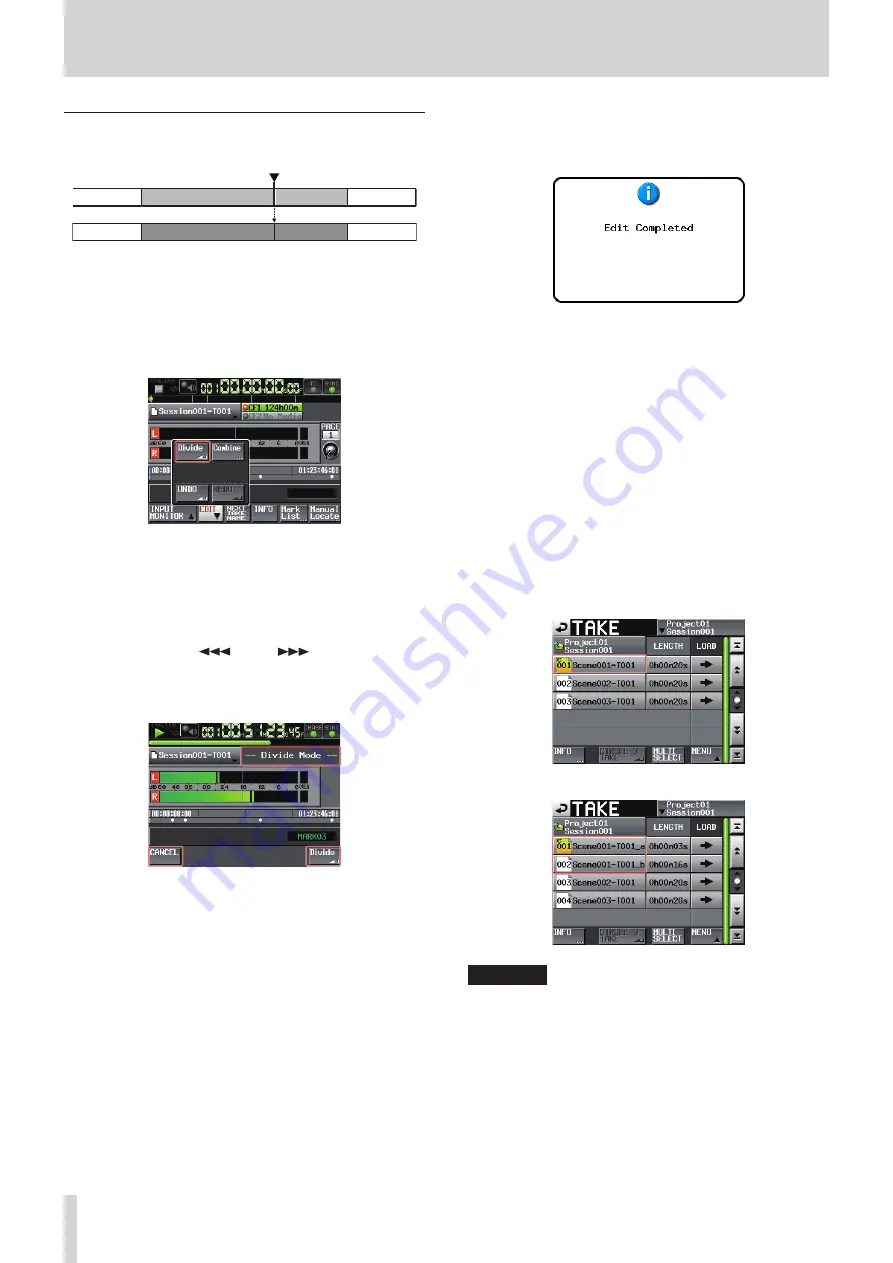
78
TASCAM HS-2000
8 – Take mode
Dividing takes
You can divide a take into two at the point you choose.
TAKE-2̲b
TAKE-2̲a
TAKE-3
TAKE-3
TAKE-1
TAKE-1
TAKE-2
1. Press the HOME key on the front panel to open the
Home Screen.
2. Move the timeline cursor to the approximate point
where you want to divide the take.
3. Touch the
EDIT
button on the Home Screen to open
a pull-up menu.
4. Touch the
Divide
button in the pull-up menu.
5. When -- Divide Mode -- is displayed, scrub playback is
enabled, and you can use the following operations to
find the exact division position.
Turn the
•
JOG/SHUTTLE dial
Press the
•
m
/
,
key to move one sample
Press the
•
m
[
] or
,
[
] key while pressing
and holding the SHIFT key to move one 1 ms
Press the
•
.
[MARK
.
] or
/
[MARK
/
] key
while pressing and holding the SHIFT key to move to
the next mark
When the division point is determined, touch the
Divide
button at the lower-left of the screen.
To cancel division, touch the
CANCEL
button at the
lower left of the screen, or press the STOP or EXIT/
CANCEL key.
If one of the new file names that will be assigned after
division already exists, the take cannot be divided, and
a pop-up appears, warning, “Cannot Divide.”
6. When division completes, a pop-up window will
appear momentarily, and then the Home Screen will
reopen.
Take names and playback order after division
Take names are assigned as follows after division:
•
First half : <Take name before division>_a
Second half: <Take name before division>_b
The first half will be followed by the second half in
•
playback order.
The second half will become the current take.
•
Other takes that followed the take before division
•
will follow the second half take.
The total number of takes increases by one after
•
division.
If a mark point exists at the division point, it becomes
•
a mark at the beginning of the second half take.
Example of division
Take list before dividing Scene001-T001
Take list after dividing Scene001-T001
CAUTION
You can divide takes that are being used by timeline and
playlist modes.
If you divide such a take, an error pop-up will appear if
you attempt to play the corresponding region or entry.