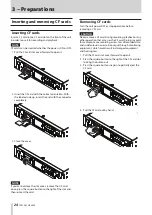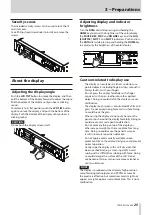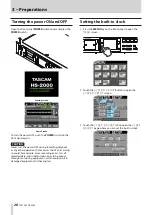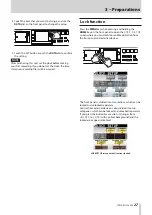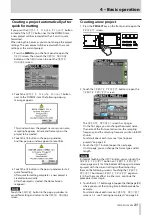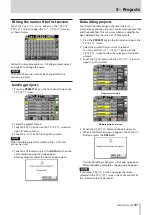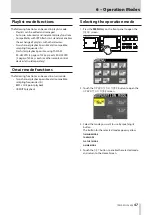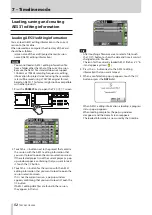TASCAM HS-2000
37
5 – Projects
AES31 file selection screen
The AES31 file selection screen is only shown when in
timeline mode.
Session name
o
This shows the current session name.
Touch to open the session selection screen.
LOAD
o
w
buttons
Touch the
w
button for the corresponding AES31
file to import its editing information.
AES31 file name buttons
o
Touch to select the corresponding AES31 file.
INFO button
o
Touch when an AES31 file is selected to open a
pop-up window with information about the selected
file.
Press when no AES31 file is selected to show infor-
mation about the current session.
CREATE AES31 button
o
Touch to open a screen for creating new AES31 files.
MENU button
o
Touch to open a pull-up menu where you can select
LOAD
,
EDIT NAME
and
DELETE
.
Take selection screen
The take selection screen is only shown when in take
mode.
Session name
o
This shows the current session name.
Touch to open the session selection screen.
NOTE
The session selection screen cannot be opened from a
take selection screen opened by touching the
TAKE
LIST
button in the pull-down menu that appears after
you touch a take name button on the Home Screen.
LENGTH
o
Shows the take length (time).
LOAD
o
w
buttons
Press a take's
w
button to load that take.
Take name buttons
o
Touch to select a take.
The icon
of the currently loaded take has the
letter "C" and is yellow.
INFO button
o
Touch to open a pop-up window that shows infor-
mation about the selected take.
If no take is selected, press this button to show infor-
mation about the current session.
CIRCLE @ TAKE button
o
Touch when a take is selected to add an "@" to the
beginning of that take's name. If that take already
has "@" at its beginning, touch this to remove it.
MULTI SELECT button
o
Touch to enable the selection of multiple takes.
MENU button
o
Touch to open a pull-up menu for selecting
LOAD
,
REBUILD
,
EDIT TC
,
EXPORT
,
DELETE
,
SORT
,
MOVE
and
EDIT NAME
.
Scroll buttons
o
Use these buttons to scroll to the beginning or end
of the take list or scroll one page (five lines) forward
or backward. You can also use the DATA dial to scroll
through the take list one line at a time.