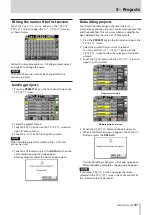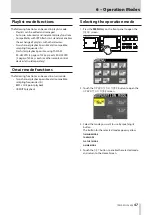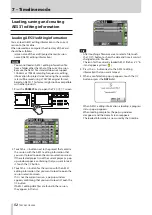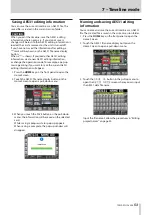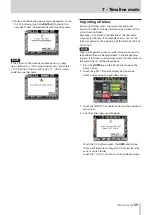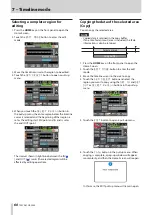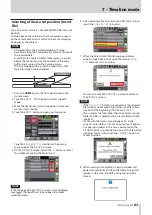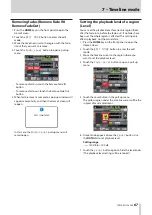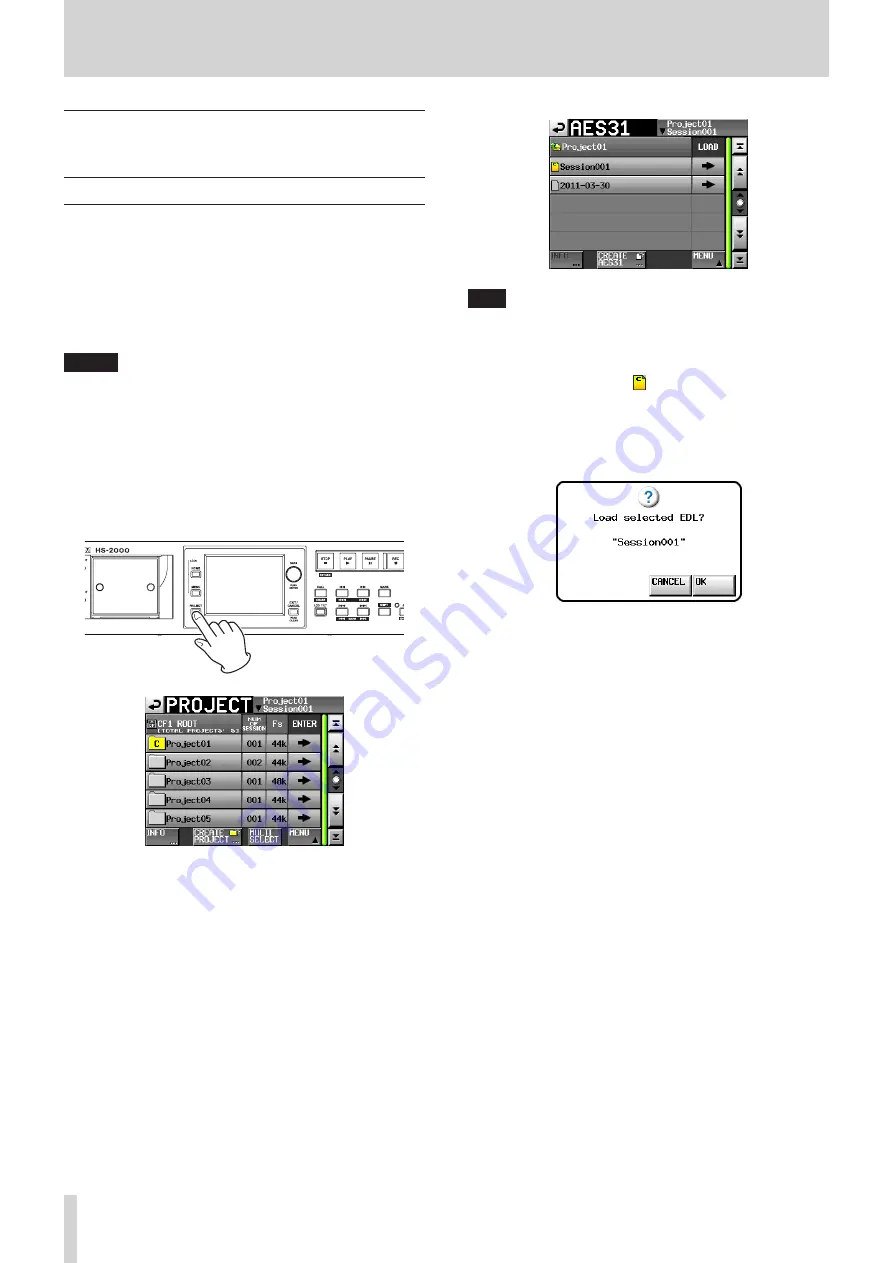
52
TASCAM HS-2000
7 – Timeline mode
Loading, saving and creating
AES31 editing information
Loading AES31 editing information
You can load AES31 editing information in the current
session to the timeline.
When viewed on a computer, the directory of the card
should be as follows.
{drive name of the card}:\{project name}\{session
name}\{AES31 editing information}
NOTE
You cannot load an AES31 editing information file
•
from a folder other than that of the current session.
Because the AES31 file standard does not support
•
176.4kHz or 192kHz sampling frequencies, editing
information for projects created using these sample
rates will be saved using a TASCAM original format,
based on AES31. This format might not be compatible
with other products.
1. Press the PROJECT key to open the
PROJECT
screen.
2. Touch the
w
button next to the project that contains
the session with the AES31 editing information that
you want to load to open the session selection screen.
If the selected project is not the current project, a pop-
up window appears confirming that you want to load
it. Touch the
OK
button.
3. Touch the
w
button for the session with the AES31
editing information that you want to load to open the
session selection screen.
If it is not the current session, a pop-up window
appears confirming that you want to load it. Touch the
OK
button.
If AES31 editing data files are found in the session,
they appear in the list.
TIP
After touching a filename area to select a file, touch
•
the
INFO
button to show the date and time it was last
changed and its file size.
The icon for the currently loaded AES31 file has a “C” in
•
it and appears yellow (
).
4. Press the
w
button next to the AES31 editing
information that you want to load.
5. When a confirmation pop-up appears, touch the
OK
button or press the DATA dial.
When AES31 editing information is loading, a progress
status pop-up appears.
When loading completes, the pop-up window
disappears and the Home Screen reappears.
The loaded information is now used by the timeline.