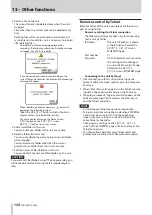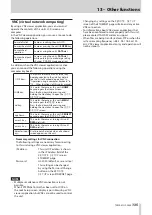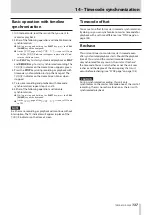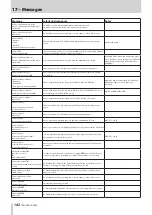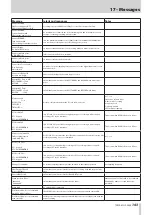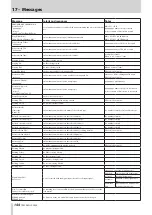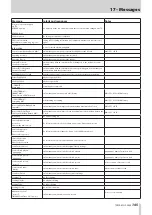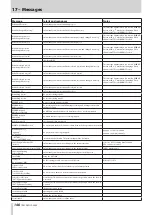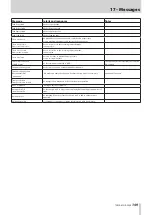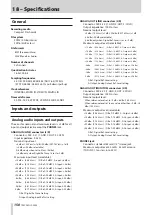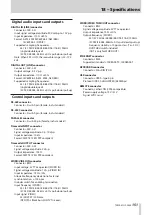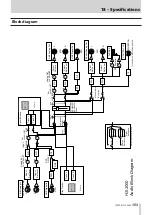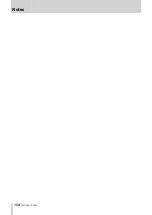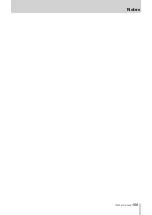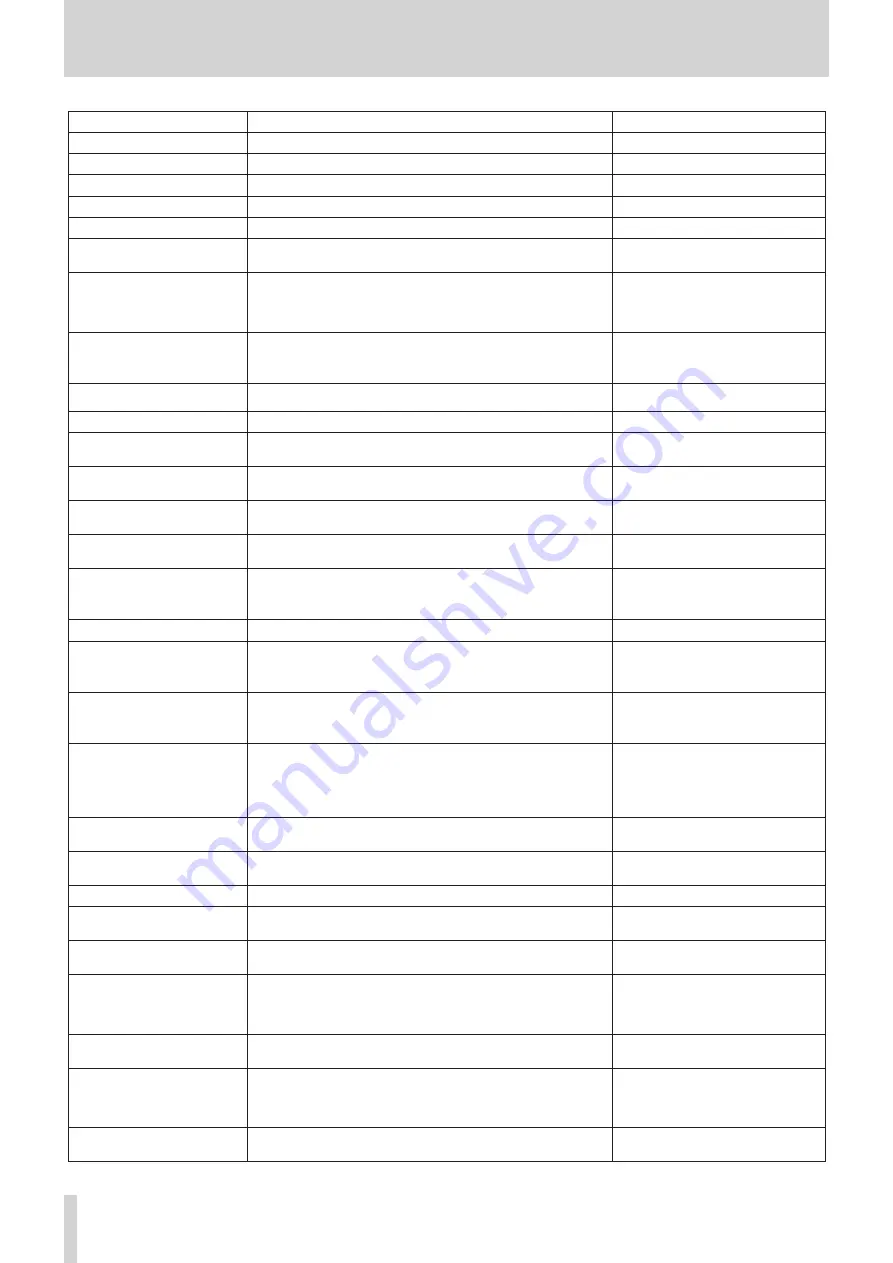
146
TASCAM HS-2000
17 – Messages
Message
Details and responses
Notes
Make Playlist failed
Failed to create a playlist.
Make session failed
Failed to create a session.
Making Playlist …
A playlist is being created.
Making session …
A session is being created.
Mark Point set
A mark has been created.
Mirror REC is not available.
(MM is not available)
Mirror recording is not possible because the CF card cannot be used.
This occurs when REC Mode is set to Mirror.
MM = CF1 or CF2
Mirror REC is not available.
CF not recommended type
for Recording.
(not Ultra DMA)
Mirror recording is not possible because the CF card does not meet the
specifications required by the system and correct recording cannot be guaranteed.
This occurs when REC Mode is set to Mirror.
Mirror REC is not available.
MM formatting not optimal
for Recording.
Mirror recording is not possible because the CF card has not been formatted by
this unit and correct recording cannot be guaranteed.
Format the card with this unit before use.
This occurs when REC Mode is set to Mirror.
MM = CF1 or CF2
Mirror REC is not available while
Confidence Monitor is ON.
Since confidence monitoring is ON, mirror recording cannot be enabled.
Network Control Locked
Network control has been locked to prevent misoperation.
New Session Name must not start with
"@"
The session name is not allowed. You cannot use the "@" symbol at the beginning
of a session name.
No Call Point
The call point does not exist. (Playback has not occurred since loading the session
or take)
No Mark Point
You tried to skip marks, but no marks have been added yet.
This disappears automatically after 2 seconds.
Now Working.
Do not remove Media.
An operation is being processed. Do not remove the media.
--- ONLINE Function ---
Changes Output Routing.
Touch OK to make ONLINE ********.
Changing whether the online function is enabled of disabled changes the audio
output signal path.
******** = always ON/switchable
Operation failed.
The operation could not be completed for some reason.
Operation failed.
Cannot find this ***.
Please Rebuild.
The designated project/session/take could not be found, so the operation could
not be completed. Rebuild the selected item.
*** = name of project, session or take
Operation failed.
Internal File/Session
limit reached.
The maximum number of sessions that can be created has been reached, so the
operation could not be completed.
Operation failed.
Path Name is too long.
The path name has more characters than allowed, so the operation could not be
completed.
This appears when making a session or
recording would result in a file path name of
more than 255 characters. This can occur after
using a computer to give projects and sessions
long names.
Operation Failed.
Unmatched Fs.
Sampling frequency does not match.
Play Error
Buffer underrun
Data reading could not keep up during playback.
Play Error.
An error occurred during playback.
Play Error.
nnn: NNNNNNNN
A playback error occurred with the take of the number and name shown.
nnn: take number
NNNNNNNN: take name
Playlist Import completed
but there are some wrong entries.
Importing a playlist has completed, but there are some entries with problems.
<PlayList Info>
"PPPPPPPP"
Size: **MB
yyyy/mm/dd hh: mm
This shows playlist information.
PPPPPPPP = playlist name
Playlist Load completed
but there are some wrong entries.
Loading a playlist has completed, but there are some incorrect entries.
PLEASE CONFIRM
Capture BC$ Time to ALL?
BC$STANDBY -> Start
BC$END
-> End
Reconfirm that you want to use the BC$STANDBY and BC$END mark times for all
entries.
PLEASE CONFIRM
Change Fs to nnkHz?
Reconfirm that you want to change the system sampling frequency to the Fs value
shown.
nn: sampling frequency