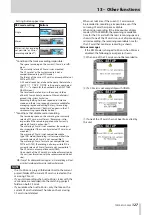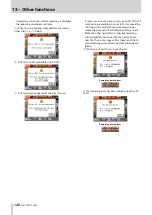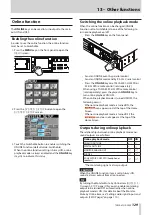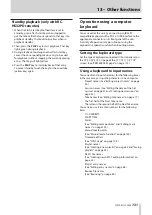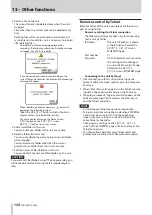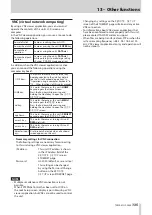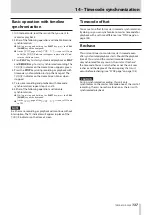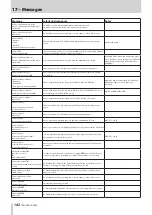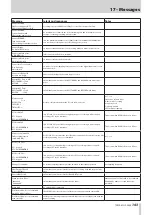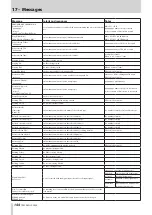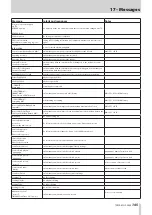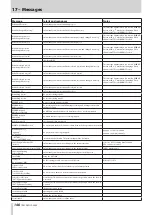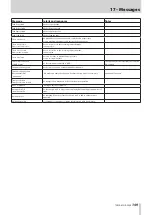134
TASCAM HS-2000
13 – Other functions
4. Delete a file on the unit
The current take can be deleted only when the unit is
stopped.
Files other than the current take can be deleted at any
time.
Deleting files will cause inconsistencies between the
system files and audio files, so it is necessary to rebuild
after deleting files.
After deleting a file (and stopping playback or
•
recording), the following rebuild confirmation message
will appear. Touch
OK
to rebuild.
If you do not rebuild, inconsistencies between the
•
system files and audio files will occur and the following
message will appear.
When rebuilding becomes necessary,
•
V
icons will
appear on the following buttons.
Touch the
REBUILD
button, which is found in
several menus, to rebuild the session.
File name display button on the Home Screen
•
MENU
•
button on the
PROJECT
screen
REBUILD
•
buttons in various menus
5. Add a new folder to this unit
You can add a new folder to this unit at any time.
6. Delete a folder from this unit
You can only delete the current project/session folder
when stopped.
You can delete any folder other than the current
project/session folder from this unit at any time.
7. Edit the names of files/folders on this unit
You cannot edit the names of files/folders on this unit.
CAUTION
If you work with files/folders using FTP during recording, you
will not be able to retake (erasing the last recorded region/
take).
Remote control by Telnet
Remote control of this unit is possible over Ethernet via
port 23 using Telnet.
Necessary settings for Telnet connection
•
The following settings are necessary for connecting
to this unit by Telnet.
IP address :
This unit’s IP address is shown
in the IP Address field of the
REMOTE SETUP
screen
ETHERNET page.
Port number :
21
Password:
HS-2000 (default, case sensitive)
This setting can be changed
by using the Password Change
button on the
REMOTE
SETUP
screen ETHERNET page.
Connecting to the unit by Telnet
•
1. After connecting with this unit by Telnet using the
above IP address and port number, press the computer
Enter key.
2. When “Enter Password” appears on the Telnet console,
input the above password and press the Enter key.
3. When login succeeds, “Login Successful” appears on the
Telnet console. Input “exit”and press the Enter key to
end the Telnet connection.
NOTE
2 simultaneous Telnet connections are possible.
•
Telnet connections cannot be made when EXTERNAL
•
Control has been set to LOCK on the Lock Setup
screen. Likewise, setting this to LOCK will end any
active Telnet connections.
Changing any settings on the
•
REMOTE SETUP
screen of the ETHERNET page will also end any active
Telnet connection.
For information about this unit’s Telnet command
•
protocol, please contact TASCAM customer support.