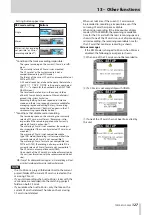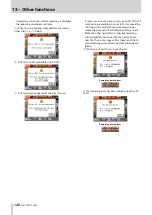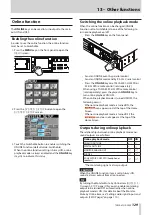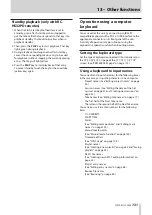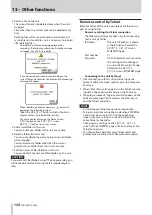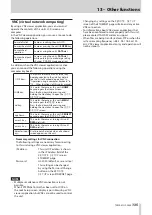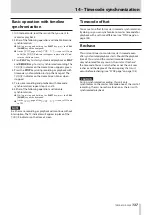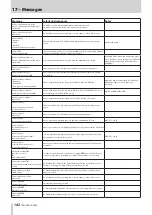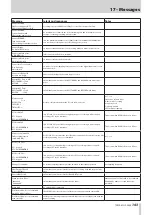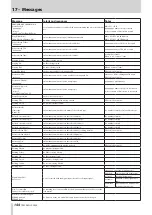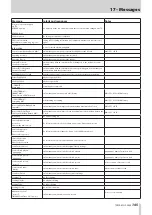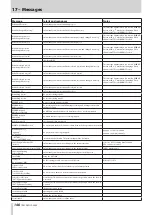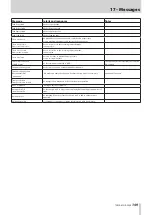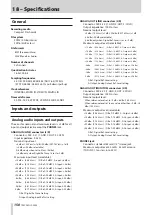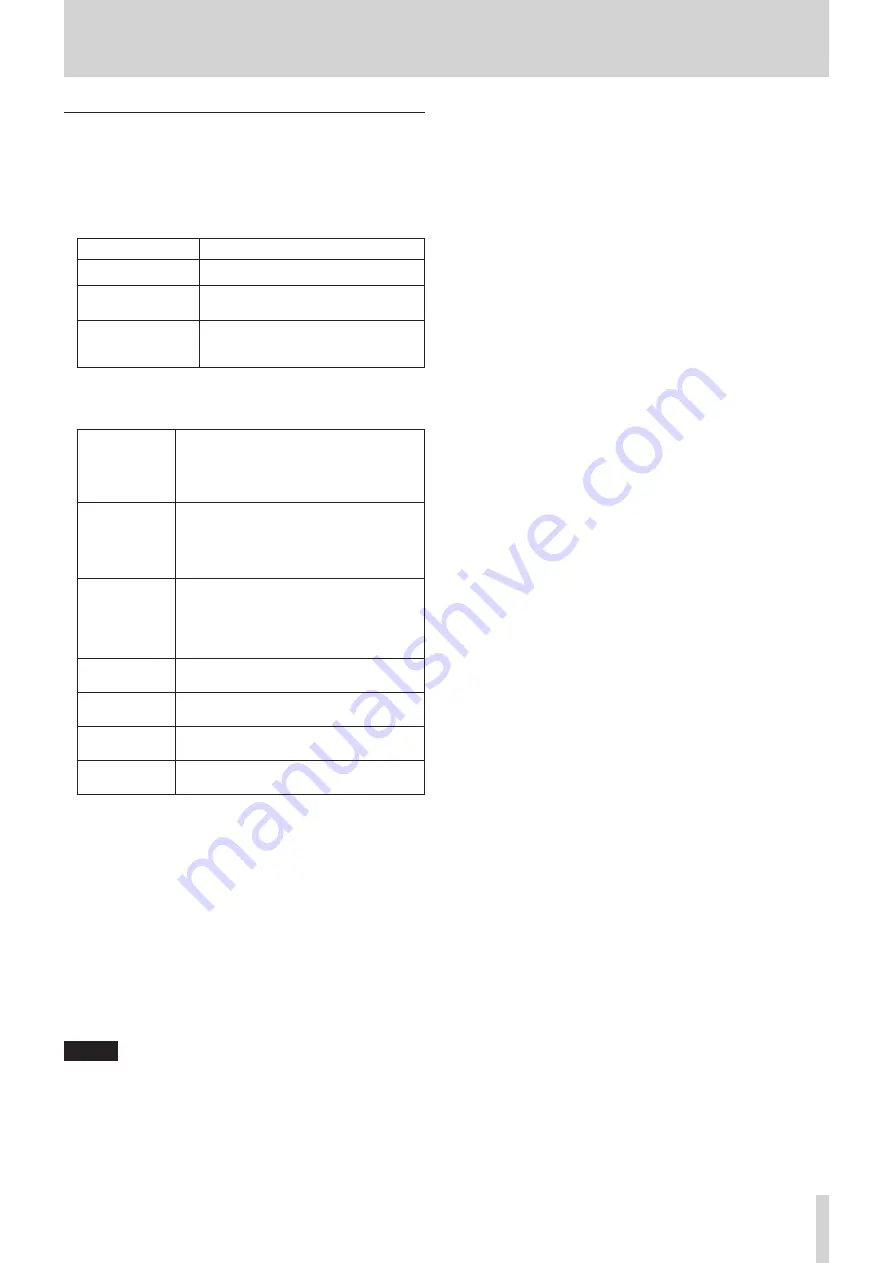
TASCAM HS-2000
135
13 – Other functions
VNC (virtual network computing)
By using a VNC viewer application, you can view and
operate the contents of this unit’s LCD screen on a
computer.
In the VNC viewer application, you can use a mouse to do
the following operations.
Mouse left click:
Same as touching the unit’s LCD.
Mouse wheel click: Same as pressing the unit’s ENTER key.
Mouse wheel
operation:
Same as using the unit’s DATA dial.
Mouse wheel push
and turn:
Same as using the unit’s DATA dial
while pushing it to make large setting
changes (COARSE mode operation).
In addition, when the VNC viewer application is active,
you can conduct the following operations using the
computer keyboard.
F1–F12 keys:
These work the same as an external key-
board connected to the unit. For details
see the “List of keyboard operations” in
“Operation using a computer keyboard” in
“12 – Other functions” of this unit's manual.
HOME key:
This works the same as this unit's HOME
key and opens the Home Screen.
Press the End key while pressing and
holding the Home key to open the
LOCK
SETUP
screen.
End key:
This works the same as this unit's MENU
key and opens the
MENU
screen.
Press the End key while pressing and
holding the Home key to open the
LOCK
SETUP
screen.
Page Down:
This works the same as this unit's PROJECT
key and opens the
PROJECT
screen.
Cursor
2
key:
This works the same as turning this unit's
DATA dial right.
Cursor
x
key:
This works the same as turning this unit's
DATA dial left.
Character input
keys:
Use to input characters when a keyboard
screen appears on the unit.
Necessary settings for VNC connection
•
The following settings are necessary for connecting
to this unit using a VNC viewer application.
IP address:
This unit’s IP address is shown
in the IP Address field of the
REMOTE SETUP
screen
ETHERNET page.
Password:
HS-2000 (default, case sensitive)
This setting can be changed
by using the Password Change
button on the
REMOTE
SETUP
screen ETHERNET page.
NOTE
Multiple simultaneous VNC connections are not
•
possible.
When EXTERNAL Control has been set to LOCK on
•
the Lock Setup screen, display is possible using a VNC
viewer application, but VNC cannot be used to control
the unit.
Changing any settings on the
•
REMOTE SETUP
screen of the ETHERNET page will also end any active
VNC connection.
For information about VNC viewer applications that
•
have been confirmed to work properly with this unit,
please contact TASCAM customer support.
When files are being transferred over FTP or when the
•
system sampling frequency is 88.2, 96, 176.4 or 192
kHz, VNC viewer application display and operation will
not be smooth.