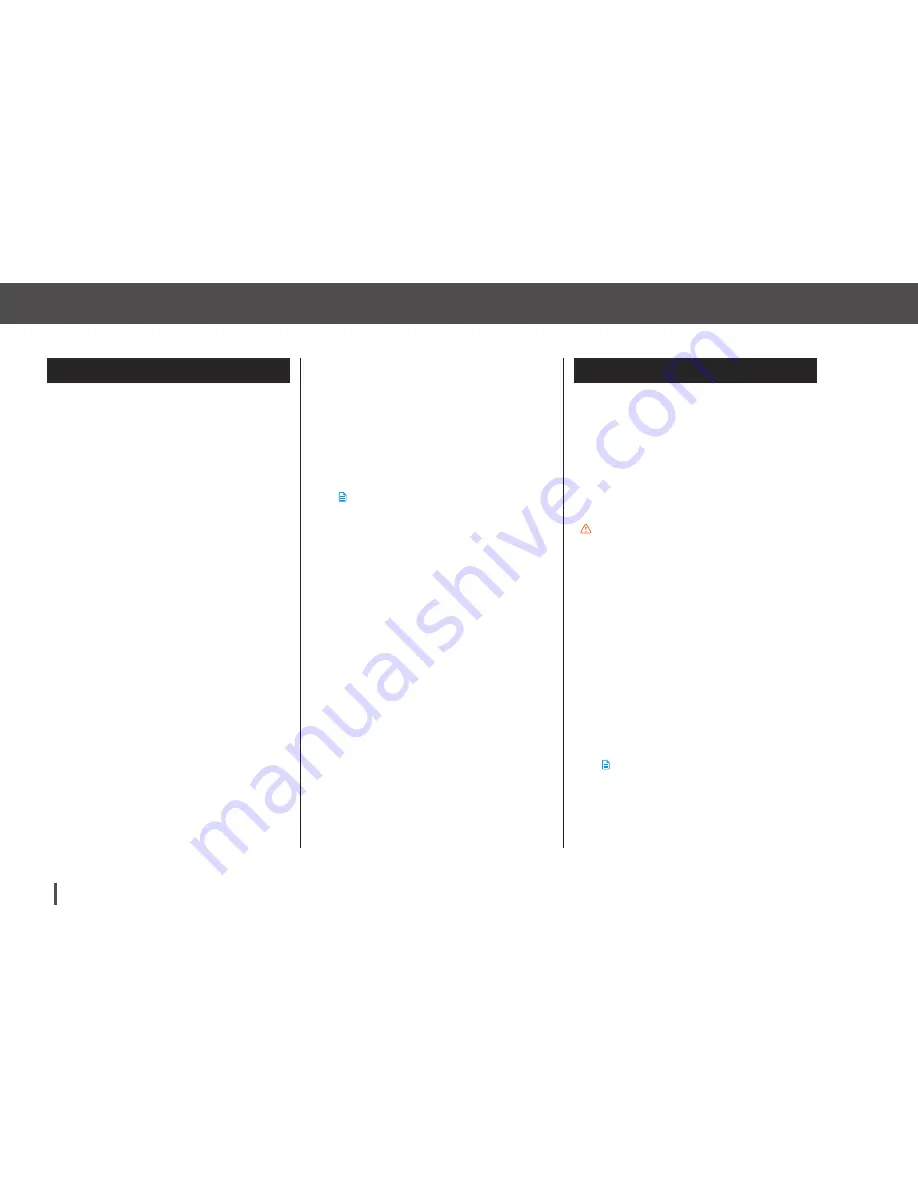
Customer Technical Support:
1-877-801-6901
102
Chapter 10 – Quick Bolus
10.1 Setting Up Quick Bolus
Setting up the Quick Bolus function en-
ables you to deliver a bolus by simply
pressing a button. It is a way to deliver
a bolus by following beep/vibration
commands without navigating through
or viewing the pump screen.
The default for the Quick Bolus function
is off. Quick Bolus can be set to either
units of insulin or grams of carbohy-
drate. The increment options are 0.5,
1.0, 2.0, and 5.0 units; or 2, 5, 10 and
15 grams of carb.
The quick bolus delivery setting (grams
of carbohydrate or units of insulin) is
independent of the active Personal
Profile bolus setting.
1.
From the Home Screen,
tap
OPTIONS
.
2.
Tap
My Pump
.
3.
Tap
Pump Settings
.
4.
Tap
Quick Bolus
.
5.
Tap
Increment Type
.
10.2 Delivering Quick Bolus
If the Quick Bolus function is turned On,
you can deliver a bolus without having
to look at the t:slim Pump’s screen.
Simply use the Quick Bolus Button to
deliver your bolus. Quick boluses are
delivered as standard boluses (there is
no BG entry or extended bolus).
PRECAUTION
When you first use the Quick Bolus feature, you
should always look at the screen to confirm
correct programming until you are comfortable
with this feature. Before delivering insulin,
check your t:slim Pump’s personal settings to
ensure they are correct.
1.
Press and hold
Quick Bolus
Button
. The Quick Bolus screen
will appear. Listen for 2 beeps (if
Pump Volume is set to beep) or
feel for vibrations (if Pump Volume
is set to vibrate).
NOTE
The t:slim Pump will beep and vibrate
during a Quick Bolus if a beep volume
is set. It will only vibrate if the vibrate
option is selected.
6.
Tap
units of insulin
or
grams of
carbohydrate
to select.
7.
Tap
Increment Amount
.
8.
Select the preferred increment
amount.
NOTE
The increment amount is added with each
press of the Quick Bolus Button when
delivering a quick bolus.
9.
Review entered values and
tap
SAVE
.
10.
Confirm Settings.
Tap
YES
if entered data is correct.
Tap
NO
to go back to
make changes.
11.
Tap
Tandem Logo
to return to the
Home Screen.
Summary of Contents for T:Slim
Page 2: ......
Page 16: ...Section 1 Welcome...
Page 17: ...Chapter 1 About this User Guide...
Page 27: ...Chapter 2 Introduction...
Page 35: ...Chapter 3 t slim Pump Overview...
Page 54: ...Section 2 Key Pump Features...
Page 55: ...Chapter 4 Getting Started...
Page 61: ...Chapter 5 Infusion Site Care and Loading Cartridge...
Page 75: ...Chapter 6 Personal Profile...
Page 85: ...Chapter 7 Bolus...
Page 93: ...Chapter 8 Stop Resume Insulin...
Page 96: ...Section 3 Additional Pump Operations...
Page 97: ...Chapter 9 Temporary Basal Rate...
Page 101: ...Chapter 10 Quick Bolus...
Page 105: ...Chapter 11 t slim Pump Settings...
Page 109: ...Chapter 12 t slim Pump Info and History...
Page 111: ...Chapter 13 t slim Pump Reminders...
Page 117: ...Chapter 14 User Settable Alerts and Alarms...
Page 120: ...Section 4 t slim Pump Safety Alerts and Alarms...
Page 121: ...Chapter 15 t slim Pump Alerts...
Page 143: ...Chapter 16 t slim Pump Alarms...
Page 157: ...Chapter 17 t slim Pump Malfunction...
Page 160: ...Section 5 System Care and Maintenance...
Page 161: ...Chapter 18 Taking Care of Your t slim System...
Page 164: ...Section 6 System Technical Specifications...
Page 165: ...Chapter 19 Technical Specifications...
Page 187: ......






























