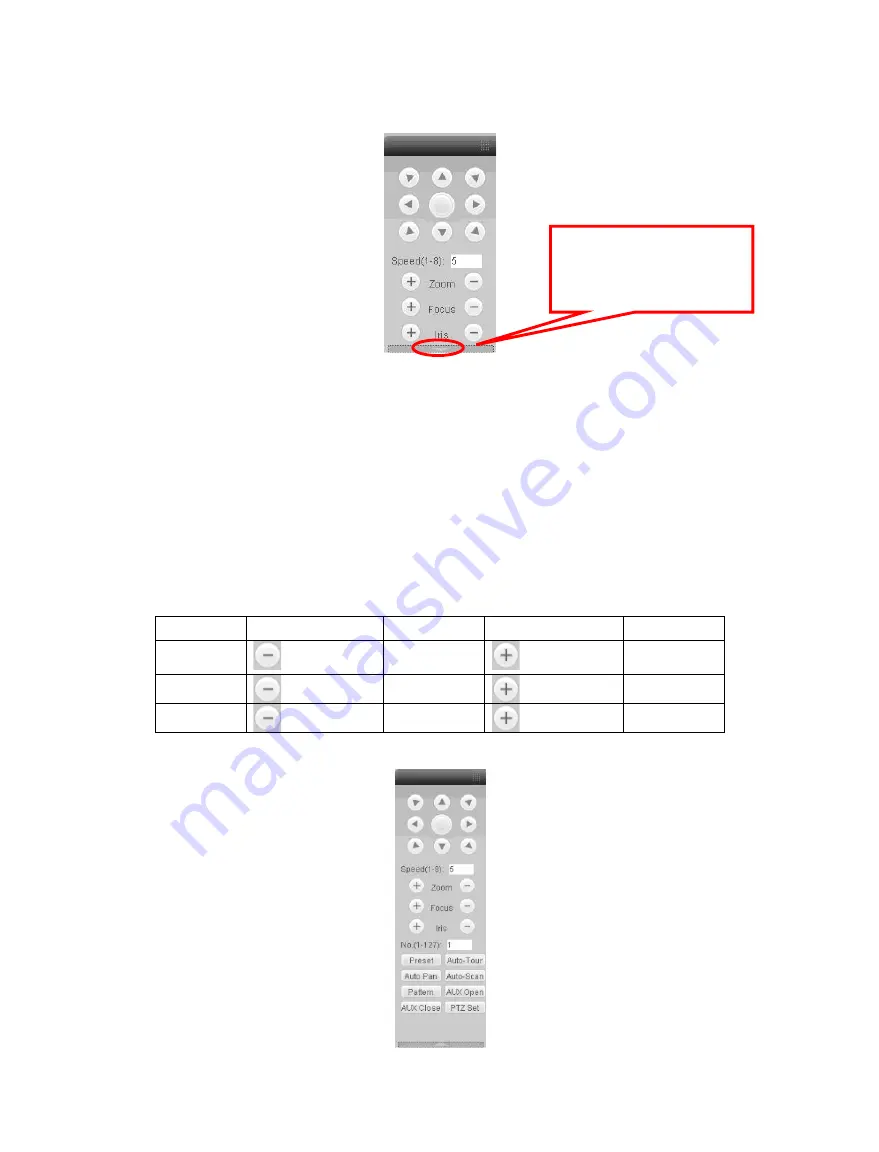
Standalone DVR – Jupiter Series
71
6.2.2 PTZ
Before PTZ operation, please make sure you have properly set PTZ protocol.
Click “PTZ” button, the interface is shown as in Figure 6-10.
Figure 6-10
6.2.2.1 Direction key and 3D positioning key
In Figure 6-10, there are eight direction keys.
In the middle of the eight direction keys, there is a 3D intelligent positioning key.
Click “SIT” button, system goes back to the single screen mode. Drag the cursor on the
screen to adjust section size. It can realize PTZ automatically.
6.2.2.2 Speed
System supports eight-level speed. You can select from the dropdown list.
Speed 2 is faster than speed 1.
6.2.2.3 Zoom/Focus/Iris
Here is a sheet for you reference.
Name
Function Key
Function
Function Key
Function
Zoom
Near
Far
Focus
Near
Far
Iris
Close
Open
Then click triangle icon in Figure 6-10, you can see the following interface. See Figure 6-11.
Figure 6-11
You can click this icon
to display or hide the
PTZ control platform.
Summary of Contents for Jupiter 30450711S
Page 15: ...Standalone DVR Jupiter Series 15 2 6 Application Diagram...
Page 29: ...Standalone DVR Jupiter Series 29 Figure 4 16 Figure 4 17 Figure 4 18...
Page 33: ...Standalone DVR Jupiter Series 33 Figure 4 21 Figure 4 22 Figure 4 23 Figure 4 24...
Page 87: ...Standalone DVR Jupiter Series 87 Figure 6 39 Figure 6 40 Figure 6 41 Figure 6 42...






























