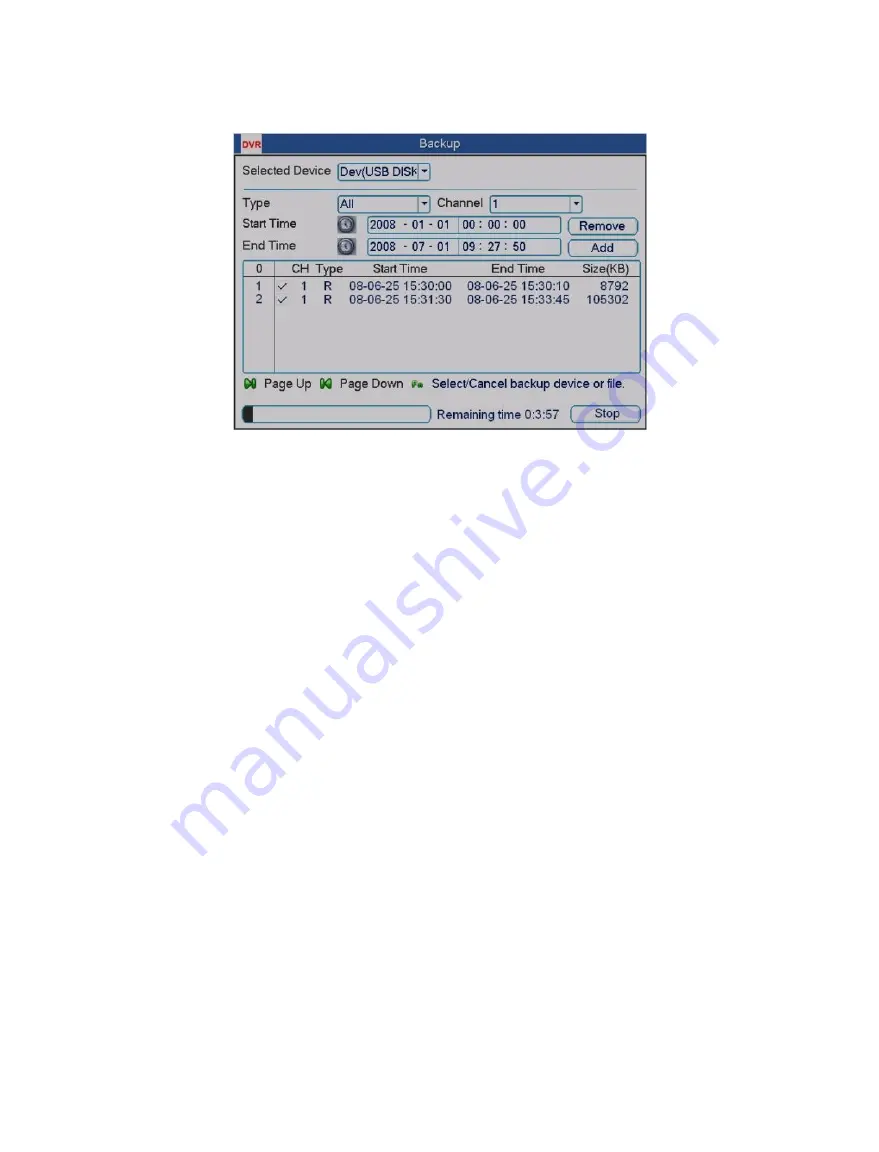
Standalone DVR – Jupiter Series
35
Click “Backup” button, system begins burning. At the same time, the backup button
becomes stop button. You can view the remaining time and process bar at the left bottom.
See Figure 4-27.
Figure 4-27
Tips:
During backup process, you can click “ESC” to exit current interface; but the system will
not terminate backup process.
Note:
When you click stop button during the burning process, there are two conditions for
different devices:
For CD/DVD burner device, the stop function becomes activated immediately and there
is no data in the CD/DVD burner.
For USB device, system can backup the data before you click stop button. For example,
if there is a file of 10 minutes, when you click stop after five minutes backup, system
only save the previous 5-minute data in the device.
The file name format usually is: SN_CH+channel time Y+M+D+H+M+S.
In the file name, the YDM format is the same as you set in general interface.
(“MAIN MENU” -> “SETTING” -> “GENERAL”).
Summary of Contents for Jupiter 30450711S
Page 15: ...Standalone DVR Jupiter Series 15 2 6 Application Diagram...
Page 29: ...Standalone DVR Jupiter Series 29 Figure 4 16 Figure 4 17 Figure 4 18...
Page 33: ...Standalone DVR Jupiter Series 33 Figure 4 21 Figure 4 22 Figure 4 23 Figure 4 24...
Page 87: ...Standalone DVR Jupiter Series 87 Figure 6 39 Figure 6 40 Figure 6 41 Figure 6 42...
















































