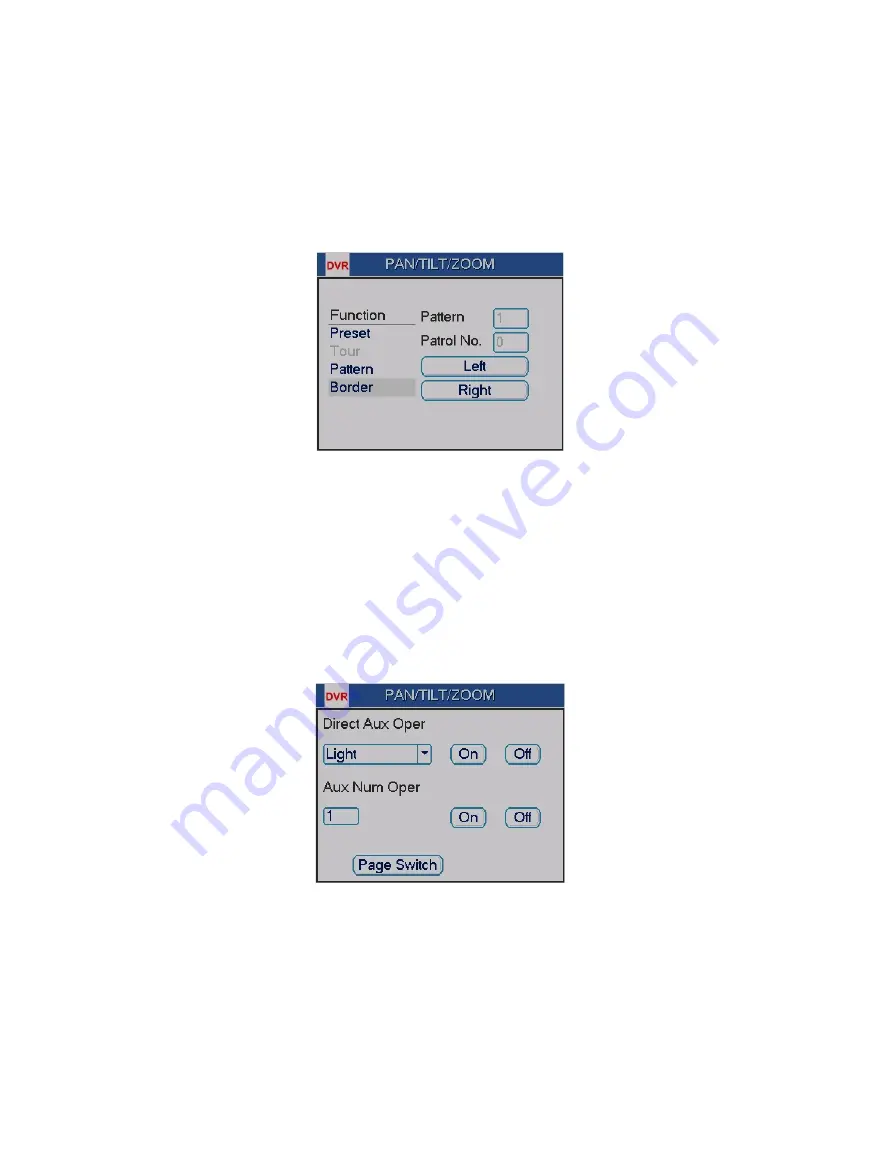
Standalone DVR – Jupiter Series
40
4.9.6 Activate Pattern Function
In Figure 4-34, input mode value in the No. blank, and click “Pattern” button.
4.9.7 Auto Scan Setup
In Figure 4-33, click border button. The interface is shown as in Figure 4-38.
Please go to Figure 4-30, use direction arrows to select camera left limit.
Then please go to Figure 4-38 and click left limit button.
Repeat the above procedures to set right limit.
Figure 4-38
4.9.8 Activate Auto Scan
In Figure 4-34, click “Auto Scan” button, the system begins auto scan. Correspondingly, the
auto scan button becomes to stop button. Click “Stop” button to terminate scan operation.
4.10 Flip
In Figure 4-34, click “Page Switch” button, you can see an interface is shown as below.
See Figure 4-39. Here you can set auxiliary function.
Click “Page Switch” button again, system goes back to Figure 4-30.
Figure 4-39
Summary of Contents for Jupiter 30450711S
Page 15: ...Standalone DVR Jupiter Series 15 2 6 Application Diagram...
Page 29: ...Standalone DVR Jupiter Series 29 Figure 4 16 Figure 4 17 Figure 4 18...
Page 33: ...Standalone DVR Jupiter Series 33 Figure 4 21 Figure 4 22 Figure 4 23 Figure 4 24...
Page 87: ...Standalone DVR Jupiter Series 87 Figure 6 39 Figure 6 40 Figure 6 41 Figure 6 42...






























