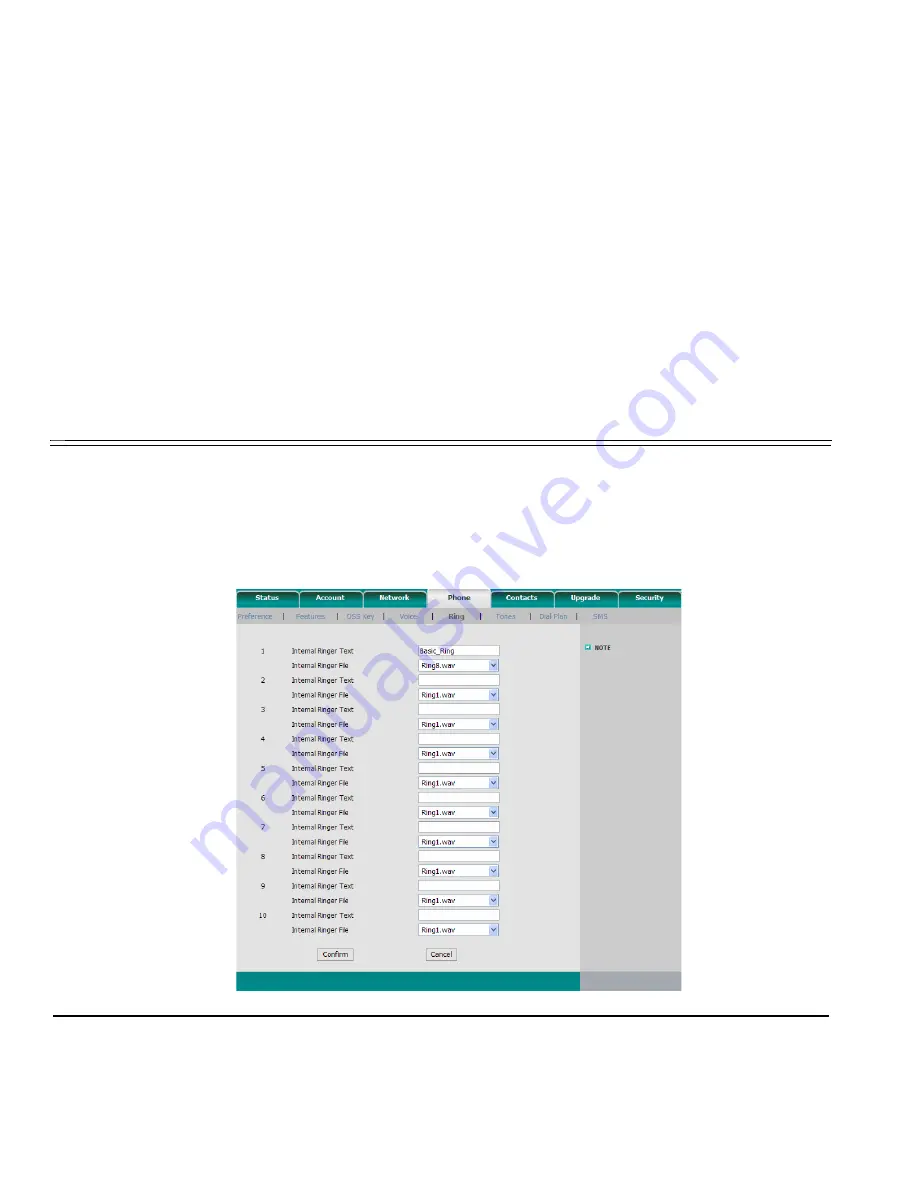
Configuring Phone Items via the Web
68 T328 Executive IP Phone User Guide (Coral IPx/FlexiCom)
Phone - Ring Page
Phone - Ring Page
Use this page to define ring settings (Internal, External, and Voice Page) for your phone.
Table 9
lists the different Phone Ring items. After you have finished updating this page, click:
•
Confirm
to save and activate your changes
or
•
Cancel
to cancel changes and revert to old settings.
















































