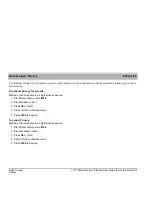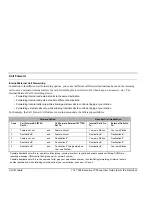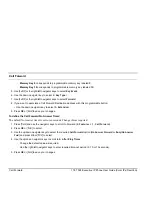Call Forward
116 T328 Executive IP Phone User Guide (Coral IPx/FlexiCom)
Call Forward
Call Forwarding Using the Phone’s Configuration options
You can enable or disable forwarding using your phone’s configuration options. When forwarding is enabled, every call
that comes in will be forwarded to another phone number, depending on system configuration.
Note:Although Call Forwarding can be configured via your phone, it is recommended that you use the Coral Call
Forwarding features instead (see
Coral Call Forwarding Options
on page
112).
The phone allows you to define
any one or all of the following Call Forward types:
•
Always Forward
: Immediately forwards all incoming calls.
•
Busy Forward
: Forwards all calls when the phone is in a busy state (i.e. engaged in conversation).
•
No Answer Forward
: Forwards all calls that have not been answered after this option’s
After Ring Time timer
expires.
•
Busy / No Answer ForwardBusy/No Answer Fwd
: Forwards all calls when the phone is busy and all calls that have not
been answered after this option’s
After Ring Time timer
expires.
•
Cancel Forward
: Deactivates all forwarding options.
Note:The destinations you define for these
Call Forward
options are all retained while the last option to be saved is
the active option. Only one opton can be activated at a time.
To define the phone Call Forward Destination address:
1. Press
[Menu]
and use the navigator keys to scroll to Forward (
2. Features
->
1. Forward)
.
2. A list of forward options is displayed. The currently activated option is preceded by a
.
Use the up/down navigator keys to select the required
Call Forward
option and press
OK
. (To cancel all forwarding
options, select
Cancel Forward
and then press
OK
or
[Enter]
to select.)
3. Enter or edit the call forward station destination number. Use
[Del]
to delete.
4. Press
OK
or
[Save]
to save your changes and activate the selected
Call Forward
option.