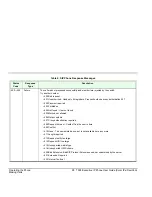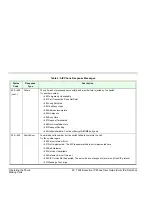Operating the Phone
39 T328 Executive IP Phone User Guide (Coral IPx/FlexiCom)
Network Settings
Network Settings
The T300 Series requires IP network settings in order to operate the phone. These settings may be defined in the options
provided by this
[Menu]
item.
Note:
These options are usually configured by the System Administrator and should not be changed by the user
unless instructed to by qualified technicians.
To change any of your Network Settings (administrators only):
1. Press
[Menu]
.
2. Use the up/down navigator keys to select
3.Settings
and press
OK
.
3. Use the up/down navigator keys to select
2.Advanced Setting
and press
OK
.
4. Enter the Admin password and press
Confirm
.
5. Use the up/down navigator keys to select
2.Network
and press
OK
.
6. The
Network:
page displays the following options, (use the navigator keys to scroll and
OK
to select):
•
WAN Port Option
:
Allows you to choose between defining a static IP address for your phone or receiving an IP
address from the DHCP server:
- DHCP
:
Choose DHCP to receive your IP address from the DHCP server.
-
Static IP
: Choose Static IP to enter a Static IP address.
-
PPPoE
:
Choose PPPoE to enter username and password as required by your Internet service provider.
•
LAN Port Option
:
Define the LAN type for your phone (bridge or router).
•
VLAN Option
:
Define VLAN parameters for your phone.
•
Webserver Type
:
Define IP protocols for your phone (HTTP or HTTPS).
Save your changes:
7. Press
[Save]
. The
Saving files! Please wait...
message is displayed.