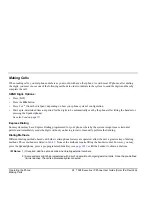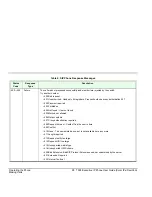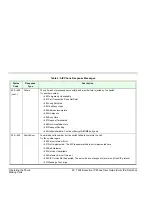Operating the Phone
33 T328 Executive IP Phone User Guide (Coral IPx/FlexiCom)
Using the Address Book Options
Using the Address Book Options
The T328 Executive IP Phone allows you to store, search for, and call contacts in the following address books:
•
A Contact List in which you can store a large number of your favorite personal contacts.
•
A Black List in which you can store up to 30 numbers. Numbers on this list are prevented from making incoming calls
to your station (see
Caller Blocking
on page
121
).
•
Your company’s centralized phone book (see
Contacts - Remote Phone Book Page
on page
81
for upload instructions)
You can add, edit, delete and move contacts from one list to another via the phone or via the phone’s Web page (see
Contacts - Local Phone Book Page
on page
78
for details).
To search for and call a contact via your phone:
1. Press
[Directory]
and use the navigator keys to scroll to the required list (Contact List or Black List).
2. Press
[Search]
.
3. Enter a partial string or the full name of the contact (see
page 35
) by pressing the appropriate dial pad keys.
4. Press OK.
5. Use the up/down navigator keys to select the required contact and then press
[Send]
to make the call.
To add a contact via your phone:
1. Press
[Directory]
and use the navigator keys to scroll to the required list (Contact List or Black List).
2. Press
[Enter]
and then
[Add]
to add a new contact.
3. Enter the name of the contact (see
page 35
) by pressing the appropriate dial pad keys.
4. Use the up/down navigator keys to scroll between and define the other contact details (Number and Account Line)
and then press
[Save]
. The
Saving files! Please wait...
message is displayed.