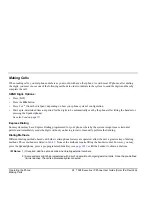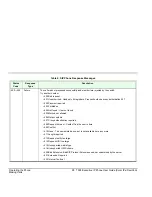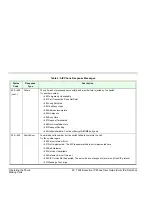Operating the Phone
22 T328 Executive IP Phone User Guide (Coral IPx/FlexiCom)
Making Calls
Making Calls
When making calls, you dial phone numbers as you would with any other phone. As with most IP phones, after dialing
the digits, you must choose one of the following methods in order to indicate to the system to send the digits and thereby
complete the call.
SEND Digits Options:
•
Press
[Send]
.
•
Press the
OK
button.
•
Press # or * (from the dial pad), depending on how your phone system’s configuration.
•
Wait a pre-determined time-out period for the digits to be automatically sent by the phone (after lifting the handset or
pressing the Speakerphone).
See also
Send
on page
217
.
Express Dialing
Some systems may have Express Dialing programmed for your phone, whereby the system recognizes a certain dial
pattern and immediately sends the digits without you having to wait or manually perform the Sending.
Dialing Methods
Different dialing methods, based on whether certain phone features are operated, allow the user a greater array of dialing
methods. These methods are listed in
Table 5
. None of the methods require lifting the handset to dial, however, you may
press the Speakerphone, press a pre-programmed Line Key (see
page 205
), or lift the handset to obtain a dial tone.
Notes:
1) If required, add line access code when dialing external numbers.
2) Some systems might be programmed with a limit on duration of outgoing external calls. Once the pre-defined
limit is reached, the call is automatically disconnected.