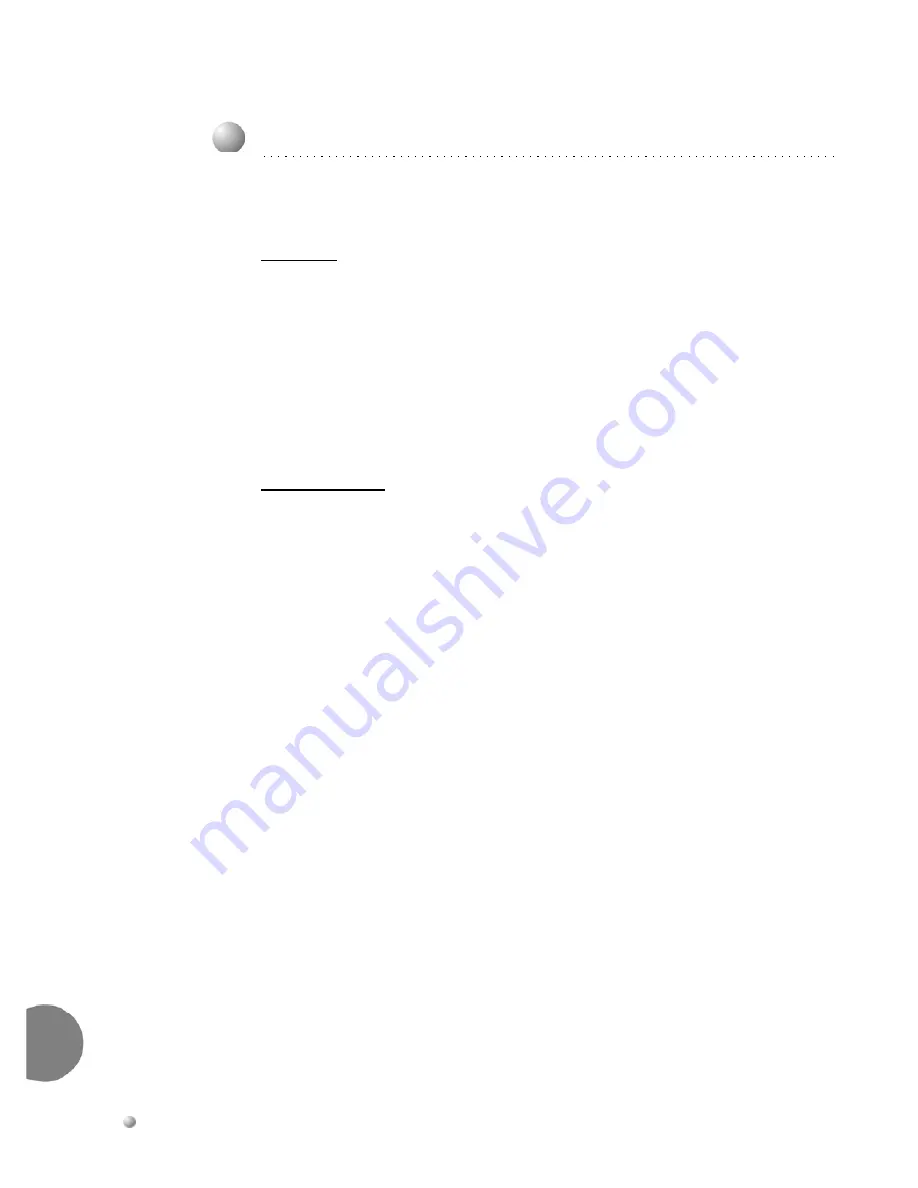
2-10
Emerald ICE Deluxe Telephone User Guide
Te
le
ph
on
e S
et
u
p
2
Feature Code:
800
/
801
Description
Background Music
can be activated on either of the two music channels to monitor
music at the extension. An External music source is required.
While the extension is idle enter the music channel you want to monitor:
800
for Music Channel 1
801
for Music Channel 2 (Enter the same number again to cancel.)
Operational Notes
•
Background Music
automatically turns off when you receive or make a call.
•
Background Music
turns on again when the telephone return to idle status.
2.5
Background Music (BGM)
















































