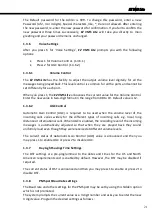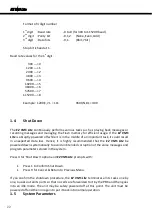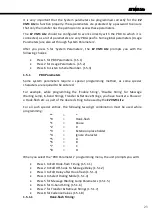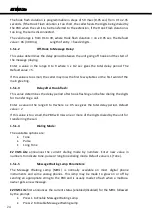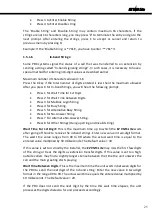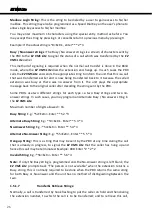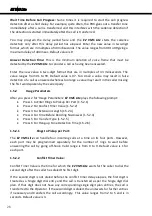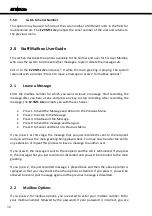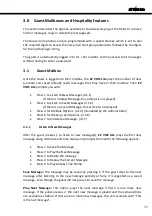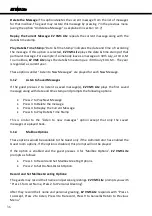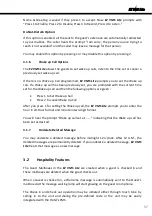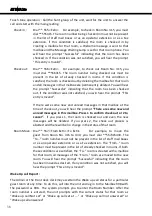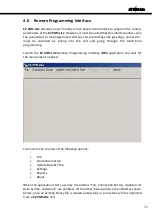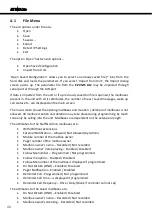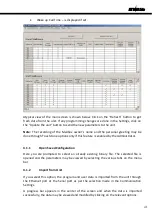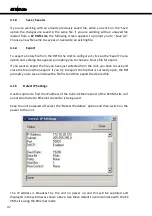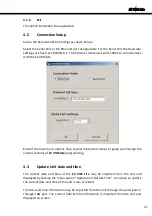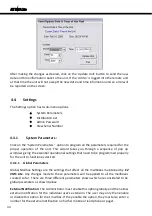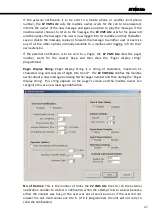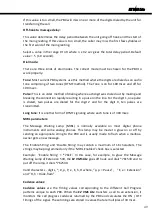EZ VMS Lite
After you press 5 to leave a message,
EZ VMS Lite
prompts with the following options:
Press 1 to Send to a Mailbox.
Press 2 to Send to a Distribution List.
If you press 1, you are prompted to enter the mailbox number. If you press 2,
EZ VMS
Lite
prompts you with “Press 1 to Select All, Press 2 to Select a Programmed List” and
then if you press 2, all the Distribution list names are played back one by one – for
example “Press 1 to select Sales Distribution list, press 2 to select Factory distribution
list..” and so on till all the names are played back.
When the selection is over, you are asked to record the message. Once the recording is
complete,
EZ VMS Lite
prompts you with the following options:
Press 1 to Send Recorded Message & Return to Previous Menu.
Press 2 to Listen to the Message.
Press 3 to Re-record Message.
Press # to Send and Hang-up.
Press 9 to Cancel and Return to Previous Menu.
2.2.6
Reminder Call Options
If you want
EZ VMS Lite
to remind you of any important event at any given point of time,
all you need to do is, set the time at which you want to be reminded of the event.
If there is no Reminder Call programmed,
EZ VMS Lite
directly asks you to set the time
for reminder call. If it is already programmed, you are prompted with:
Press 1 to Enable Reminder Call
Press 2 to Disable Reminder Call
Press 3 to Set the Time for Reminder Call
You cannot delete or remove a reminder call. If the Reminder Call is not required, it must
be disabled.
After you press 3 for setting reminder call,
EZ VMS Lite
prompts you to enter the hour in
24-Hour format and minute in two-digit format. After entering the reminder call time,
you are prompted with “Press 1 to set the reminder call only once, press 2 to set it
daily”. If you set the reminder call `daily’, then you will get a reminder call everyday at
the same time until the option is either changed or disabled.
2.2.7
Undelete Deleted Message
You may undelete a deleted message before midnight 12 o’clock. After 12 A.M., the
deleted messages are permanently deleted. If you undelete a deleted message,
EZ VMS
Lite
treats that message as a new message.
34
Summary of Contents for EZ VMS Lite
Page 1: ......
Page 5: ...EZ VMS Lite 4...
Page 58: ...EZ VMS Lite 5 0 Flow Charts 57...
Page 59: ...EZ VMS Lite 58...
Page 60: ...EZ VMS Lite 59...
Page 61: ...EZ VMS Lite 60...
Page 62: ...EZ VMS Lite 61...
Page 63: ...EZ VMS Lite 62...
Page 64: ...EZ VMS Lite 63...
Page 65: ...EZ VMS Lite 64...
Page 66: ...EZ VMS Lite 65...
Page 67: ...EZ VMS Lite 66...
Page 68: ...EZ VMS Lite 67...
Page 69: ...EZ VMS Lite 68...
Page 70: ...EZ VMS Lite 69...
Page 71: ...EZ VMS Lite 70...
Page 72: ...EZ VMS Lite 71...
Page 73: ...EZ VMS Lite 72...
Page 74: ...EZ VMS Lite 73...
Page 75: ...EZ VMS Lite 74...
Page 76: ...EZ VMS Lite 75...
Page 77: ...EZ VMS Lite 76...