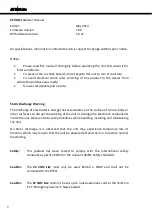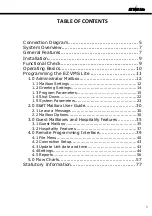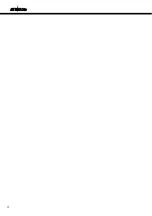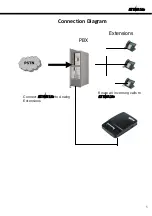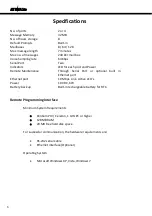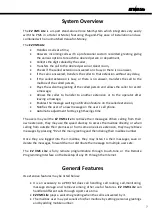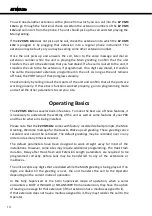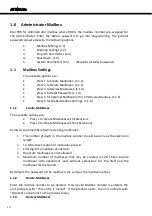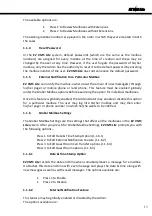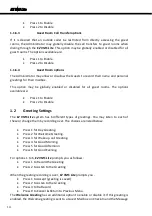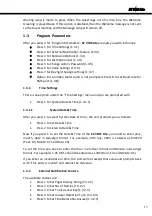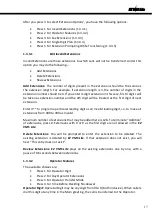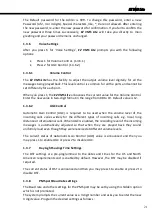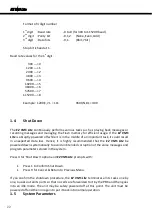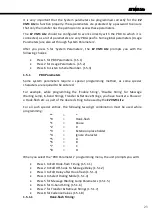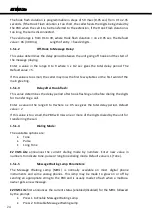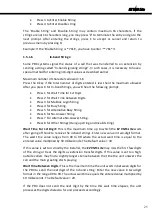EZ VMS Lite
You will need another extension with a phone from which you can call into the
EZ VMS
Lite
to go through the functional check. Ascertain the extension numbers of the
EZ VMS
Lite
and call into it from the phone. The unit should pick up the call and start playing the
Main greeting.
If the
EZ VMS Lite
does not pick up the call, check the extension into which the
EZ VMS
Lite
is plugged in by plugging that extension into a regular phone instrument. The
extension may be faulty or you may be calling some other extension number.
Once the unit picks up and answers the call, listen to the voice message and dial an
extension number while the unit is playing the Main greeting. Confirm that the unit
transfers the call to the extension that you had dialed. If a fax call is routed to the unit, it
transfers the call to the fax extension, if programmed. If no digits are dialed, it transfers
the call to the operator extension programmed in the unit. As long as the unit remains
off hook, the PORT lamp of that port glows steadily.
Check similarly by calling into all the 4 ports of the unit and confirm that all the ports are
working properly. If these basic functions worked properly, go into programming mode
and set all the other parameters to suit your site.
Operating Basics
The
EZ VMS Lite
has several built-in features. To make the best use of these features, it
is necessary to understand the working of the unit as well as some features of your PBX
and the site where it is being installed.
Please note that the
EZ VMS Lite
comes with factory recorded default prompts, the Main
Greeting, Welcome message for the Guests, Wake up call greeting. These greetings once
recorded over cannot be retrieved. The default greetings may be recorded over in any
order and as many times as desired.
The default parameters have been designed to work straight away for most of the
installations. However, some sites may require additional programming. The Hook Flash
duration, Delay after Hook flash and Extension Length parameters are required to be
programmed correctly before calls may be transferred to any of the extensions or
mailboxes.
The unit accepts any digits that are dialed while the MAIN greeting is being played. If no
digits are dialed till the greeting is over, the unit transfers the call to the Operator
depending on the current mode of operation.
In the Fully Supervised or the Semi Supervised mode of operation, when a caller
encounters a BUSY or INVALID or NO-ANSWER from an extension, they have the option
of leaving a message for that extension (if that extension has a mailbox assigned to it).
If that extension does not have a mailbox assigned to it, they may transfer the call to the
Operator.
10
Summary of Contents for EZ VMS Lite
Page 1: ......
Page 5: ...EZ VMS Lite 4...
Page 58: ...EZ VMS Lite 5 0 Flow Charts 57...
Page 59: ...EZ VMS Lite 58...
Page 60: ...EZ VMS Lite 59...
Page 61: ...EZ VMS Lite 60...
Page 62: ...EZ VMS Lite 61...
Page 63: ...EZ VMS Lite 62...
Page 64: ...EZ VMS Lite 63...
Page 65: ...EZ VMS Lite 64...
Page 66: ...EZ VMS Lite 65...
Page 67: ...EZ VMS Lite 66...
Page 68: ...EZ VMS Lite 67...
Page 69: ...EZ VMS Lite 68...
Page 70: ...EZ VMS Lite 69...
Page 71: ...EZ VMS Lite 70...
Page 72: ...EZ VMS Lite 71...
Page 73: ...EZ VMS Lite 72...
Page 74: ...EZ VMS Lite 73...
Page 75: ...EZ VMS Lite 74...
Page 76: ...EZ VMS Lite 75...
Page 77: ...EZ VMS Lite 76...