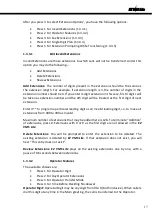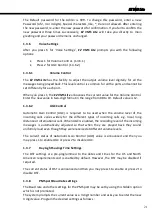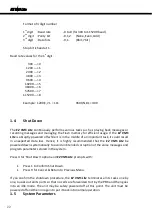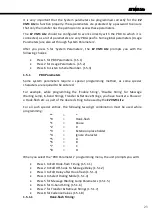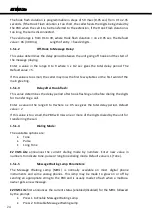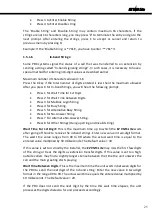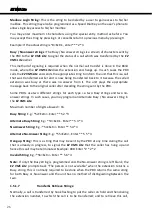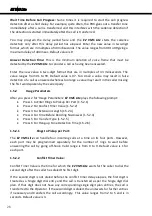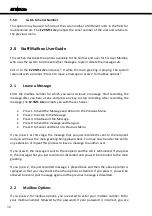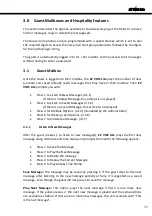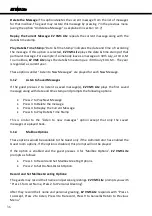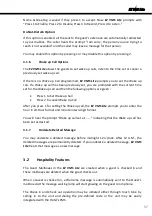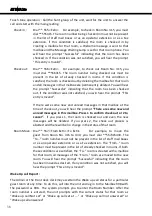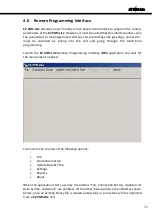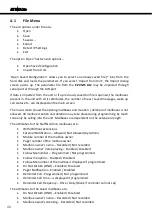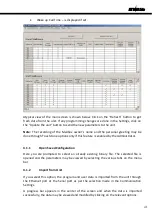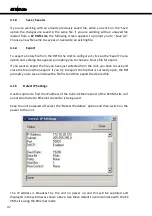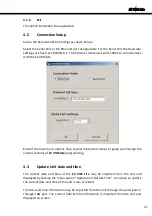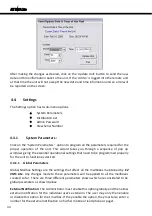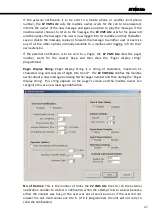EZ VMS Lite
asked to re-enter the password. If you enter an incorrect password 3 times successively,
you will be asked to hang-up and the call is disconnected.
Once you are logged into your mailbox, the
EZ VMS Lite
plays the number of new
(unread) and saved (already read) messages that you have in your mailbox. Then
EZ VMS
Lite
prompts you with:
Press 1 to Listen to New Messages (2.2.1)
(If there is no New Message, this prompt is not played)
Press 2 to Listen to Saved Messages (2.2.2)
(If there is no Saved Message, this prompt is not played)
Press 4 for Mailbox Options. (2.2.4)
Press 5 to Send a Message. (2.2.5)
Press 6 for Reminder Call Options. (2.2.6)
Press 7 to Undelete a Message. (2.2.7)
2.2.1
Listen to New Messages
After you press 1 to listen to new message(s),
EZ VMS Lite
plays the first new message
along with date and time stamp and prompts you with the following options:
Press 1 to Save the Message
Press 2 to Play the Next Message
Press 3 to Delete the message
Press 4 to Replay the Current Message
Press 5 to Forward the Message
Press 6 to Play Date & Time Stamp
Save Message:
You may save the message by pressing 1. Once you listen to a new
message, it is regarded as a saved message when you skip to the next message, even
though you did not press 1 to save the message.
Play Next Message:
This option plays the next message if there is one more new
message. After you press 2, the next new message is played and the same options are
available as before. If there are no more new messages, the unit prompts with “This is
the last message”.
Delete the Message:
This option deletes the current message from the list of messages
for that mailbox. You may restore this message by pressing 7 in the previous menu (using
the option “Undelete a Message” as explained in section 2.2.7)
Replay the Current Message:
EZ VMS Lite
repeats the current message along with the
date & time stamp.
Forward the message:
When you press 5 for the option “Forward the Message”,
EZ VMS
Lite
responds with:
Press 1 to Send to a Mailbox.
Press 2 to Send to a Distribution List
31
Summary of Contents for EZ VMS Lite
Page 1: ......
Page 5: ...EZ VMS Lite 4...
Page 58: ...EZ VMS Lite 5 0 Flow Charts 57...
Page 59: ...EZ VMS Lite 58...
Page 60: ...EZ VMS Lite 59...
Page 61: ...EZ VMS Lite 60...
Page 62: ...EZ VMS Lite 61...
Page 63: ...EZ VMS Lite 62...
Page 64: ...EZ VMS Lite 63...
Page 65: ...EZ VMS Lite 64...
Page 66: ...EZ VMS Lite 65...
Page 67: ...EZ VMS Lite 66...
Page 68: ...EZ VMS Lite 67...
Page 69: ...EZ VMS Lite 68...
Page 70: ...EZ VMS Lite 69...
Page 71: ...EZ VMS Lite 70...
Page 72: ...EZ VMS Lite 71...
Page 73: ...EZ VMS Lite 72...
Page 74: ...EZ VMS Lite 73...
Page 75: ...EZ VMS Lite 74...
Page 76: ...EZ VMS Lite 75...
Page 77: ...EZ VMS Lite 76...