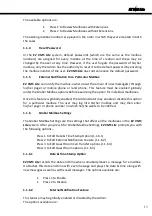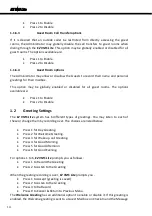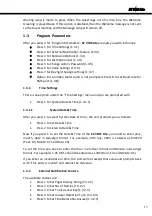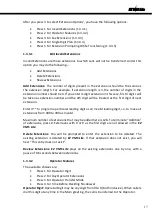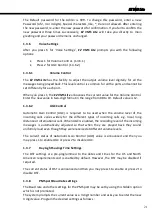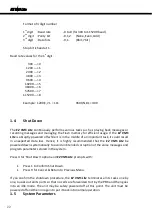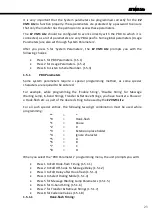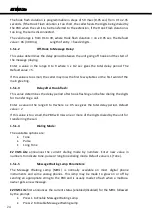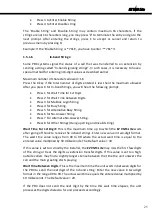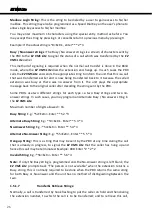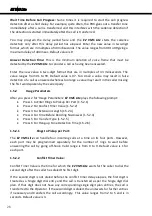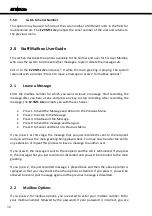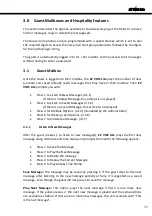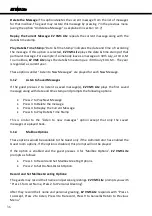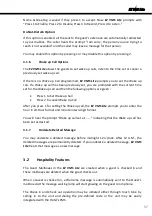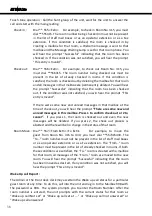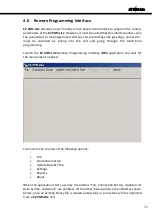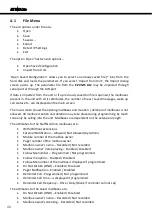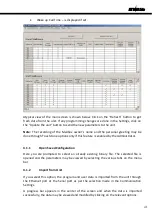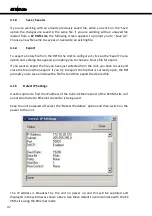EZ VMS Lite
hook-flash again. However, for some PBX systems, instead of hook flashing to transfer or
retrieve a call, a string - which may or may not include a hook flash - is to be dialed.
The
EZ VMS Lite
prompts you with the following choices:
Press 1 for Transfer String.
Press 2 for Retrieve String for Busy.
Press 3 for Retrieve String for No-Answer.
Press 4 for Retrieve String for Invalid.
Each of these strings contains maximum 16 characters including digits. After entering the
string, you may accept it by pressing 1 or press 9 to cancel and return to previous menu.
For Example:
Transfer string = *1<Hook-flash><Extn>. Enter ** 1 *0 *3
Retrieve string for Busy = *2<Hook-flash>. Enter ** 2 *0
1.5.1.8
Cadence Values:
Cadence values are the Timings corresponding to the different Call Progress patterns
unique to each PBX. When the
EZ VMS Lite
transfers a call to an extension, it monitors
the call progress cadences returned by the PBX and calculates the ON and OFF timings of
the signal. These timings are stored in values that are multiples of 33 msec.
Each complete string consists of 12 digits where each value is entered as 3-digit number
in the range 001 to 255. Alphabets and special characters are not allowed. The Cadence
string consists of 1st Cycle - ON, 1st Cycle - OFF, 2nd Cycle - ON, 2nd Cycle - OFF. Hence a
cadence string of 015-010-015-040 corresponds to a cadence-timing pattern of 0.50-
0.33-0.50-1.32 seconds on-off-on-off pattern.
After you press 8 for “Cadence Values”,
EZ VMS Lite
prompts you with the following
choices:
Press 1 for Busy Cadence.
Press 2 for Reorder Cadence.
Press 3 to Listen to the Last Call Progress.
Press 4 for Wait Time before Call Progress.
Press 5 for Answer Detection Time.
Busy:
Typical Busy cadence pattern = “016 015 016 015” corresponding to a 500 msec
On-Off-On-Off pattern.
Reorder:
Typical Reorder cadence pattern = “007 008 007 008” corresponding to a 250
msec On-Off-On-Off pattern.
Listen to Last Call Progress:
EZ VMS Lite
plays back the 12-digit string for the cadence
values detected for the last call handled by it. This is very useful in trouble shooting or
setting up the
EZ VMS Lite
to interface with a new PBX. When the unit is working in the
Blind mode, the call progress cadences are not available and hence the unit prompts the
last In-band string.
27
Summary of Contents for EZ VMS Lite
Page 1: ......
Page 5: ...EZ VMS Lite 4...
Page 58: ...EZ VMS Lite 5 0 Flow Charts 57...
Page 59: ...EZ VMS Lite 58...
Page 60: ...EZ VMS Lite 59...
Page 61: ...EZ VMS Lite 60...
Page 62: ...EZ VMS Lite 61...
Page 63: ...EZ VMS Lite 62...
Page 64: ...EZ VMS Lite 63...
Page 65: ...EZ VMS Lite 64...
Page 66: ...EZ VMS Lite 65...
Page 67: ...EZ VMS Lite 66...
Page 68: ...EZ VMS Lite 67...
Page 69: ...EZ VMS Lite 68...
Page 70: ...EZ VMS Lite 69...
Page 71: ...EZ VMS Lite 70...
Page 72: ...EZ VMS Lite 71...
Page 73: ...EZ VMS Lite 72...
Page 74: ...EZ VMS Lite 73...
Page 75: ...EZ VMS Lite 74...
Page 76: ...EZ VMS Lite 75...
Page 77: ...EZ VMS Lite 76...