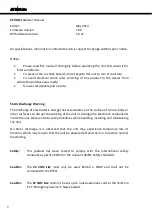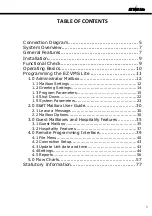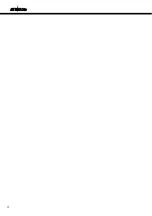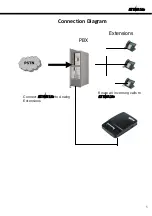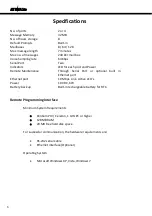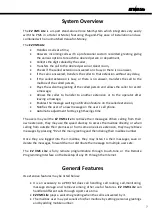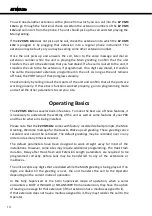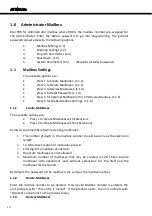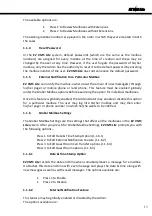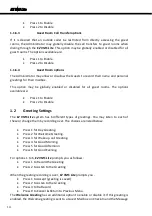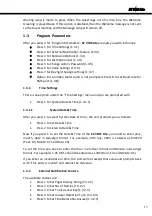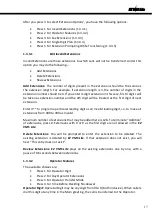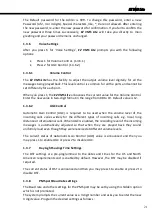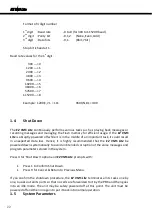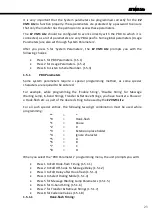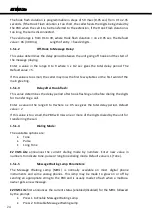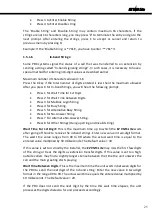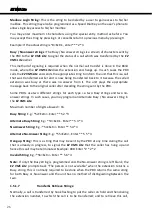EZ VMS Lite
It is suggested that the users familiarize themselves with the programming of the unit
and then change the default password so that unauthorized changes of the parameters
are avoided.
Programming the
EZ VMS Lite
The
EZ VMS Lite
may be programmed remotely through a Touch-tone phone by calling
into the unit from any location and following the Prompts or through a Graphical User
Interface on the PC Monitor.
The screen based Remote Graphical Programming Interface may be used by connecting
the Serial port on the unit directly to the Serial port of a PC nearby OR through the
Internet using the Ethernet port of the
EZ VMS Lite
.
The Remote Graphical Programming Interface is very easy to use but certain actions like
Creation of Distribution Lists are not possible. The Touch-tone programming allows full
programmability of all the features available on the unit except the PMS strings.
Reports giving information of the usage of the
EZ VMS Lite
may also be generated
through the RPI. Binary data files imported from the
EZ VMS Lite
may be stored and
opened or modified later and exported back to the unit through the RPI.
Touch-Tone Programming
Call into any port of the
EZ VMS Lite
and Press * # while the Main Greeting is being
played. Press 1 to leave a message or Press 2 for mailbox options.
Leave a Message:
You may leave a message for any of the users without having to first transfer a call to
that user’s extension. If you press 1 at this stage, you are allowed to record your
message for a particular user.
Refer Section 2.1 for more details on how to leave a message for a user.
Mailbox Options:
Mailboxes may be broadly classified into two different ways.
1.
Staff Mailbox
2.
Guest Mailbox
The Staff Mailboxes must be created before the user starts using the system and then
the users may individually enable or disable certain features as allowed by the Global
parameters set by the Admin.
The Guest Mailboxes may only be created by Checking In the guest and are automatically
deleted when the Guest checks out from the room.
11
Summary of Contents for EZ VMS Lite
Page 1: ......
Page 5: ...EZ VMS Lite 4...
Page 58: ...EZ VMS Lite 5 0 Flow Charts 57...
Page 59: ...EZ VMS Lite 58...
Page 60: ...EZ VMS Lite 59...
Page 61: ...EZ VMS Lite 60...
Page 62: ...EZ VMS Lite 61...
Page 63: ...EZ VMS Lite 62...
Page 64: ...EZ VMS Lite 63...
Page 65: ...EZ VMS Lite 64...
Page 66: ...EZ VMS Lite 65...
Page 67: ...EZ VMS Lite 66...
Page 68: ...EZ VMS Lite 67...
Page 69: ...EZ VMS Lite 68...
Page 70: ...EZ VMS Lite 69...
Page 71: ...EZ VMS Lite 70...
Page 72: ...EZ VMS Lite 71...
Page 73: ...EZ VMS Lite 72...
Page 74: ...EZ VMS Lite 73...
Page 75: ...EZ VMS Lite 74...
Page 76: ...EZ VMS Lite 75...
Page 77: ...EZ VMS Lite 76...