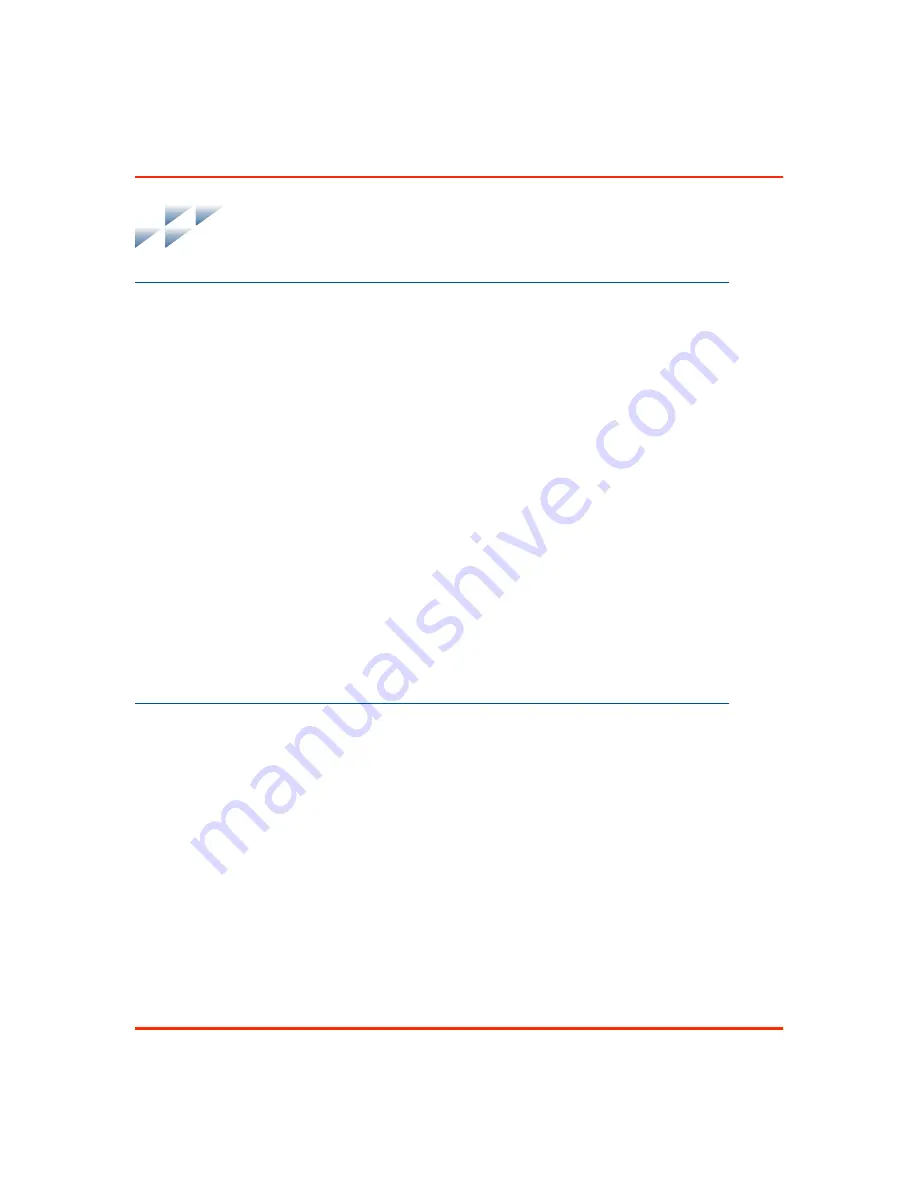
x
WBPEEUI220772A0
Support Services
Elsag Bailey will provide assistance in the operation and repair
of its products. Requests for sales or application services
should be made to your nearest sales or service office. Elsag
Bailey can also provide installation, repair and maintenance
contract services.
When ordering parts, use nomenclature or part numbers and
part descriptions from equipment manuals. Parts without a
description must be ordered from the nearest sales or service
office. Recommended spare parts lists, including prices are
available though the nearest sales or service office.
Elsag Bailey has modern training facilities available for train-
ing your personnel. On-site training is also available. Contact
your nearest Elsag Bailey sales office for specific information
and scheduling.
Additional copies of this instruction, or other instructions, can
be obtained from the nearest Elsag Bailey sales office at a rea-
sonable charge.
Summary of Contents for C-I-CV43C
Page 1: ...Bailey Hartmann Braun TM Instruction Conductor Conductor VMS Series 43 Auxiliary Terminal...
Page 13: ...WBPEEUI220772A0...
Page 23: ...WBPEEUI220772A0...
Page 37: ...WBPEEUI220772A0...
Page 47: ...WBPEEUI220772A0...
Page 49: ...WBPEEUI220772A0...
Page 57: ...WBPEEUI220772A0...
Page 61: ...WBPEEUI220772A0...
Page 75: ...WBPEEUI220772A0...
Page 87: ...PR6 4 WBPEEUI220772A0 Procedure Figure PR6 3 CPU Input Voltage T00440A REAR OF CPU 230 V 115 V...
Page 93: ...WBPEEUI220772A0...
Page 103: ...WBPEEUI220772A0...
Page 109: ...WBPEEUI220772A0...
Page 117: ...WBPEEUI220772A0...
Page 121: ...WBPEEUI220772A0...
Page 123: ...WBPEEUI220772A0...
Page 125: ...WBPEEUI220772A0...
Page 129: ...WBPEEUI220772A0...
Page 131: ...PR25 2 WBPEEUI220772A0 Procedure Figure PR25 1 Multibus Card Cage T01448A FRONT VIEW SCREWS 4...
Page 139: ...PR28 4 WBPEEUI220772A0 Procedure Figure PR28 2 PEP Replacement T01308A FRONT VIEW SCREWS 5...
Page 151: ...WBPEEUI220772A0...
Page 153: ...WBPEEUI220772A0...
Page 159: ...WBPEEUI220772A0...
Page 169: ...WBPEEUI220772A0...
Page 173: ...WBPEEUI220772A0...












































