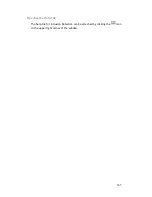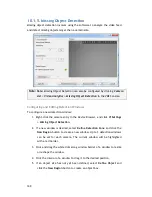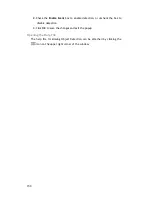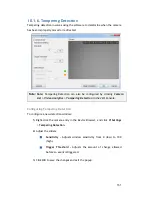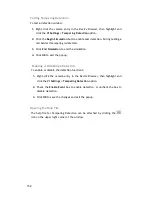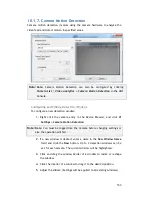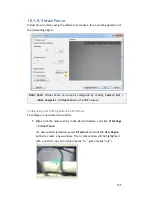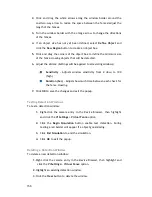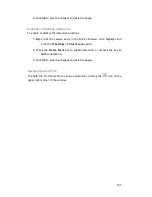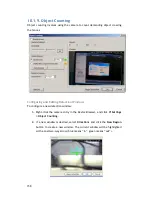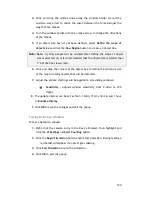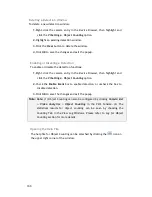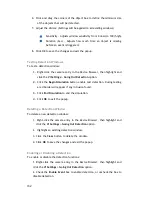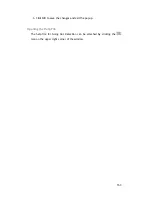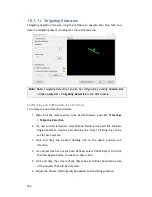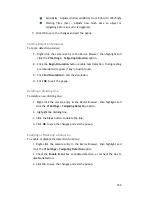152
Testing Tampering Detection
To test a detection window:
1.
Right-click the camera entry in the
Device Browser
, then highlight and
click the
VI
Settings > Tampering Detection
option.
2.
Click the
Begin Simulation
button enable test detection. During testing a
red border if tampering is detected.
3.
Click
End Simulation
to end the simulation.
4.
Click
OK
to exit the popup.
Enabling or Disabling a Detection
To enable or disable the detection functions:
1.
Right-click the camera entry in the
Device Browser
, then highlight and
click the
VI
Settings > Tampering Detection
option.
2.
Check the
Enable Event
box to enable detection, or uncheck the box to
disable detection.
3.
Click
OK
to save the changes and exit the popup.
Opening the Help File
The help file for Tampering Detection can be attached by clicking the
icon on the upper right corner of the window.