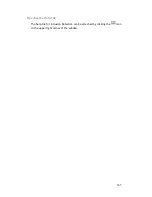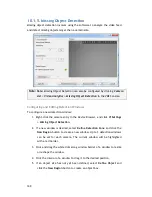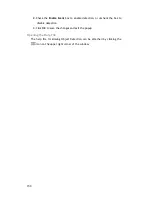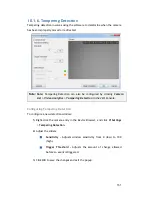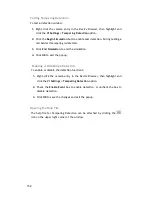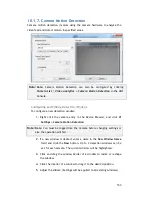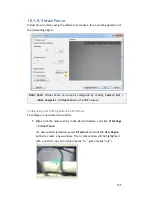140
6.
Click and drag the corners of the object box to define the minimum size
of objects that will be detected.
7.
Adjust the sliders: (Settings will be applied to all existing windows)
Sensitivity
–
Adjusts window sensitivity from 0 (low) to 100 (high).
Duration
-
Adjusts the amount of time before an object triggers
an event.
Click
OK
to save the changes and exit the popup.
Testing Detection Windows
To test a detection window:
1.
Right-click the camera entry in the
Device Browser
, then highlight and
click the
VI
Settings > Foreign Object Detection
option.
2.
Click the
Begin Simulation
button enable test detection. During testing
a red border will appear around any foreign objects detected.
3.
Click
End Simulation
to end the simulation.
4.
Click
OK
to exit the popup.
Deleting a Detection Window
To delete a new detection window:
1
. Right-click the camera entry in the
Device Browser
, then highlight and
click the
VI
Settings > Foreign Object Detection
option.
2.
Highlight an existing detection window.
3.
Click the
Clear
button to delete the window.
4.
Click
OK
to save the changes and exit the popup.
Enabling or Disabling a Detection
To enable or disable the detection functions:
1.
Right-click the camera entry in the
Device Browser
, then highlight and
click the
VI
Settings > Foreign Object Detection
option.