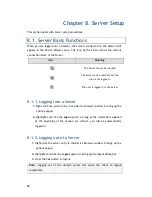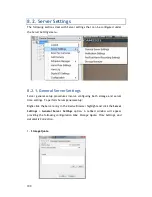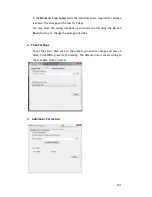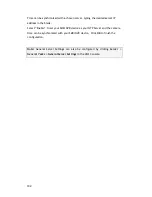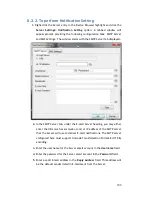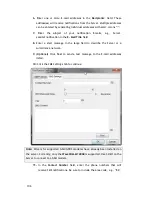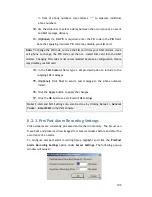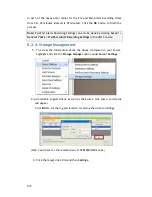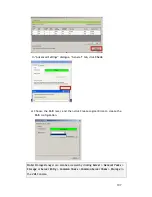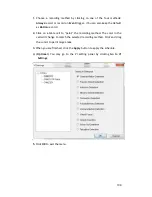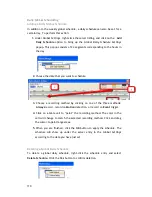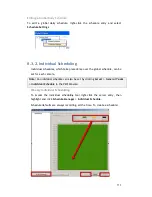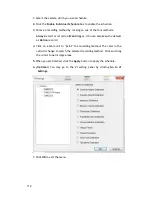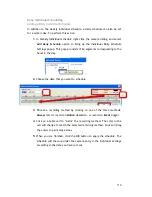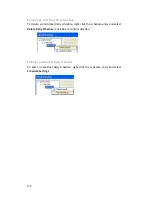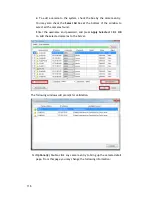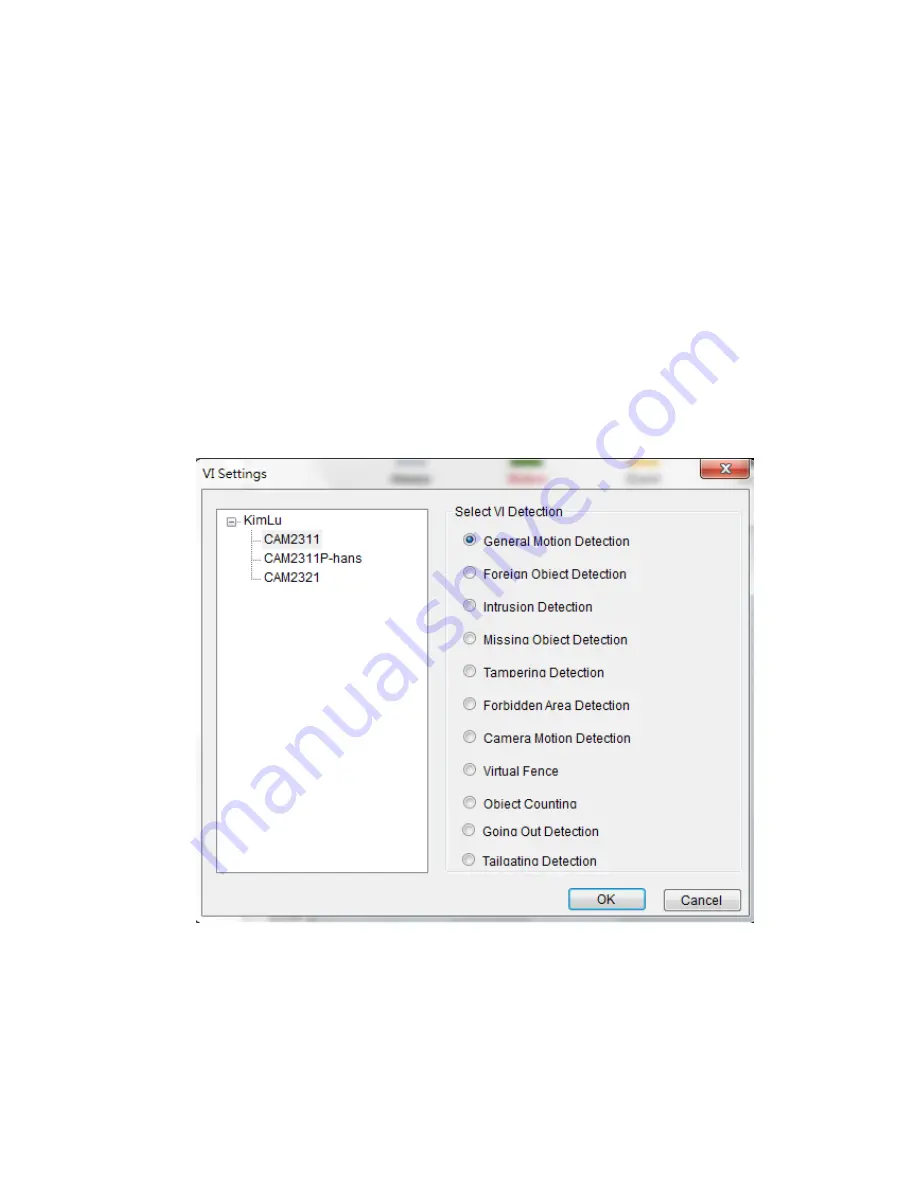
112
1.
Select the camera which you want schedule.
2.
Click the
Enable Individual Schedule
box to enable the schedule.
3.
Choose a recording method by clicking on one of the four methods:
Always
record or record on
Event
trigger. (You can also keep the default
as
Motion
record.)
4.
Click on a table cell to “paint” the recording method. The color in the
cell will change to match the selected recording method. Click and drag
the cursor to paint large areas.
5.
When you are finished, click the
Apply
button to apply the schedule.
6. (Optional)
You may go to the VI setting panel by clicking
Go to VI
Settings.
7. Click
OK
to exit the menu.