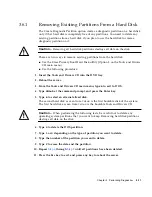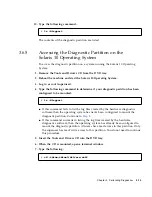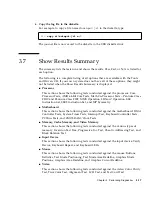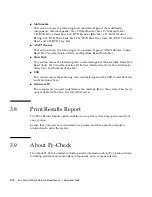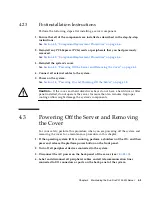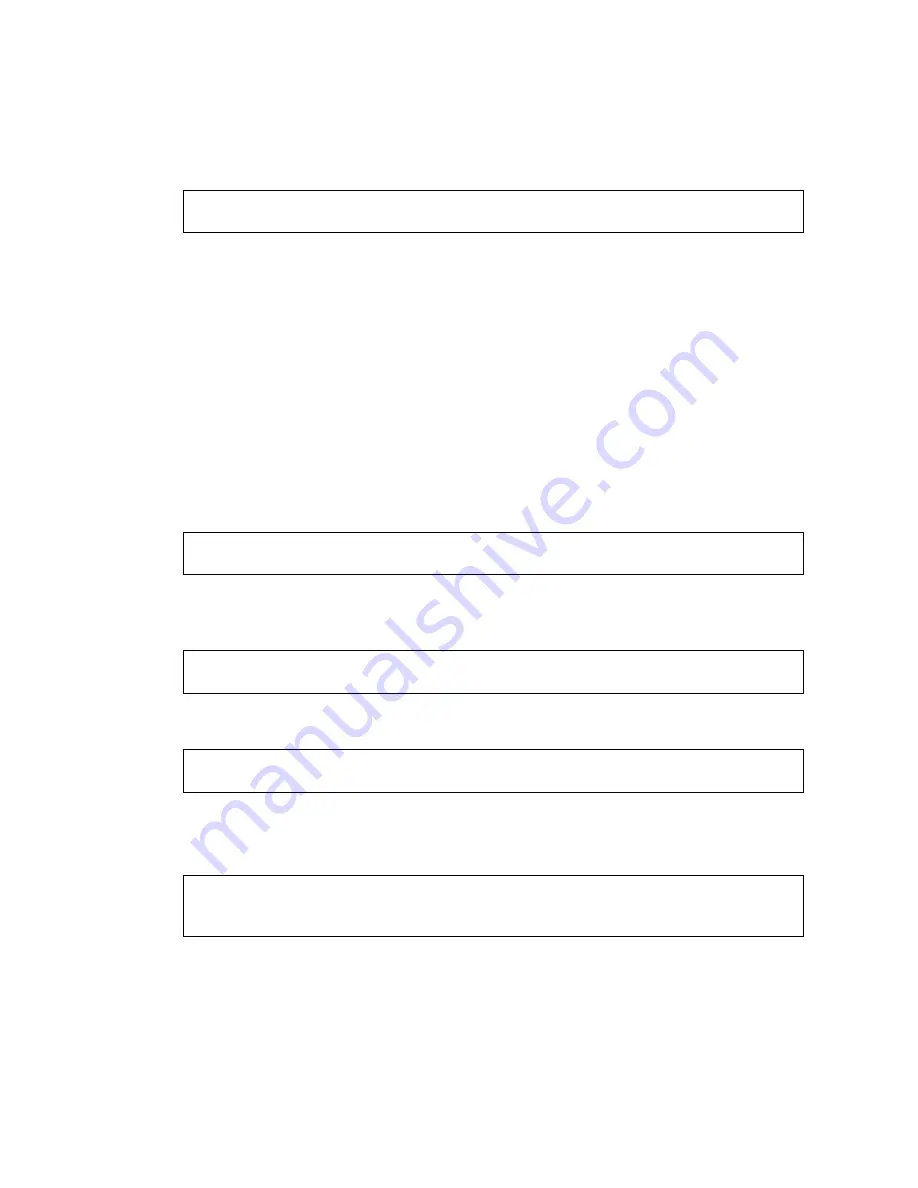
3-14
Sun Fire X2100 M2 Server Service Manual • December 2006
4. Determine if your diagnostic partition has been configured to be mounted by
typing the following command:
■
If this command fails to list the log files created by the hardware diagnostics
software, then the operating system has never been configured to mount the
diagnostic partition. Continue to
Step 5
.
■
If this command succeeds in listing the log files created by the hardware
diagnostics software, then the operating system has already been configured to
mount the diagnostic partition. All users have read access to this partition. Only
the superuser has read/write access to this partition. You do not need to continue
this procedure.
5. Insert the Tools and Drivers CD into the DVD tray.
6. When the CD is mounted, open a terminal window.
7. Type the following command:
Where
mountpoint
is the CD mountpoint and
linux_version
is the version of Linux
that you have installed. For example:
8. Type the following to install the diagnostic partition:
9. Press Enter.
The following lines appear if the diagnostic partition is mounted successfully:
#
ls /diagpart
#
cd
mountpoint
/drivers/linux/
linux_version
#
cd /mnt/cdrom/drivers/linux/red_hat
#
./install.sh
Mounting Diagnostic Partition
Installation Successful
Summary of Contents for Sun Fire X2100 M2
Page 46: ...3 20 Sun Fire X2100 M2 Server Service Manual December 2006 ...
Page 94: ...4 48 Sun Fire X2100 M2 Server Service Manual December 2006 ...
Page 98: ...A 4 Sun Fire X2100 M2 Server Service Manual December 2006 ...
Page 123: ...Appendix C Installing the Server Into a Rack With Optional Slide Rails C 15 ...
Page 124: ...C 16 Sun Fire X2100 M2 Server Service Manual December 2006 ...
Page 128: ...Index 4 Sun Fire X2100 M2 Server Service Manual December 2006 ...