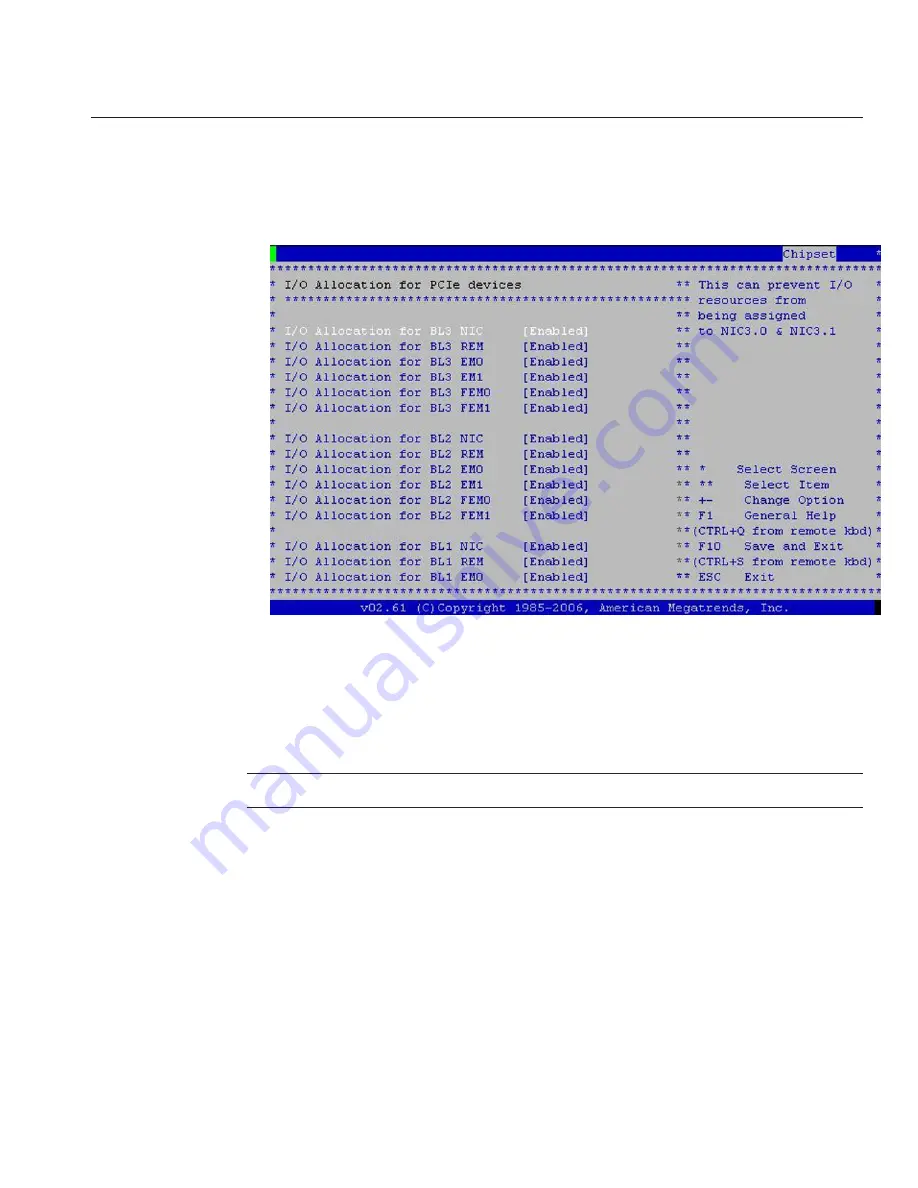
To configure I/O space allocation:
a. Select I/O Allocation for PCIe Devices.
BIOS displays the I/O Allocation for all PCIe devices.
b. Use this display to enable or disable devices as required.
Enable any device you wish to boot from and disable any device you do not wish to boot
from.
■
Use the arrow keys to scroll down the list.
■
Use the Enter key to toggle your selections.
Note –
This display includes all possible devices, including those that are not present.
c. When you have made your selections, select F10 to save your changes and exit.
The BIOS reallocates I/O space the next time the server boots.
5
Option ROM and I/O Space Allocation
131
Summary of Contents for Fire X4800
Page 1: ...Sun Fire X4800 Server Installation Guide Part No 821 0285 12 March 2011...
Page 5: ...Index 139 Contents 5...
Page 6: ...6...
Page 14: ...14...
Page 20: ...20...
Page 37: ...6 152mm Installing the Server In a Rack Using the Standard Rack Mounting Kit 37...
Page 57: ...1 2 3 Installing the Server in a Rack Using the Universal Rack Mounting Kit 57...
Page 65: ...1 2 3 Installing the Server in a Rack Using the Universal Rack Mounting Kit 65...
Page 73: ...6 152mm Installing the Server in a Rack Using the Universal Rack Mounting Kit 73...
Page 75: ...1 1 2 2 Installing the Server in a Rack Using the Universal Rack Mounting Kit 75...
Page 84: ...84...
Page 87: ...6 152mm Removing the Server From the Rack 87...
Page 100: ...100...
Page 102: ...102...
Page 124: ...124...
Page 142: ...142...


























